Audio lag and stuttering in Apex Legends can occur when your storage is slow, graphics drivers are outdated, Windows settings are not well, or your hardware is not powerful enough.
These problems can make playing the game difficult for many people because they interrupt the gaming experience. we will explain how you can resolve this error.
Fixing Apex Legends Audio Lag/Stutter
Lots of players see Apex Legends unplayable due to the game’s audio lag and stuttering, which ruins their gaming experience.
These solutions have worked for a lot of experienced players on Reddit.
Hardware Acceleration and SSDs
Get an SSD: To solve the audio lag, try upgrading to a faster storage called SSD. They’re not too costly and easy to add to your computer. You can move your game files to the SSD without downloading them again.
Adjust Virtual RAM: Even, in your PC settings, increase the virtual RAM on the SSD to at least 8GB. This can make your game run smoother by speeding up how fast your computer accesses memory.
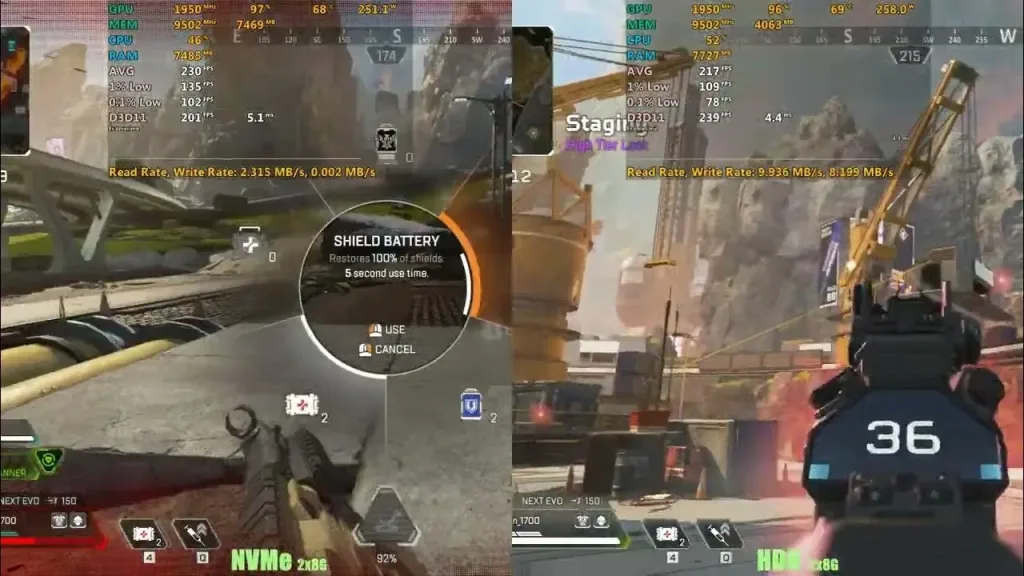
Graphics Card and Drivers
To resolve issues with your graphics card and drivers:
- Verify your graphics card drivers are up to date. Old drivers can make the game run badly.
- If the game is still lagging, try lowering the graphics settings in the game. This can help reduce the strain on your graphics card, making the game run smoother.
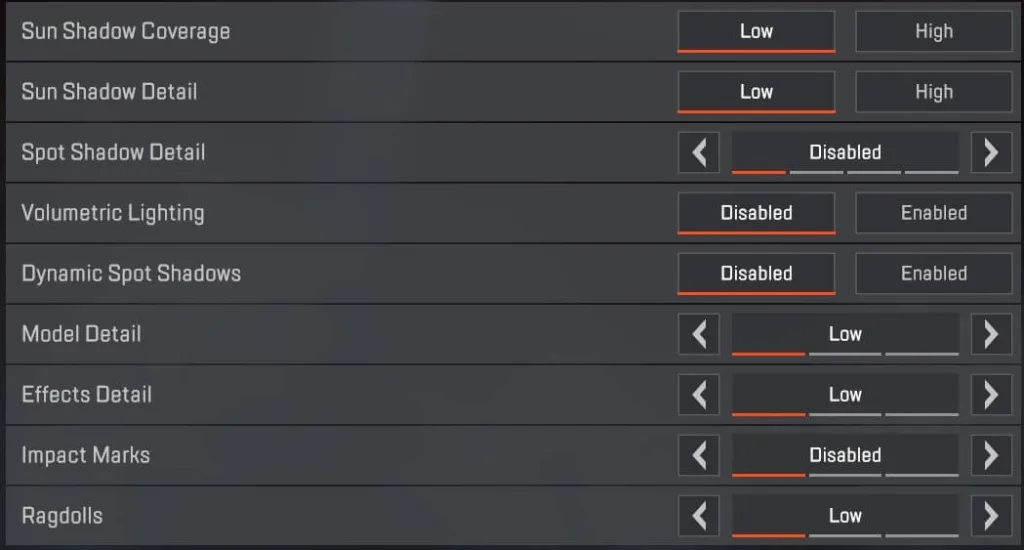
Radeon Anti-Lag (For AMD Users)
If you’re using an AMD graphics card, switch on Radeon Anti-Lag. This feature helps reduce lag. Also, tweak settings like Anisotropic Filtering and Texture Filtering Quality for better performance.
Windows Settings
To resolve audio problems in Apex Legends, try this:
Right-click on the game’s icon (r5apex.exe), choose Properties, and turn off fullscreen optimizations.
In-Game Volume and Windows Control
Turn up the volume in the game settings to the max, and handle the overall volume through your computer’s settings. Sometimes, only squeezing these settings can help solve audio lag.
Read: Fix Apex Legends “Client is not Running Anti-cheat” Error








