Arena Breakout: Infinite is an amazing multiplayer game, but it’s not perfect. One big problem is when the game starts to stutter or freeze, making it hard to play smoothly. You are not alone face this issue.
Many players from Steam are also reporting this error and providing solutions that worked for them as well for many players
Fixing Arena Breakout: Infinite Stuttering And Freezing Issue
The stuttering and freezing issues in Arena Breakout: Infinite happen because of different things like issues with how your mouse communicates with the game, not having the right screen settings, and not using your computer’s power efficiently, which makes the game slow down or stop sometimes when you’re playing.
Here are some solutions to resolve this issue:
Polling Rate Conflict
The stuttering in Arena Breakout: Infinite might happen because your mouse is sending too much information too fast for the game to manage.
- Open the software that came with your mouse, like Razer Synapse or Logitech G Hub.
- Locate the setting for “polling rate” and lower it. This means your mouse will send information to the game at a speed that works better with how your computer is running.
Resolution and Sharpness
Here are some steps. Follow these:
- Lower Resolution: If your PC is not very powerful, try setting the game to a lower resolution. This can help it run more smoothly because it puts less strain on your hardware.
- Adjust Sharpness: Disorder around with the sharpness settings in the graphics menu. Find a balance that makes things look good without making the game run slowly.
Restart the Game
If you notice stuttering or freezing while playing, simply close Arena Breakout: Infinite and open it again. This simple trick can often solve any temporary problems with how the game runs.
DLSS and FSR
Take benefit of advanced technologies like DLSS (Deep Learning Super Sampling) and FSR (FidelityFX Super Resolution). These elements automatically modify the game’s resolution to keep gameplay smooth without sacrificing visual detail, adapting to your computer’s capabilities for the best experience.
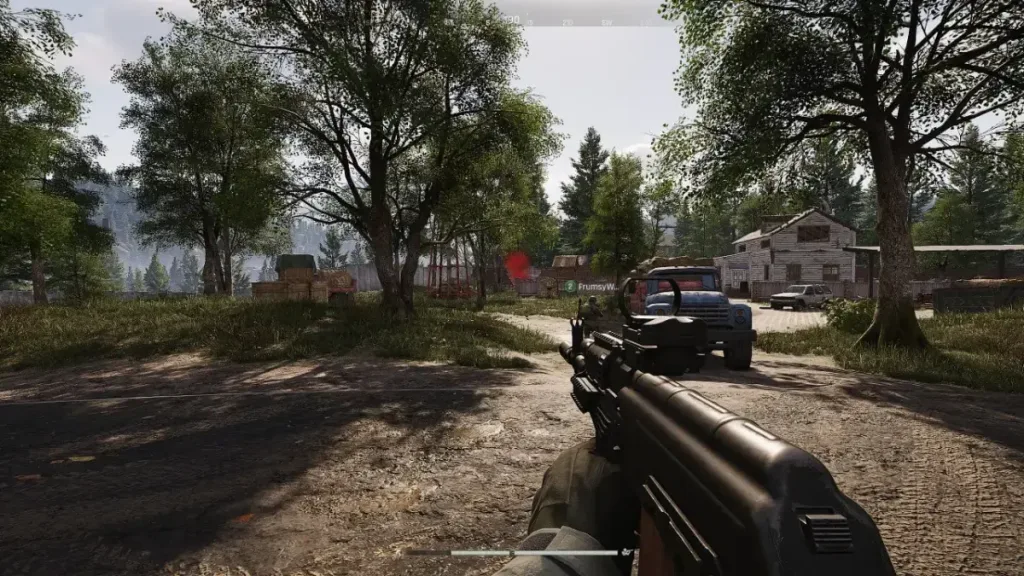
View Distance and Shadow Quality
- View Distance: If you lower how far you can see in the game, it can take some pressure off your computer’s graphics card, making the game run more smoothly.
- Shadow Quality: See the right balance with shadow settings. You want them to look good but not overload your computer, generating lag. Adjusting this can help keep your game running smoothly without offering too much visual quality.
Third-Party Solutions
LagoFast: It’s like adding a turbo to your gaming. Install LagoFast, search for “Arena Breakout: Infinite,” and choose the closest server for smoother gameplay.
Read More: Apex Legends Audio Lag/Stutter: Fix








