XDefiant is a new free-to-play first-person shooter game created by Ubisoft San Francisco and published by Ubisoft. Released on May 21, 2024, it’s available on PlayStation 5, Windows, and Xbox Series X/S.
The game features fast-paced team battles. However, some players have experienced crashes and problems when launching the game.
How To Fix Xdefiant Crashing PC
Here are some solutions you can try to apply to this problem so you can get back into action again.
Verify Game Files
First, check your game files for any corruption. Follow these steps.
- Open Ubisoft Connect: Launch Ubisoft Connect.
- Select XDefiant: Go to your game library and find XDefiant.
- Verify Files: Right-click on XDefiant and choose “Verify files.” This will check for and repair any corrupted files.
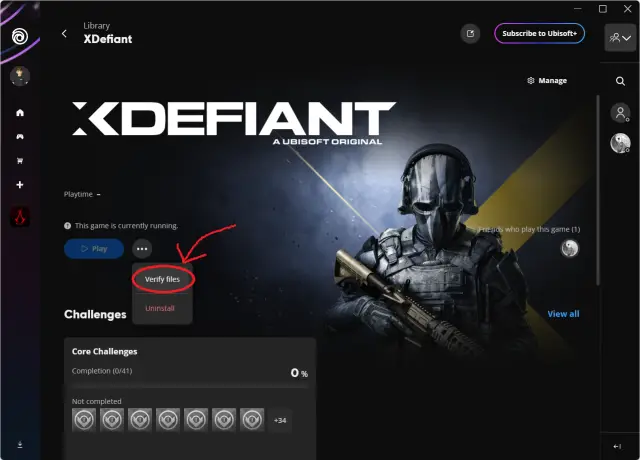
Update Graphics Drivers
Outdated drivers can cause crashes. Confirm your graphics drivers are up to date:
- Nvidia Users: Visit the Nvidia GeForce Experience website and download the latest drivers.
- AMD Users: Go to the AMD Radeon Software page and update your drivers.
Adjust In-Game Settings
Tweaking your game settings can help:
- Lower Graphics Settings: Reduce settings like texture quality, shadows, and anti-aliasing.
- Disable Overlays: Turn off in-game overlays from apps like Discord or Nvidia.
Run as Administrator
Running the game with admin privileges can solve compatibility issues:
- Find the Game Executable: Locate the XDefiant executable file in the installation folder.
- Run as Administrator: Right-click the file and select “Run as administrator.”
Update Windows and System Software
Confirm your system is up to date:
- Windows Updates: Install any pending updates.
- DirectX and Visual C++ Redistributables: Update to the latest versions.
Close Background Applications
Close unneeded background applications before starting XDefiant to prevent interference.
Disable Fullscreen Optimizations
Fullscreen optimizations can cause issues. Here’s how to disable them:
- Locate the XDefiant executable file.
- Right-click the file, select “Properties,” go to the “Compatibility” tab, check “Disable fullscreen optimizations,” and click “Apply” and “OK.”
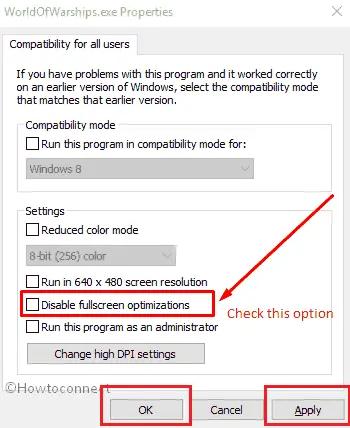
Increase Virtual Memory
Increasing virtual memory can help with stability:
- Right-click “This PC” and select “Properties.”
- Click “Advanced system settings,” go to the “Advanced” tab, and click “Settings” under “Performance.”
- In the “Advanced” tab, click “Change” under “Virtual memory.”
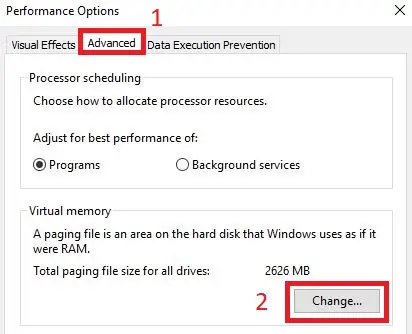
- Uncheck “Automatically manage paging file size,” select the drive where XDefiant is installed, and set the initial and maximum size based on your RAM.
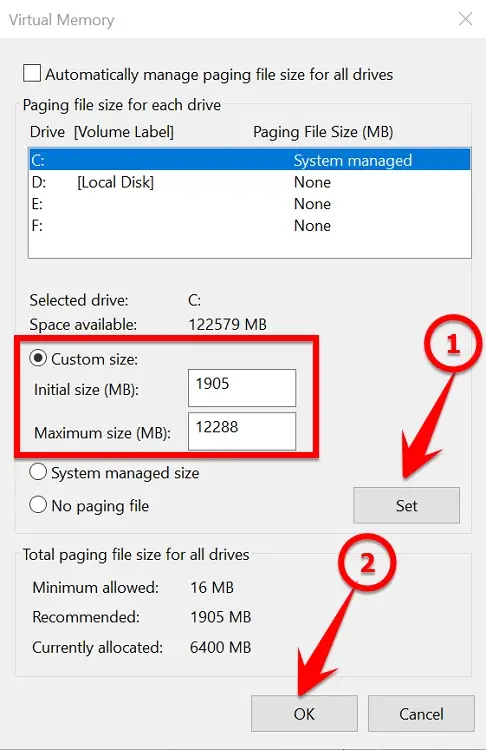
Check for Overheating
Overheating can cause crashes. Confirm your system is well:
- Clean Your PC: Confirm the fans and vents are free of dust.
- Monitor Temperatures: Use software like MSI Afterburner or HWMonitor to check your CPU and GPU temperatures.
Reinstall the Game
If nothing else works, try reinstalling XDefiant:
- Uninstall XDefiant: Go to Ubisoft Connect, find XDefiant, right-click, and select “Uninstall.”
- Reinstall XDefiant: After uninstalling, reinstall the game from Ubisoft Connect.
Read: XDefiant Unable To Find Match, Playlist Not Found Error: Fix








