The First Descendant became a popular game just after its release on July 2nd, 2024. Yet, gamers are Facing issues in Preparing Shaders Crash.
Well, if you are among one of them, you are in the right place. We’ll help you to overcome the Preparing Shaders Crash.
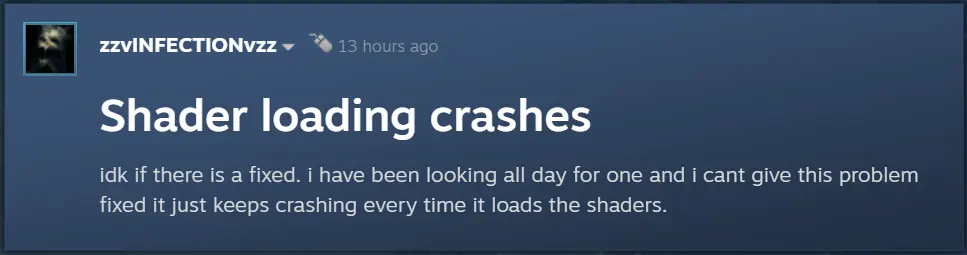
1. Disable Features That Automatically Increase CPU Voltage
Some Stream Players suggested that disabling the features that automatically increase CPU voltage can help you resolve this error. Here’s how to do it:
- Restart your computer and enter the BIOS setup (usually by pressing a key like F2, Del, or Esc during boot).
- Navigate to the CPU settings section.
- Look for options like “AI Overclocking,” “Auto Voltage,” or similar and disable them. Set the CPU voltage manually to a stable value based on your CPU’s specifications.
This adjustment can prevent the motherboard from applying excessive voltage, which can cause overheating or instability.
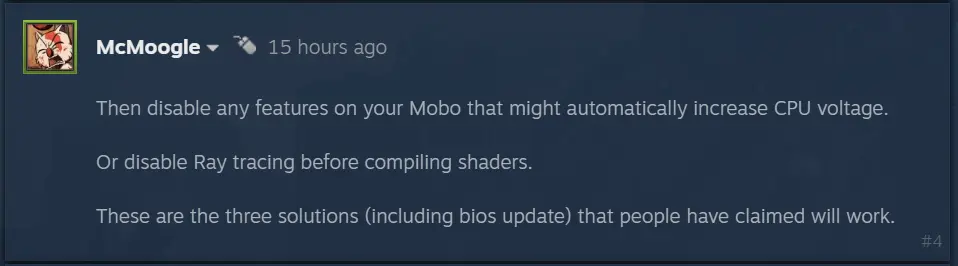
Check: How To Unlock Grand Square? – The First Descendant
2. Disable Ray Tracing
Ray tracing can significantly increase the computational load on your GPU, potentially causing issues during processes like shader compilation. To disable ray tracing:
- Open the settings menu in your game or application.
- Look for graphics settings related to ray tracing.
- Turn off ray tracing features before starting the shader compilation process.
This step can reduce the graphical demand on your system, leading to smoother performance during intensive tasks like shader compilation.
3. Update BIOS
Updating the BIOS can resolve compatibility issues, fix bugs, and improve system stability. To update your BIOS:

- Visit the manufacturer’s website and download the latest BIOS version for your motherboard model.
- Follow the manufacturer’s instructions to create a bootable USB drive with the BIOS update.
- Boot from the USB drive and follow the on-screen instructions to complete the BIOS update process.
4. Turn Off Ray Tracing
- Launch your game and go to the settings menu.
- Navigate to the graphics or display settings.
- Look for the ray tracing option and set it to “Off” or “Disabled.”

5. Lower Graphical Settings
Reducing the overall graphical settings can help improve frame rates and reduce stuttering:
- Access the graphics settings menu in your game.
- Change the following settings to lower values:
- Textures: Set to “Low” or “Medium.”
- Shadows: Set to “Low” or “Medium.”
- Anti-Aliasing: Set to “Low” or “Off.”
- Post-Processing: Set to “Low” or “Medium.”
- Effects: Set to “Low” or “Medium.”
These are all solutions that help some stream players to resolve this error.
Read More: How To Destroy Void Fragments In The First Descendant








