The First Descendant is an exciting game that you can play for free. In this game, you get special powers from your ancestors to defend the world of Ingris. It’s all about teaming up with others to shoot and fight together using different characters and weapons. It’s a fun and exciting experience for players.
What Is “Out of video memory” Error
When you see the “out of video memory” error, it means your computer doesn’t have enough VRAM (Video Random Access Memory) to handle what The First Descendant requires. This causes the problem.
Recently, many players have been experiencing out-of-memory errors. Don’t worry, this article will explain how to fix this issue.
Read: Fix The First Descendant Black Screen Issue
How To Fix “Out of video memory” Error In The First Descendant
Here are many types of solutions to solve the out-of-memory error in the First Descendant, Just follow these steps and you can easily fix it.
Check System Specs
Confirm your GPU meets the minimum requirements:
| Minimum Requirements | Recommended Requirements | |
|---|---|---|
| OS | Windows 10 x64 20H2 | Windows 10 x64 20H2 |
| Processor | Intel i5-3570 / AMD FX-8350 | Intel i7-7700K / AMD Ryzen 5 2600X |
| Memory | 8 GB RAM | 16 GB RAM |
| Graphics | GeForce GTX 1050Ti or AMD Radeon RX 570 Video Memory 4GB | GeForce RTX 2060 or AMD Radeon RX 5600XT |
| DirectX | Version 12 | Version 12 |
| Network | Broadband Internet connection | Broadband Internet connection |
| Storage | 50 GB available space | 50 GB available space |
Underclock Modern Intel CPUs
Modern Intel CPUs, like those in the 13th and 14th generations, often face this issue. To address it, download the Intel Extreme Tuning Utility program. Adjust your CPU’s Performance Core Ratio slightly lower until you find a stable setting that works without errors. Testing different values is key to finding the right balance.
Lower In-Game Graphics Settings
One easy fix is to lower the graphics settings in the game. Reducing texture quality, shadow quality, and other graphical features can help reduce VRAM usage.
- Go to the game’s settings menu.
- Lower the resolution, texture quality, shadow quality, and other graphics settings.
- Apply the changes and restart the game.
Increase Virtual Memory
To increase virtual memory (paging file) on your computer and manage memory better, follow these steps:
- Open “Settings” and go to “System” > “About.”
- Click on “Advanced system settings.”
- In the System Properties window, go to the “Advanced” tab.
- Under the Performance section, click on “Settings.”
- In the Performance Options window’s “Advanced” tab, click on “Change” under Virtual Memory.
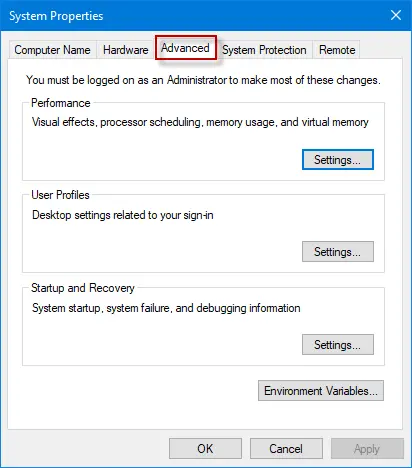
- Uncheck “Automatically manage paging file size for all drives.”
- Select the drive where the game is installed.
- Set a custom size for the paging file. A good approach is to set the initial size to match your system’s RAM amount and the maximum size to twice the RAM amount.
- Click “Set” and then “OK” to apply the changes.
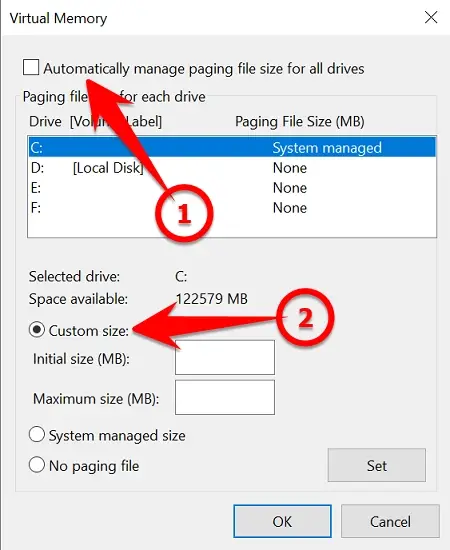
Optimize System Performance
Confirm your computer runs better with these tips.
Stop programs from starting when your computer starts. Go to Task Manager > Startup tab and turn off programs you don’t need. Free up space on your hard drive by using Disk Cleanup.
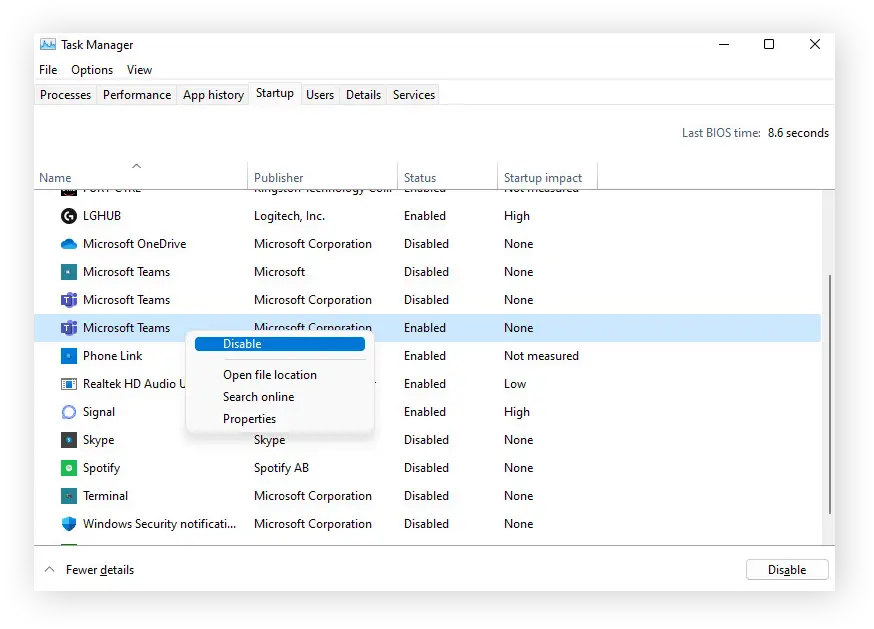
Upgrade Your Hardware
If your graphics card doesn’t have enough VRAM to handle the game, you might need a stronger GPU.
- First, check the game’s minimum and recommended system requirements against your current hardware.
- If your current card doesn’t meet these requirements, think about upgrading to a graphics card with more VRAM.
Update Graphics Drivers
Updating your graphics drivers can help improve how your computer handles games and other applications.
- NVIDIA Users: Visit NVIDIA’s website to get the newest drivers for your graphics card.
- AMD Users: Go to AMD’s website to find and install the latest drivers for your GPU.
Check for System Updates
Confirm your computer is up to date to fix problems with how programs work and make your computer faster.
- Go to
"Settings" > "Update & Security" > "Windows Update" and check for updates.
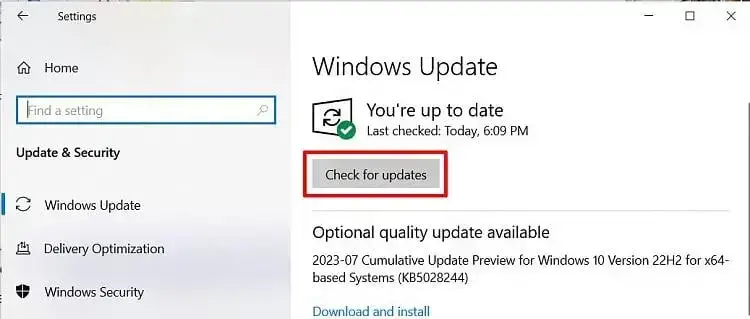
- Install any updates available and restart your computer.
Close Background Applications
Stop programs running in the background to get more memory and make your computer work better.
- Press
Ctrl + Shift + Escto open Task Manager. - Stop programs using lots of memory and other things.
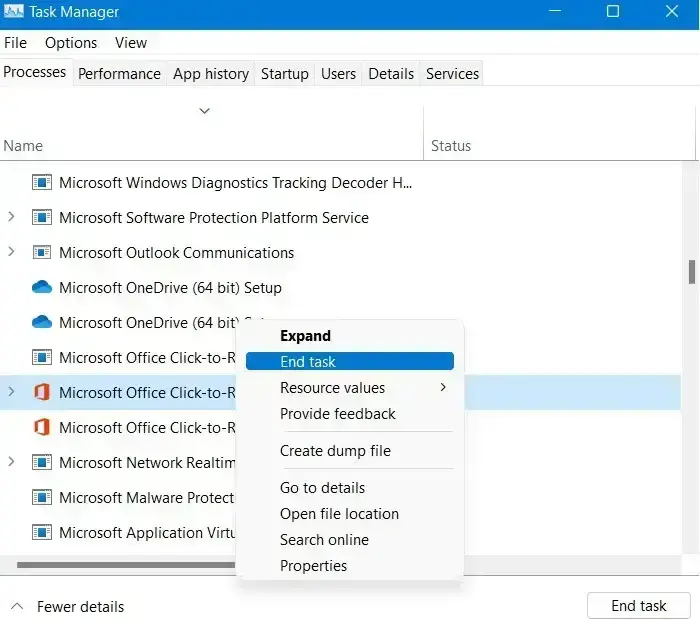
Also Read: The First Descendant Stuttering Issue: Fixed








