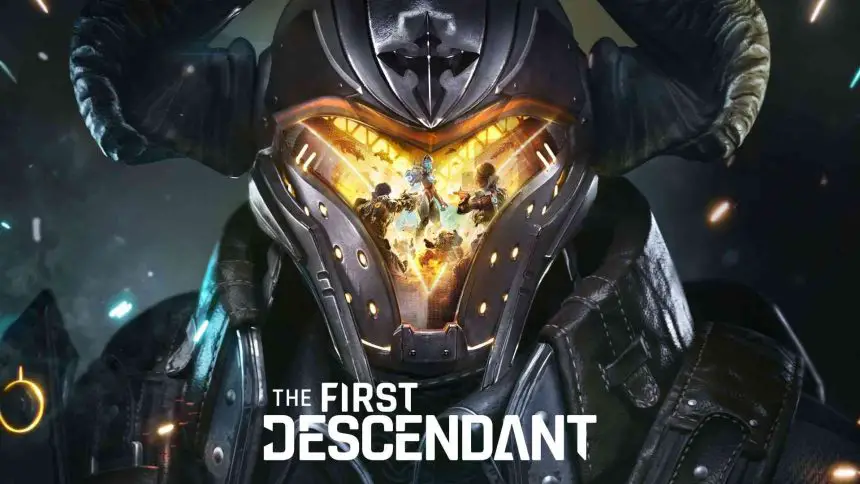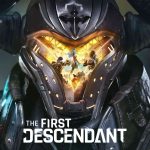The First Descendant is a fun and visually attractive looter shooter that many players love. However, some players are experiencing the annoying problem of the game crashing. These crashes can happen at startup or during gameplay.
Many people are experiencing different types of errors in *The First Descendant* and are discussing these issues on Steam.
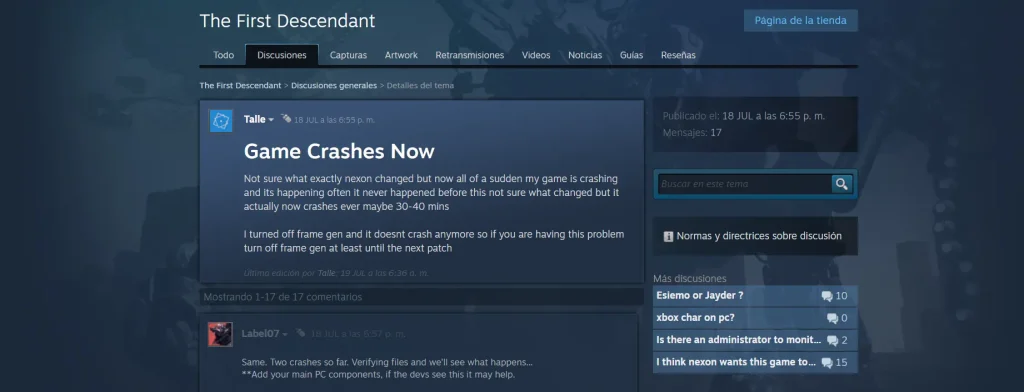
How To Fix the Game keeps Closing The First Descendant
Here are some solutions to solve errors in the first descendent, simply follow these steps and you can easily fix it.
Verify Game Files
Problem: Corrupted or missing game files can cause crashes.
- Open Steam and go to your Library.
- Right-click on The First Descendant and choose “Properties.”
- Click on the “Local Files” tab and select “Verify integrity of game files.”
- Steam will find and fix any broken or missing files.
End Task via Task Manager
Problem: Background processes can cause the game to hang or close.
- Press
Ctrl+Shift+Escto open Task Manager. - Look for The First Descendant in the Processes tab.
- If you see it, right-click and choose “End Task.”Try starting the game again.
Update Graphics Drivers
Problem: Old or incompatible graphics drivers can lead to crashes.
- Find out which graphics card you have (NVIDIA, AMD, or Intel).
- Go to the manufacturer’s website.
- Download and install the latest drivers for your graphics card.
Manually Install Easy Anti-Cheat
Problem: Some players get an error saying Easy Anti-Cheat isn’t installed, causing crashes.
- Go to the Easy Anti-Cheat folder in your game directory.
- Run the Easy Anti-Cheat setup file.
- Follow the instructions to install it.
- Restart your computer and try the game again.
Check System Requirements
Problem: The game might crash if your computer doesn’t meet the minimum requirements.
OS: Windows 10 (64-bit)
Processor: Intel Core i5 or AMD equivalent
Memory: 8 GB RAM
Graphics: NVIDIA GTX 970 / AMD R9 290 or better
DirectX: Version 11
Storage: 50 GB available space
Adjust In-Game Settings
Problem: High settings can overload your system and cause crashes.
- Go to the game’s settings menu.
- Reduce the resolution, texture quality, and shadow quality.
- Turn off advanced features like motion blur or depth of field.
Disable Background Applications
Problem: Other applications running in the background can affect game performance.
- Close unneeded background applications.
- Turn off overlay programs like Discord or NVIDIA GeForce Experience.
- Confirm your antivirus isn’t interfering with the game.
Reinstall the Game
Problem: Continuous issues might be fixed with a clean installation.
- Uninstall The First Descendant from your computer.
- Delete any leftover files in the game directory.
- Reinstall the game from Steam.