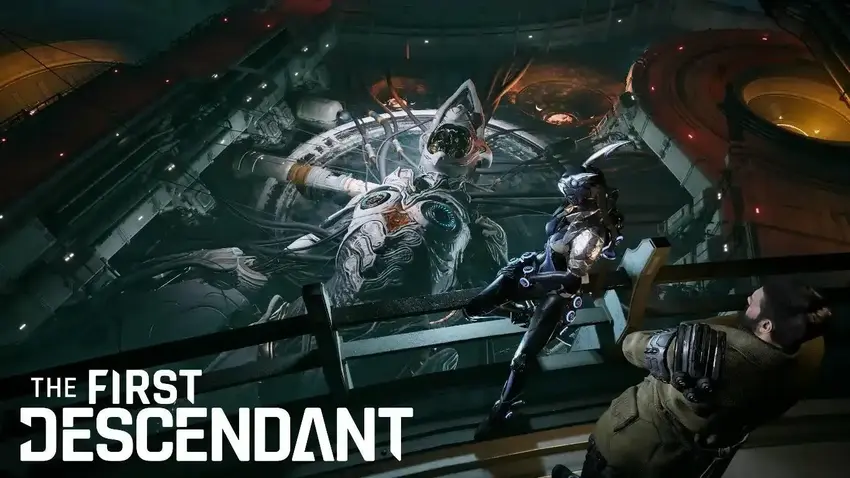The First Descendant is an action-adventure game that has hooked players with its exciting story and tough challenges. However, some players run into a disappointed issue known as the NGS e3010503 error, stopping them from fully enjoying the game.
Recently, many players have been facing the NGS e3010503 error while playing The First Descendant. They’ve been discussing their experiences and sharing possible solutions on Steam. You can find more information and possible fixes by checking out the discussions there.
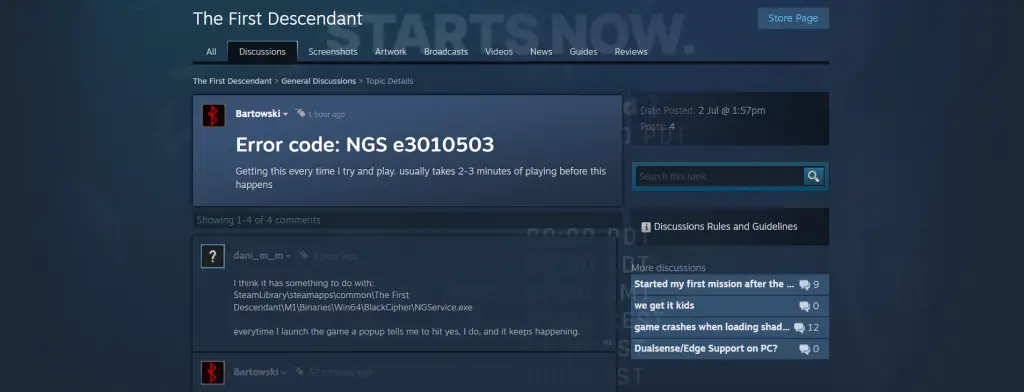
What Is Error code: NGS e3010503
The NGS e3010503 error often happens while playing games and is linked to a file called NGService.exe. When players start the game, they might get a pop-up asking them to confirm something about this file. However, even after confirming, the error continues to show up.
How To Fix Error code: NGS e3010503 In The First Descendant
Here are many types of solutions to solve this error, Just follow these steps and you can easily fix it.
Delete the NGService File
- Go to the game installation folder (usually found in
SteamLibrary\steamapps\common\The First Descendant\M1\Binaries\Win64\BlackCipher). - Find the
NGService.exefile and delete it. - Restart the game and see if the error is fixed.
Turn Off Overclocking
If you have overclocked your GPU or CPU, try running the game with the default settings. Overclocking can sometimes cause crashes and make the game unstable.
Check Firewall and Antivirus Settings
Sometimes, your firewall or antivirus software can block game files or mess with your internet connection.
- Add Exceptions: Put “The First Descendant” on the exception list of your firewall and antivirus software.
- Temporarily Disable: Try turning off your firewall and antivirus for a short time to see if it fixes the problem. Don’t forget to turn them back on afterward.
Update Software
Confirm all your software is up to date, including the game, graphics drivers, and operating system.
- Update the Game: Confirm “The First Descendant” is the latest version. Steam usually updates games automatically, but you can also check for updates manually.
- Update Graphics Drivers:
- For NVIDIA: Visit the NVIDIA Driver Download page and get the latest drivers for your graphics card.
- For AMD: Go to the AMD Drivers and Support page and download the latest drivers for your GPU.
- Update Operating System: Confirm your OS is up to date. Go to
"Settings" > "Update & Security" > "Windows Update" and check for updates.
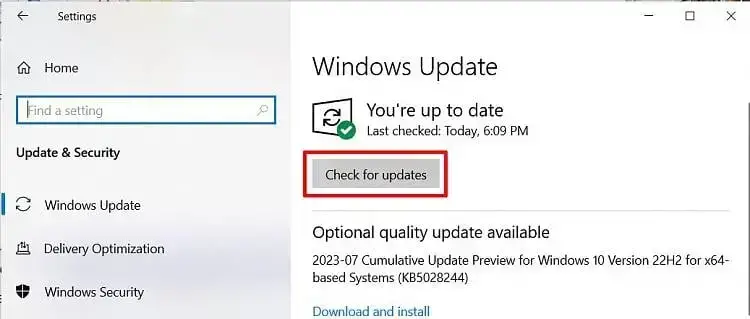
Check Your Network Connection
Confirm your internet connection is stable. Unstable or slow internet can cause problems.
- Restart Your Router: Sometimes, just restarting your router can help make your connection more stable.
- Use a Wired Connection: If you can, connect your computer directly to the router with a cable. This is usually more stable and faster than Wi-Fi.
- Check Bandwidth Usage: Confirm no other apps or devices are using too much of your internet.
Verify Game Files
Corrupted or missing game files can cause errors. Checking the integrity of the game files through the game launcher can fix these issues.
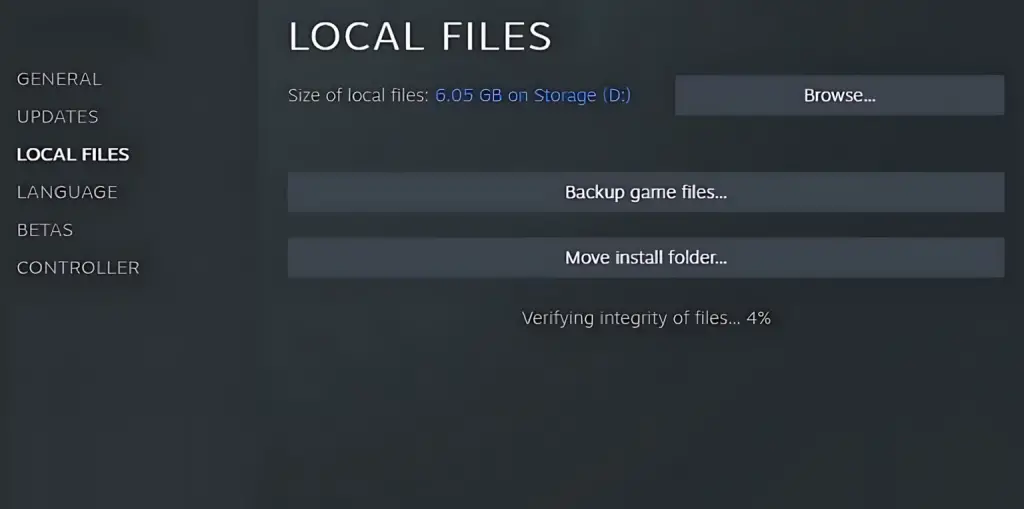
- Right-click on “The First Descendant” in your Steam library.
- Select
Properties" > "Local Files" > "Verify Integrity of Game Files. - Steam will check and fix any corrupted or missing files.
Reinstall The Game
If the other fixes don’t work, try reinstalling the game. This can fix serious problems with missing or broken files.
- Right-click on “The First Descendant” in your Steam library and select “Uninstall.”
- After uninstalling, download and install the game again.
Also Read: The First Descendant Stuttering Issue: Fixed