Team Fortress 2, made by Valve, is a favorite multiplayer shooter game. However, players often face an ‘out of memory‘ error while playing.
TF2 Out-of-Memory Error
The ‘out of memory’ error happens when TF2 doesn’t have enough memory to run on your computer. This can be because.
- Your computer doesn’t have enough RAM (memory).
- The game might have memory leaks, where it uses up memory and doesn’t release it properly.
- You might be running too many programs at the same time.
- Your game files or the drivers for your computer might be old and require updating.
Many players are discussing this problem on Steam, and many users are experiencing it too.
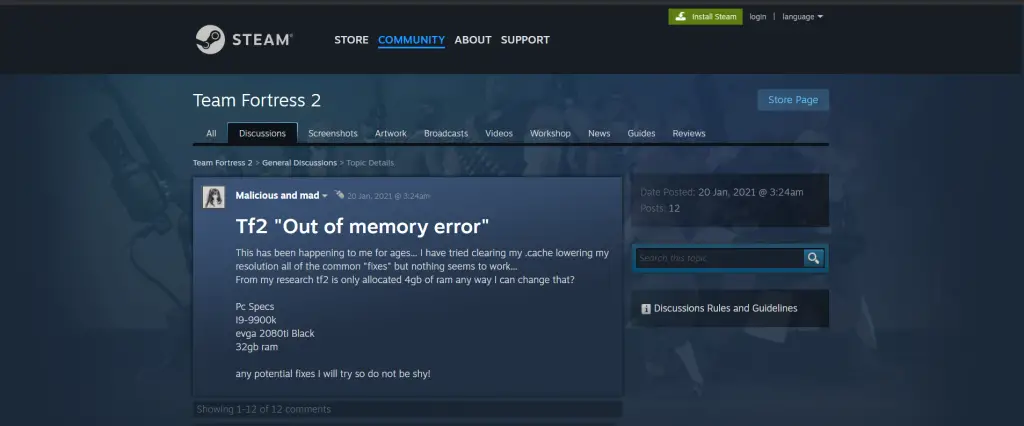
How To Fix Team Fortress 2 Out of Memory Error
Here are some ways to solve this problem. Just follow these steps:
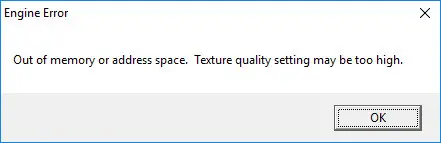
Restart Your Computer: Start with the simplest fix, restart your computer. This clears temporary files and frees up RAM.
Update TF2 and Steam: Confirm both TF2 and Steam are updated. Developers release patches to fix bugs, including memory-related issues.
Close Background Programs: Use Task Manager to close programs you don’t require while gaming. Some programs use a lot of memory and can generate problems.
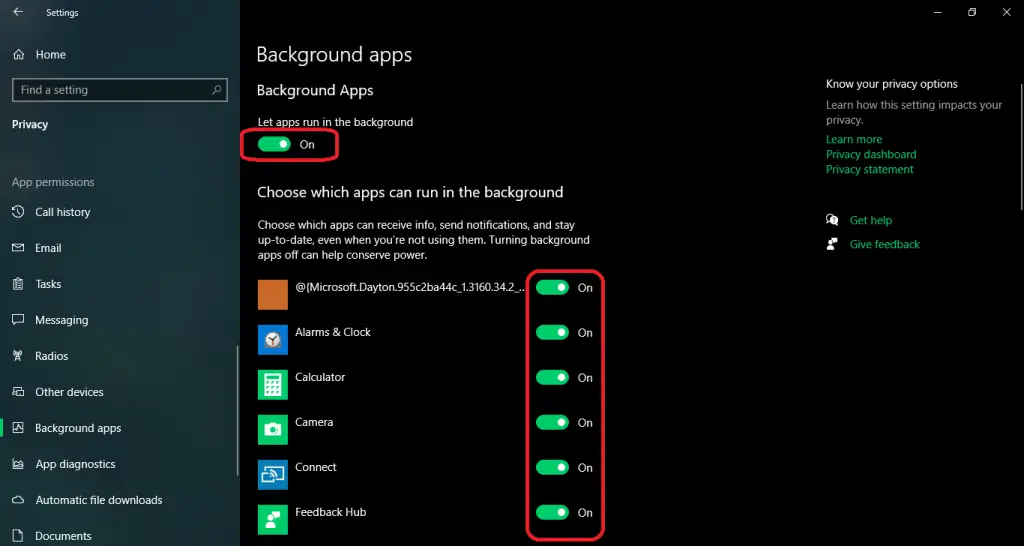
Adjust Virtual Memory: If you’re using Windows, increase your system’s virtual memory. This allows your computer to use hard drive space as extra RAM when required.
Verify Game Files: Use Steam’s feature to check for corrupted or missing game files. This can sometimes lead to memory errors.
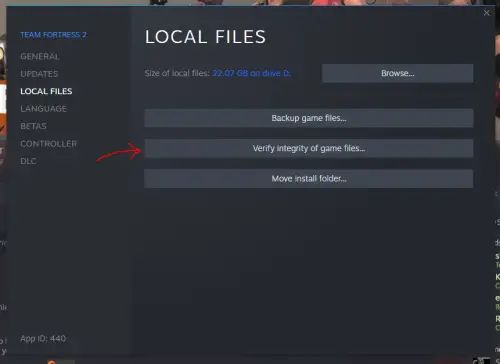
Lower Graphics Settings: Reduce TF2’s graphics settings. Lower settings can decrease memory usage and might stop errors.
Clean Boot: Start Windows with only important drivers and programs. This helps find out if background software is causing problems.
Consider Hardware Upgrade: If memory errors continue, think about upgrading your computer’s RAM. More RAM can help handle games like TF2 more smoothly.
Adjusting Game Settings: To improve performance and reduce issues, follow these steps:
- Open Steam and go to the top left corner.
- Click on “Steam” and select “Settings.”
- In the Settings menu, go to the “In-Game” tab.
- Uncheck the box that says “Enable Steam Overlay.” You may need to restart Steam for this change to take effect.
- In the main TF2 menu, go to the bottom right corner.
- Click on “Options” and then “Advanced Options.”
- Under the “Performance” section, uncheck “Enable HTML Mods.”
- Still in TF2, go to “Options,” then “Video,” and then “Advanced.”
- Check the box for “Enable Multicore Rendering.”
- Adjust the settings: set Model and Texture Detail to Medium, Shader to Low, and Shadow to Medium.
- Click “OK” and then “Apply” to save your changes.
Clear Cache: Many users say that deleting the sound cache can help with the “TF2 out of memory or address space” problem. Here’s how to do it:
- Close TF2.
- Go to the
tf/sound/ folder. - Delete the cache files.
- Restart TF2 and check if it stops crashing.
Also Read: Fix Shin Megami Tensei V: Vengeance Shadow/Ambiance Popping Issue








