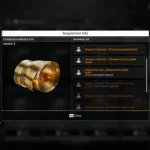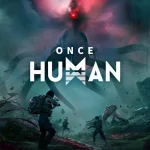Palworld is a multiplayer survival game set in an open world, mixing adventure, crafting, and creature management. Like many detailed games, it can have technical problems. One common issue is the “Cannot Start Save World Data” error.
This problem stops players from saving their game progress, which can be very annoying. This error in Palworld can stem from different factors, including Network Problems, Outdated Game Versions, Permission Issues, Insufficient Disk Space, and Corrupted Game Files.
How To Fix Cannot Start Save World Data Error In Palworld
If you’re facing this error, here are some easy steps to fix it. Just follow these, and you should be able to solve the problem:
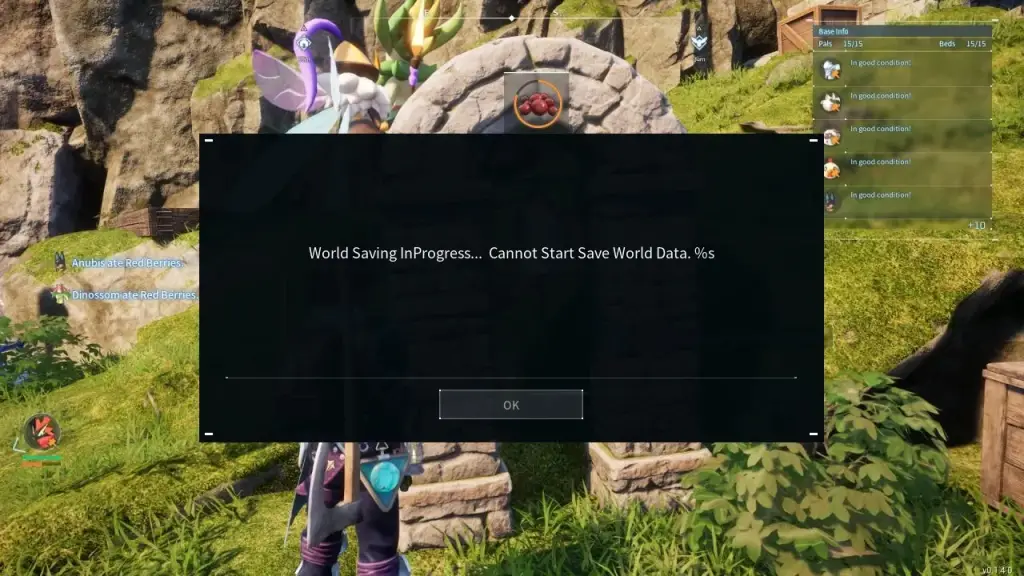
Verify Game Files
To fix this error, the first step is to check your game files for any problems. This will identify and replace any corrupted or missing files.
- Open Steam and go to your Library.
- Right-click on Palworld and select “Properties.”
- Go to the “Local Files” tab and click “Verify Integrity of Game Files.”
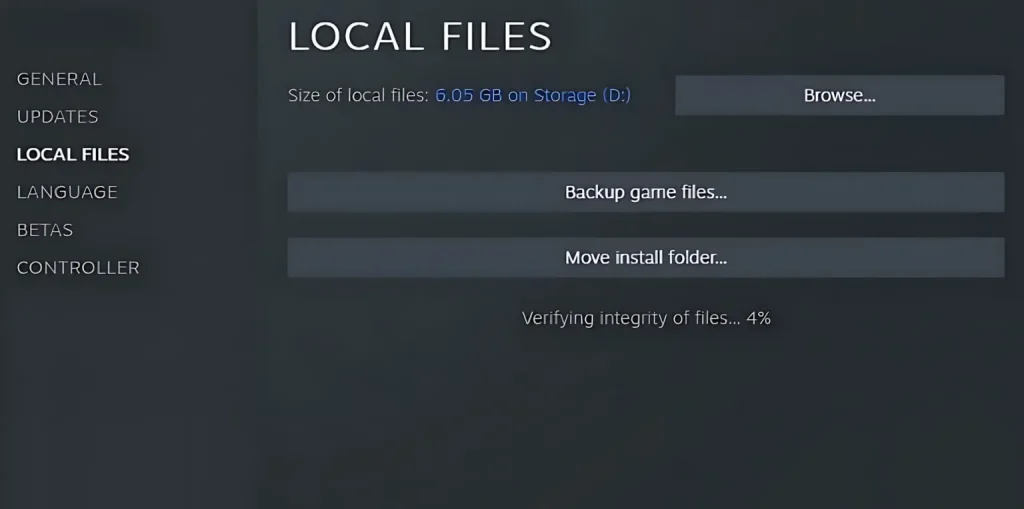
Free Up Disk Space
Confirm your device has enough free space for the game to save data. If you require more space, delete unneeded files or move them to another storage device.
- Check how much free space you have on the drive where Palworld is installed.
- Delete or transfer unneeded files to free up space.
Run as Administrator
Running the game as an administrator can help with permission issues.
- Right-click on the Palworld shortcut or executable file.
- Select “Run as administrator.”
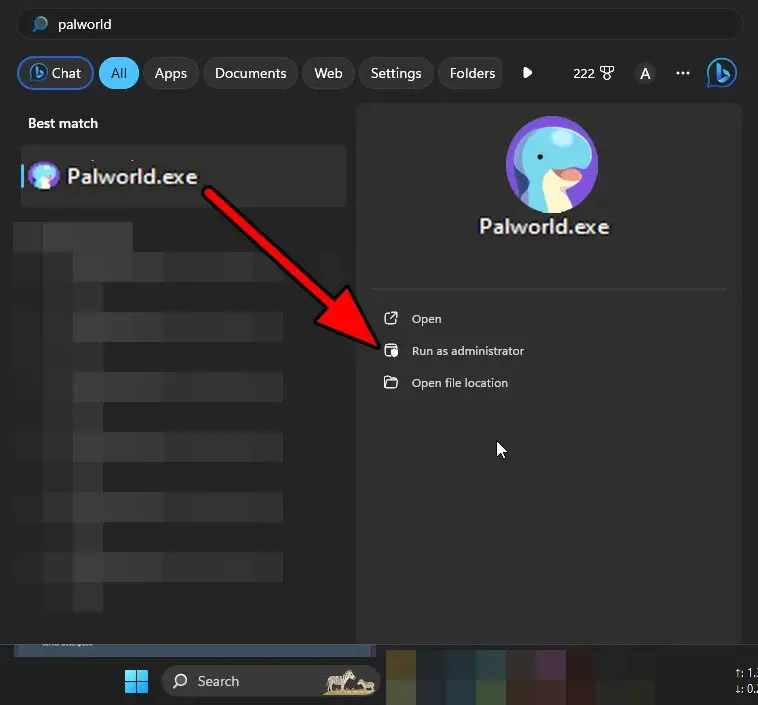
If this fixes the problem, set the game to always run as an administrator:
- Right-click the shortcut or executable file and select “Properties.”
- Go to the “Compatibility” tab.
- Check “Run this program as an administrator.”
- Click “Apply” and then “OK.”
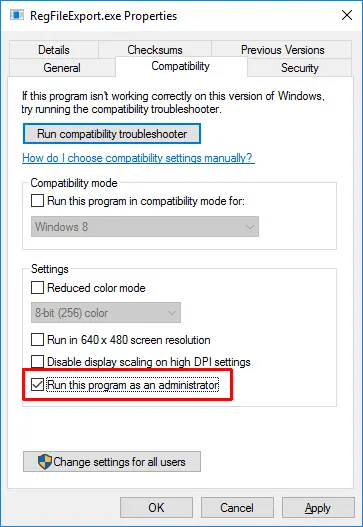
Update the Game
Confirm you have the latest version of Palworld. Developers often release updates to fix bugs and improve the game.
- Open Steam and go to your Library.
- Right-click on Palworld and select “Properties.”
- In the “Updates” tab, set the game to “Always keep this game up to date.”
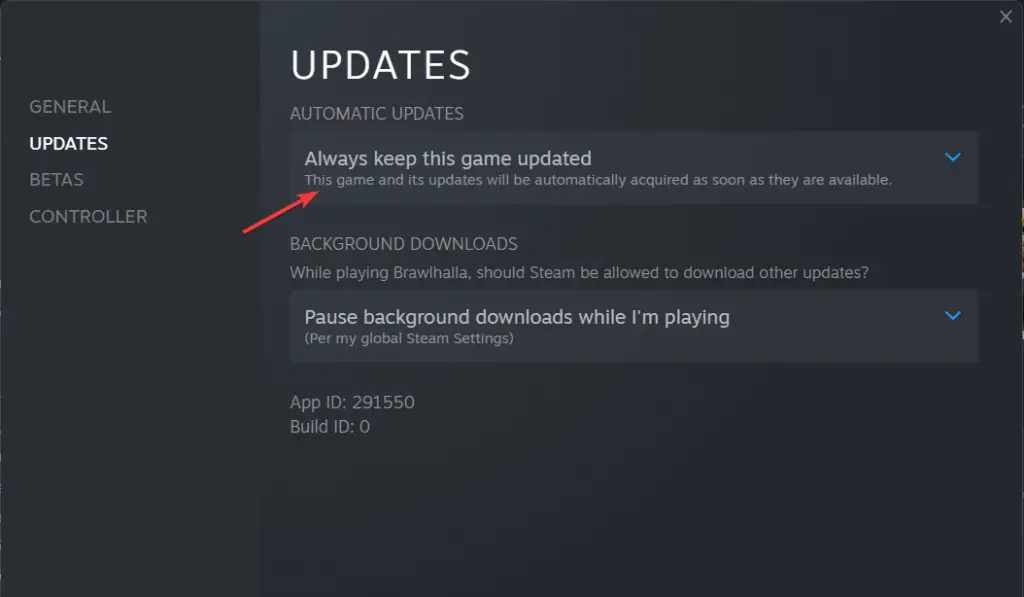
Change Settings to Save the Game Data
Changing settings in Palworld can help save your game and fix small glitches. Open the settings menu, change any option like audio or graphics, and apply the changes. Then, try to save your game progress again.
Check for Software Conflicts
Sometimes other software, like antivirus programs or background applications, can interfere with the game. Temporarily disable these to see if the error goes away.
- Temporarily turn off your antivirus or firewall software.
- Close any unneeded background applications via Task Manager (
Ctrl + Shift + Esc).
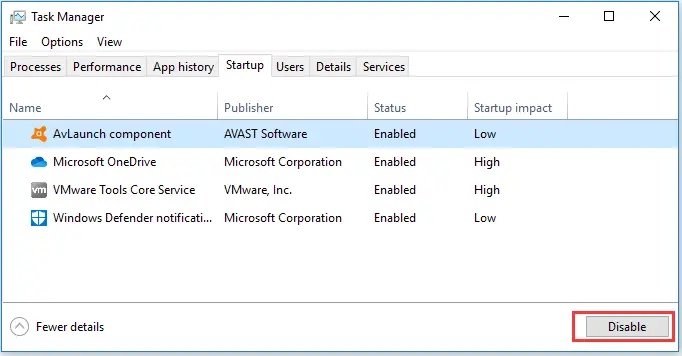
- Restart the game and check if the error is fixed.
Confirm Stable Internet Connection
Palworld requires a stable internet connection to save data. Verify your connection is stable and not experiencing issues.
- Check your internet speed and stability.
- Restart your router or modem if needed.
- If possible, use a wired connection instead of Wi-Fi for better stability.
Reinstall the Game
If none of the other solutions work, try reinstalling Palworld. This can fix deeper issues with the game’s installation.
- Uninstall the game through Steam or the game’s uninstaller.
- Delete any excess game files from your installation folder.
- Reinstall the game from Steam or the official source.
Also Read: Where To Find The PvP Arena In Palworld