Palworld, the vibrant and interesting open-world game, offers players endless adventure and creativity. However, managing save files can sometimes become necessary, whether you want to recover an old save, delete unnecessary files, or back up your progress to prevent data loss. In this article, you will get to know about How To Recover Old Save Or Delete Saved files in Palworld.
Must Read: Fix Palworld NA Official and Community Not Working
Steps to Recover an Old Save or Delete a Saved File in Palworld
If you’re looking to recover an old saved file or delete a saved file in Palworld, follow these steps based on your platform.
For Steam Users
- Open your Steam library.
- Right-click on Palworld.
- Choose “Manage” > “Browse local files.”
- Go to the “Pal” folder, which contains the game’s installed files.
- Within the “Pal” folder, go to “Saved” > “SaveGames” to access your saved files directly.
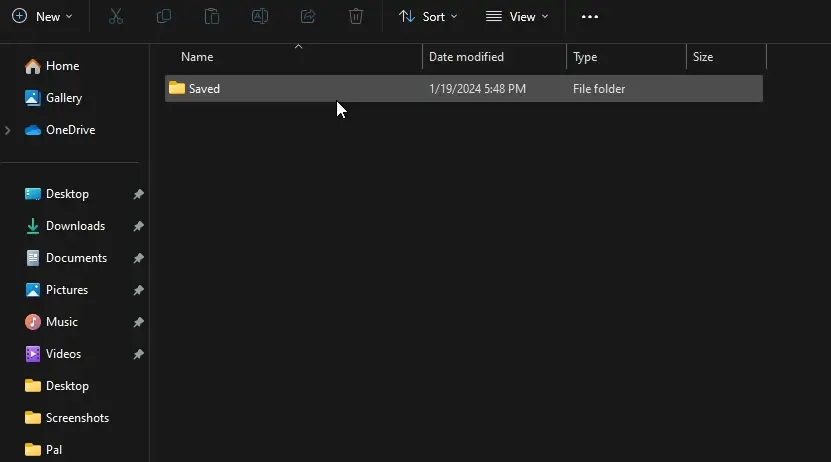
Alternatively, you can open Windows Explorer and enter the following address in the bar: C:\Users\<username>\AppData\Local\Pal\Saved\SaveGames.
For Xbox Game Pass Users
- Open Windows Explorer.
- Go to the Local Disk C: directory.
- Click on “Users” and then your username.
- Look for the “AppData” folder; if not visible, enable “Hidden Items” in the View tab.
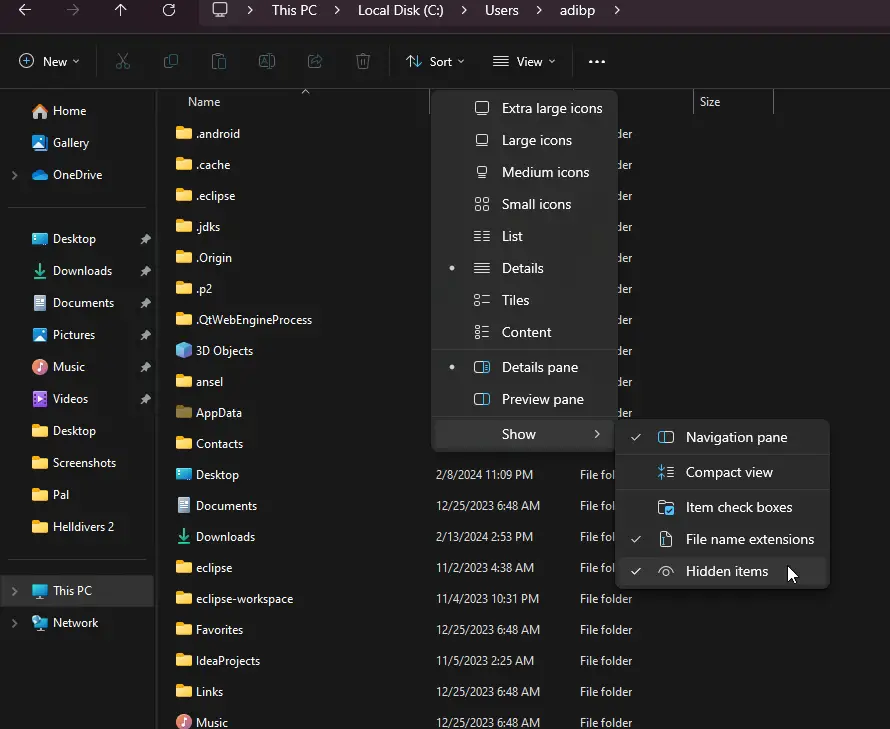
- In the “AppData” folder, find and open the “Packages” folder.
- See for a folder named “PocketpairInc.Palworld_ad4psfrxyesvt” within “Packages.”
- Go to SystemAppData and then to the “wgs” folder. The “wgs” folder contains all the saved files for Palworld’s Game Pass version.
How to Restore Your Palworld Save File
These are the steps that can help you to restore your Palword save file.
- Open the “Backup” folder containing your saved files.
- Copy the save file you want to restore.
- Go to the current save directory (Steam or Xbox Game Pass).
- Locate and delete or replace the old save file.
- Paste the backup file into the save directory.








