Once Human is a survival sandbox game developed by Starry Studio. Discord, a popular voice chat application, is the go-to for gamers to coordinate their efforts but some players experience issues with Discord not working properly while playing Once Human. This article provides a detailed guide on resolving these issues.
Once Human Discord Not Working While Playing
When players face the error “Once Human Discord not working while playing,” it indicates issues with Discord functionality specifically during gameplay. This problem can display in several ways, voice communication may fail, push-to-talk (PTT) features might not respond, or the Discord overlay could malfunction, and interfere with the overall gaming experience.
Many users on Reddit and Steam Community also reported this error.
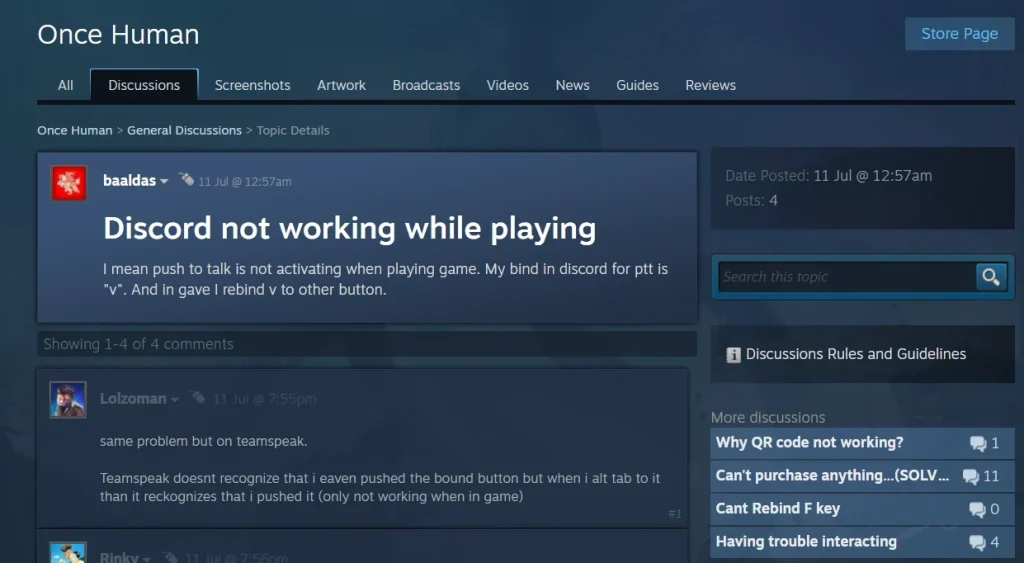
How To Fix Once Human Discord Not Working While Playing
When players report that “Once Human Discord is not working while playing,” they face a range of issues. Here are some steps that can help you to resolve this issue.
Fix 1: Run Discord as Administrator
Running Discord with administrative can resolve compatibility issues with games that require elevated access.
- Close Discord if it’s already running.
- Right-click the Discord shortcut on your desktop or in your start menu.
- Select “Run as administrator.”
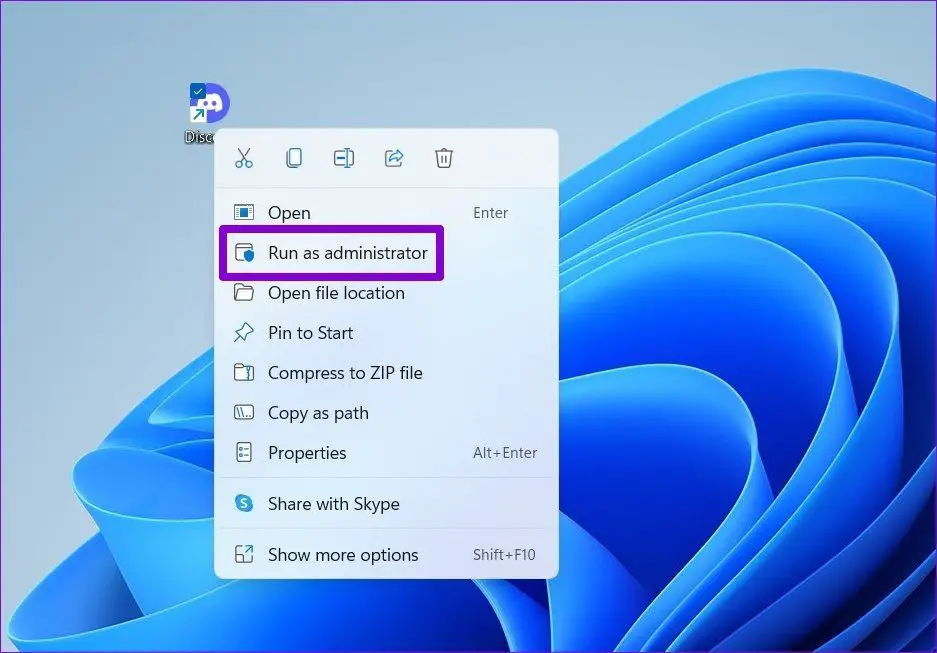
- If prompted by User Account Control (UAC), click “Yes” to allow Discord to make changes to your device.
Tip: To always run Discord as an administrator, right-click the Discord shortcut, select “Properties,” go to the “Compatibility” tab, and check “Run this program as an administrator.” Click “Apply” and “OK.”
Fix 2: Check Push-to-Talk (PTT) Key Bindings
Conflicting key bindings between Discord and the game can prevent PTT from working properly. Open Discord and go to User Settings. Then, go to the “Voice & Video” settings. Under “Input Mode,” Check “Push to Talk” is selected. Set the “Shortcut” to your desired key (e.g., “V”). Check the key binding for PTT in Once Human.

Tip: If you recently changed the PTT key in Discord, test the default PTT key (“Left Ctrl”) to see if it resolves the issue.
Fix 3: Disable In-Game Overlays
Overlays can cause crashes or interfere with game performance. Disable Discord and Steam overlays.
For Discord:
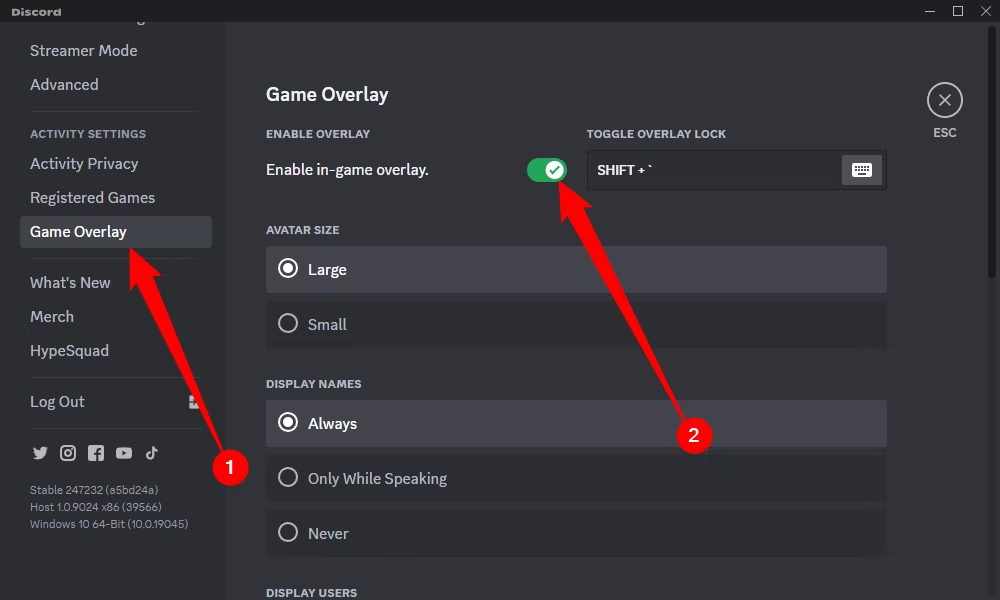
Go to User Settings > Overlay and toggle off "Enable in-game overlay."
For Steam:
Go to Steam Settings > In-Game and uncheck "Enable the Steam Overlay while in-game."
Fix 4: Use In-Game Voice Chat
If Discord continues to have issues, using the in-game voice chat is a possible solution.
- Check if Once Human supports in-game voice chat.
- Go to the game’s audio or communication settings.
- Enable in-game voice chat and set up your microphone and speaker settings.
Tip: Inform your teammates to switch to in-game voice chat for seamless communication.








