Once Human is the loot and craft game where players fight against monstrous enemies in tough places by crafting survival tools, players become meta-humans, a newfound power that adds a unique twist to the game that unlocks special abilities to help them face the challenges of the enemies.
With the specialties it holds, the game is booming among players along with the high graphics quality. But because of the game’s high quality and graphics, some players have been facing Issues with Texture Not Loading. Fortunately, we have gathered all possible fixes that will help you get over this issue.
How To Fix Once Human Texture Not Loading Issue
The development team has not officially released any fixed solution or patch, which is expected around 18th July 2024. However, developers are aware of this issue and are working on a fix. So, stay updated for news from the Official team. Till then try this solution and some Common solutions that that we have gathered from different community forums:
Disable Depth of Field
Disabling Depth of Field helps you to minimize graphical glitches and make the game run smoothly, especially if your computer has trouble handling high-end graphics.
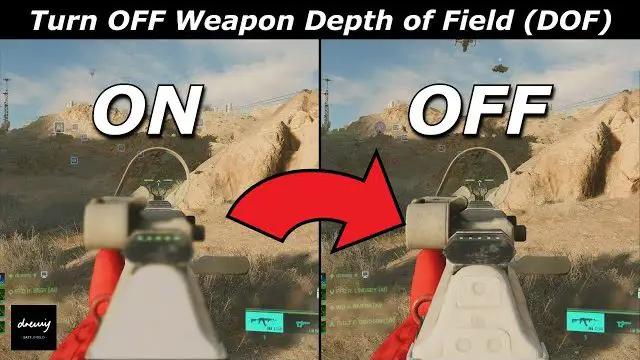
- Open Game Settings: Start the game and go to the main menu looking for the “Settings” option.
- Find Graphics Settings: Find the “Graphics” or “Video” settings in the settings menu.
- Disable Depth of Field: This setting controls the blur effect that makes distant objects appear out of focus.
-> Go to the “Depth of Field” option and turn off this option. - Disable Motion Blur: This setting creates a blur effect when objects or the camera move quickly.
-> After that, find the “Motion Blur” option and Turn it off.
Manage Server Load
When the server is too busy, it causes delays in loading textures. Reducing it can make the game run smoother and load textures. So, overall game performance will be better.
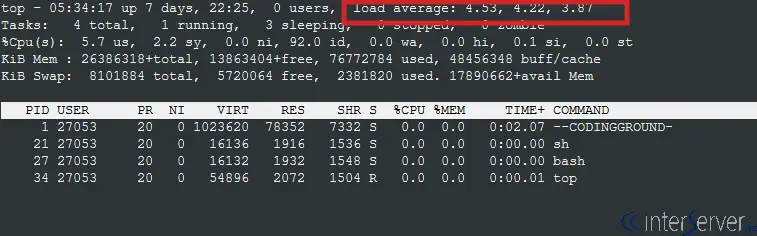
Check Server Load: When the server is busier, it slows down and takes much time to load textures in the game.
- Use built-in server features to check how busy the server is.
Reduce Server Load: Close processes that you don’t need, it will be a huge help to the server.
- Get a better server with more power and memory if possible.
- Use load balancing to spread the workload to multiple servers to reduce overloading of a single server.
Check For Graphics Settings
Adjusting Graphics Settings helps reduce the workload on graphic cards and helps it process textures quickly, resulting in improving the overall game performance.
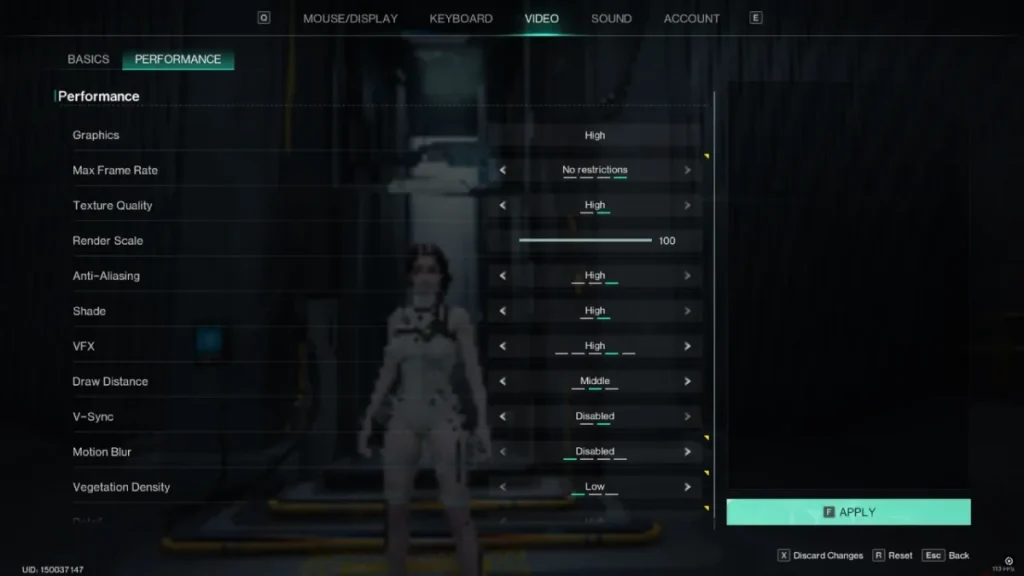
Open Game Settings: Go to the main menu of your game for the game’s settings.
- Find and tap the “Settings” or “Options” menu.
Lower the Resolution: It helps simplify the visual effects that make it easier for your system to handle it.
- Find the “Graphics” or “Display” settings and then the “Resolution” option.
- Adjust it to a lower setting like from 1920×1080 to 1280×720.
Additional Solutions to Fix Texture Won’t Load or Rendering Issues
Many players are still getting this texture won’t load issue and texture rendering issues. Players have tried everything like
-> Verifying the integrity of game files
-> Updating graphics settings, and
-> Repairing clients
Yet, you can try these solutions and see if this solution works for you.
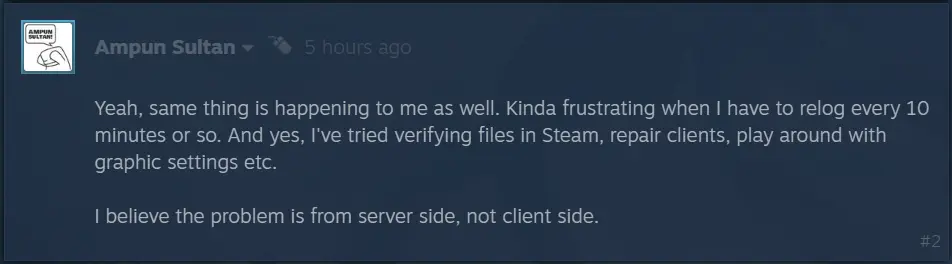
We can say that this is a server-side problem and the game developers will eventually solve it.
Players have also searched for Fix Once Human Lost Progress After Update








