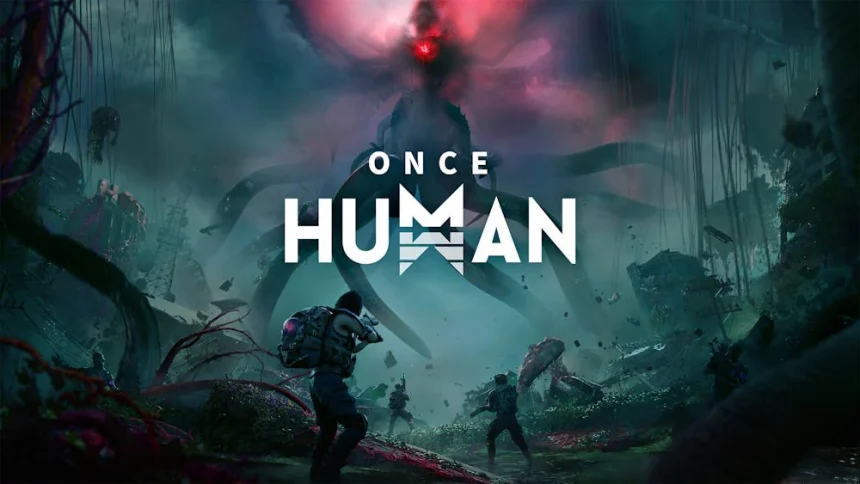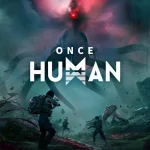Once Human is a beautiful and engaging survival game that players worldwide love, however, like many detailed games, it has some technical problems.
One of the most common issues is that the game sometimes crashes unexpectedly. The reasons can vary widely, including weak hardware, software conflicts, outdated drivers, and bugs within the game.
Recently, many players have been experiencing crashing problems. Some users have shared their concerns and solutions on Steam.
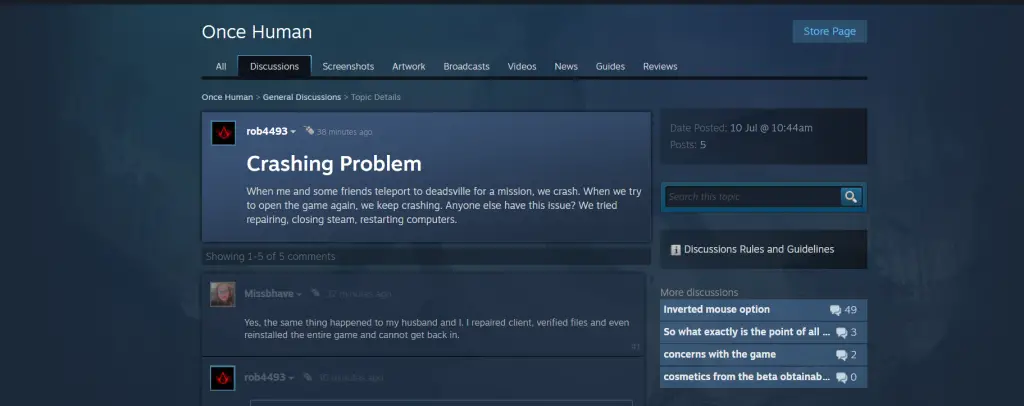
How To Fix Once Human Crashing Problem
Here are some steps to fix the crashing issue in One Human. Just follow these steps:
Check System Requirements
First, confirm your computer meets the minimum and recommended requirements for Once Human.
| Requirement | Minimum | Recommended |
|---|---|---|
| OS | Windows 10 64-bit | Windows 10 64-bit |
| Processor | Intel Core i5-4460 | Intel Core i7-7700 |
| Memory | 8 GB RAM | 16 GB RAM |
| Graphics | Nvidia GTX 750ti 4G / AMD Radeon RX550 | Nvidia GTX 1060 6G / AMD Radeon RX 580 2304SP / Intel ARC A380 |
| DirectX | Version 11 | Version 11 |
| Network | Broadband Internet connection | Broadband Internet connection |
| Storage | 55 GB available space | 55 GB available space |
Update Graphics Drivers
Old graphics drivers can cause game crashes.
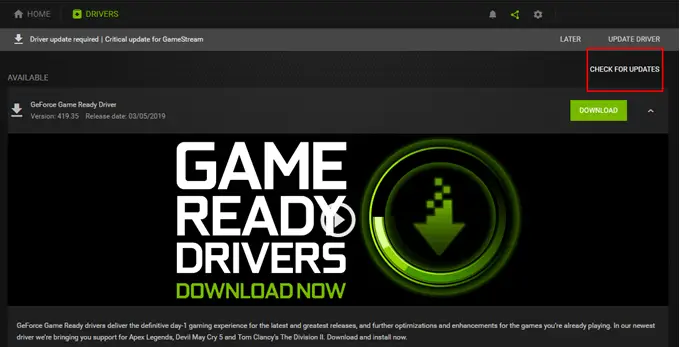
- NVIDIA: Go to the NVIDIA website, use the GeForce Experience tool, or access the NVIDIA Control Panel.
- AMD: Visit the AMD website or use the Radeon Software Adrenalin tool.
- Intel: Use the Intel Driver & Support Assistant from the Intel website.
Verify the Integrity of Game Files
Missing or corrupted game files can make the game crash. Most platforms, like Steam, let you check and fix these files:
- Open your game library.
- Right-click on Once Human and select “Properties.”
- Go to the “Local Files” tab.
- Click “Verify Integrity of Game Files.”
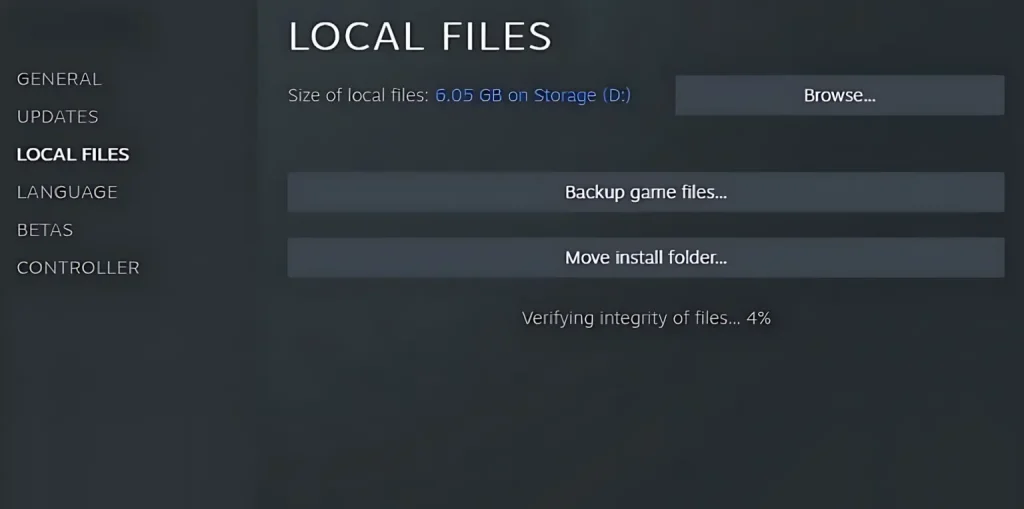
Disable Background Applications
Other programs running in the background can mess up your game. Close un-important apps, especially those that use many resources like video editors or browsers with many tabs open. To confirm no apps cause conflicts:
- Press
Windows + R, typemsconfig, and press Enter. - Go to the “Services” tab, check “Hide all Microsoft services,” and click “Disable all.”
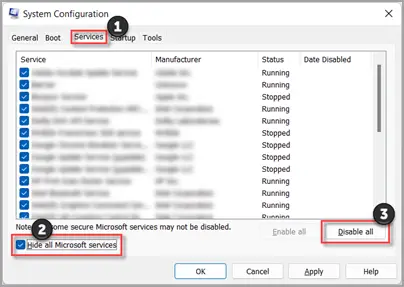
- Go to the “Startup” tab and click “Open Task Manager.”
- Disable all startup items.
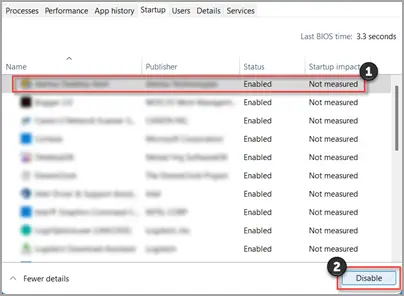
- Restart your computer and try running Once Human.
Adjust In-Game Settings
Lower the game’s graphics settings if your system struggles with higher settings. Reduce settings like texture quality, shadows, and anti-aliasing. Turning off features like V-Sync can also help stabilize performance.
Monitor System Temperatures
Overheating can make your system unstable. Use monitoring software like MSI Afterburner or HWMonitor to check your CPU and GPU temperatures. If they are too high, confirm your system has good cooling. Clean out dust from fans and consider using extra cooling like also fans or liquid cooling.
Update the Game
Developers often release patches and updates to fix bugs and improve stability. Confirm Once Human is up to date by enabling automatic updates on your gaming platform.
Reinstall the Game
If nothing else works, try reinstalling the game. This can fix issues that file verification might miss:
- Uninstall Once Human from your platform.
- Delete any game files in the installation folder.
- Restart your computer.
- Reinstall Once Human and any patches or updates.
Check for Software Conflicts
Some software, like antivirus programs, can conflict with game files. Add Once Human to your antivirus exception list or temporarily turn off your antivirus while playing. And only disable security software if you’re sure your system is safe.