If you’re experiencing the “Clip License Device ID Does Not Match the Device ID” error when trying to launch the Minecraft Launcher, Don’t worry we have some solutions to fix this issue.
How to Fix Launching Error: Clip License Device ID Does Not Match
This issue often arises due to mismatched device IDs, particularly after switching devices or regions, Windows Updates, and System Changes.
Update Windows and Microsoft Store Apps
1. Uninstall the Minecraft Launcher
- Open Settings.
- Navigate to Apps.
- Find and uninstall the Minecraft Launcher.
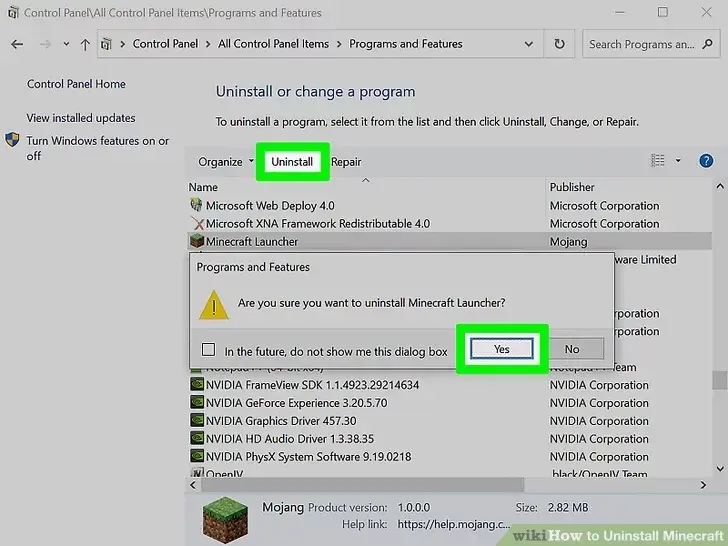
2. Update Windows
- Go to Settings.
- Select Update & Security > Windows Update.
- Click Check for Updates and install any available updates, including optional ones.
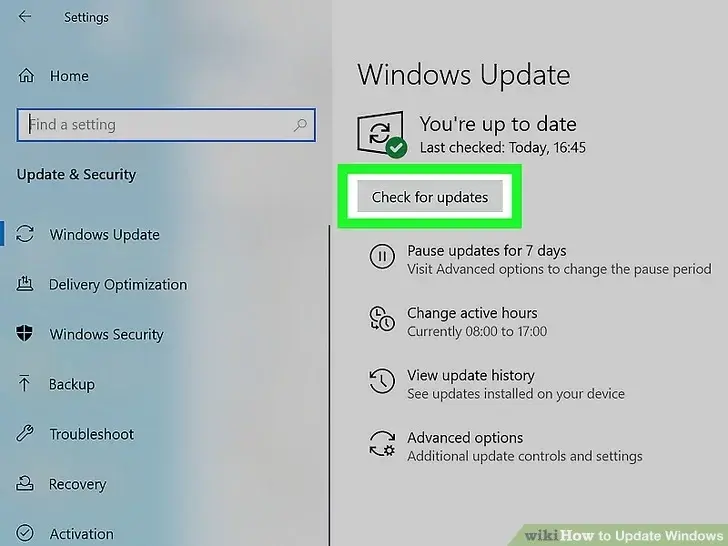
3. Update Microsoft Store Apps
- Open the Microsoft Store.
- Check for updates for Xbox apps and services and install them.
4. Reset Windows Store
- Press Windows + R to open the Run window.
- Type WSReset.exe and press OK.
- After a few seconds, the Windows Store will open.
5. Reinstall the Minecraft Launcher
- Sign back into your Microsoft Store and Xbox app accounts.
- Download and install the Minecraft Launcher.
Clear Trusted Platform Module (TPM)
Clearing the TPM can sometimes resolve the device ID mismatch. To do this Follow these steps:
- Type tpm.msc in the Windows search bar.
- Follow the prompts to clear the TPM.
Switch to a Local Account and Back
This method has helped many users resolve device ID issues.
- Go to the Microsoft Store > User Icon > Manage accounts and devices.
- Select your PC and choose Remove this device.
- Go to Settings > Accounts > Your info.
- Select Sign in with a local account instead.
- Follow the steps to create a local user.
- Restart your PC.
Reset Your Machine
If other solutions fail, resetting your machine may resolve the issue.
- Navigate to Settings > System > Recovery.
- Click on Reset this PC.
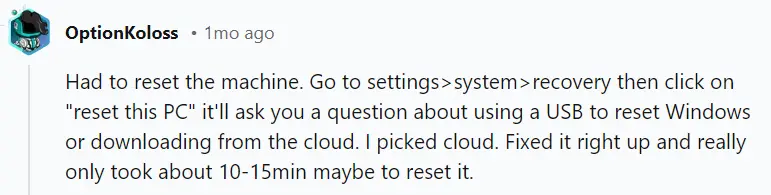
Contact Xbox Support for Device ID Issues
If the above steps don’t resolve the issue, the device ID mismatch may need manual intervention from Xbox Support. They can assist you in updating the device ID on your license to match your new device.
Read More: Minecraft Stoneblock 3 Error








