“Medieval Dynasty” is a game loved for its mix of survival challenges, role-playing adventures, and building towns in a medieval world. Players enjoy its immersive gameplay and historical backdrop. Yet, like other complex games, “Medieval Dynasty” can face technical problems. One of the most annoying is the fatal error,
Recently, many players have been facing fatal errors in the Medieval Dynasty. They’re sharing their experiences and solutions with others on Steam.
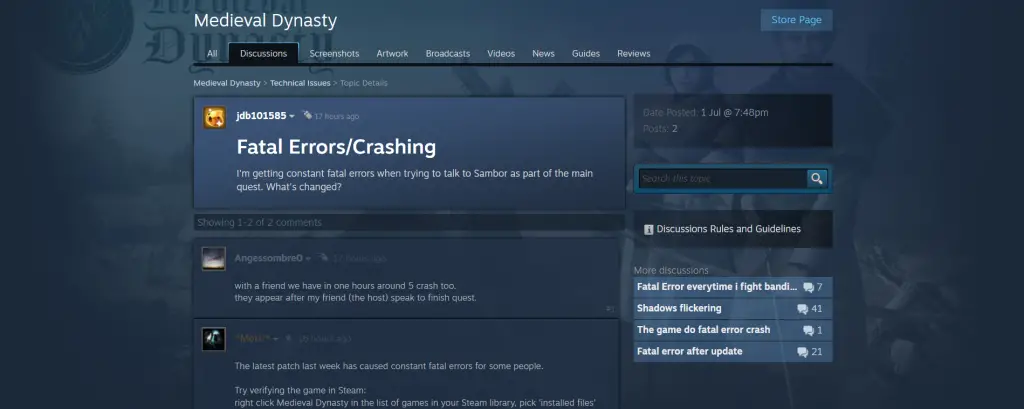
Fatal Error In Medieval Dynasty?
A fatal error in “Medieval Dynasty” usually means a serious problem that makes the game crash. It can happen because of things like software conflicts, old drivers, damaged game files, or not enough resources on your computer.
How To Fix Fatal Error In Medieval Dynasty
Here are many types of solutions to solve the fatal errors in the Medieval Dynasty, Just follow these steps and you can easily fix it.
Confirm Your System Meets Minimum Requirements
Confirm your computer can handle “Medieval Dynasty.” If it doesn’t meet the minimum system requirements, consider upgrading your hardware, like adding more RAM or a better GPU. This can make the game run smoother and fix any performance problems.
| Specifications | Minimum Requirements | Recommended Requirements |
|---|---|---|
| OS | Windows 10, 11 | Windows 11 |
| Processor | Intel Core i5 @ 3.3GHz or AMD @ 3.5GHz | Intel Core i5/i7 @ 4GHz or Ryzen 5 @ 4GHz |
| Memory | 8 GB RAM | 16 GB RAM |
| Graphics | DirectX 11 compatible GPU, 6GB VRAM (GTX 1060 / RX 580) | DirectX 12 compatible GPU, 8GB VRAM (GTX 1660 / RX 590) |
| DirectX | Version 11 | Version 12 |
| Network | Broadband Internet connection | Broadband Internet connection |
| Storage | 10 GB available space | 10 GB available space |
Delete UE4PrereqSetup_x64.exe
- Find Your Game Folder: Go to where you installed Medieval Dynasty.
- Navigate to Redist Folder: Open
Engine\Extras\Redist\en-us. - Delete UE4PrereqSetup_x64.exe: Remove the file named
UE4PrereqSetup_x64.exe.
Verify Game Files
To confirm your game files are okay, you can check them for problems. Sometimes, if files are broken or gone, it can cause the game to crash. Here’s how to do it on Steam:
- Find “Medieval Dynasty” in your Steam library and right-click on it.
- Choose “Properties” > “Local Files” > “Verify Integrity of Game Files.”
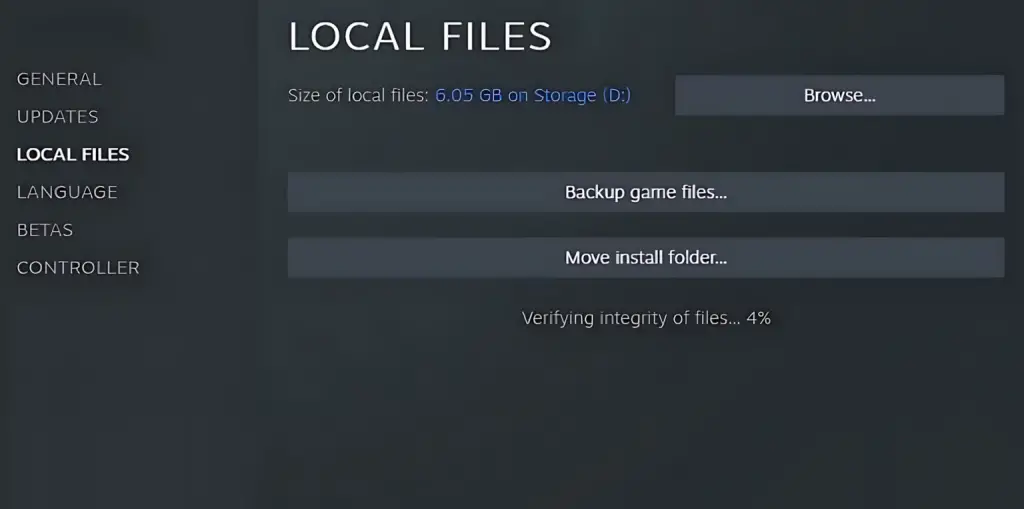
- Steam will look through the files and fix any that are broken or missing.
Close Background Applications
Close other programs that might slow down your game. Before you start playing, shut down any apps you don’t need to help your computer run better.
- Press
Ctrl + Shift + Escto open Task Manager. - Stop any apps that are using up your computer’s power.
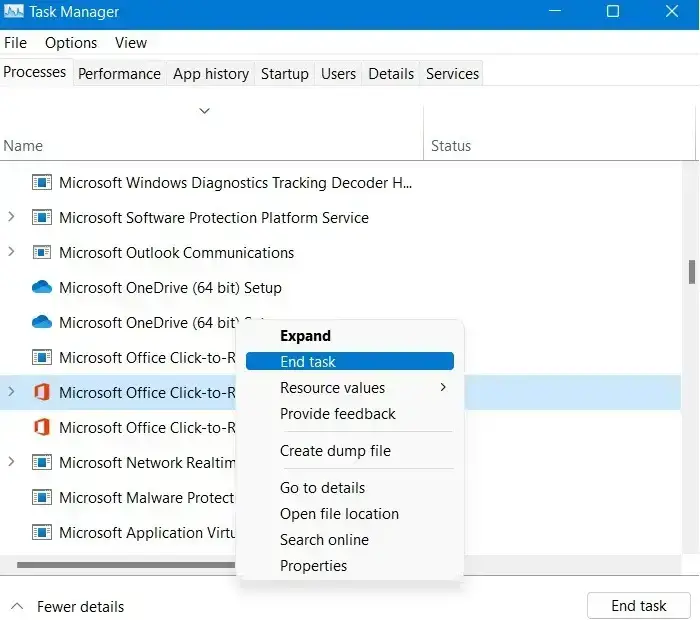
Update Graphics Drivers
When you see a fatal error, updating your graphics drivers is a crucial first step. NVIDIA and AMD often release updates to make games run better and fix problems.
- For NVIDIA users: Go to the NVIDIA Driver Download page and get the newest drivers for your graphics card.
- For AMD users: Visit the AMD Drivers and Support page to download the latest drivers for your GPU.
Check for Windows Updates
Confirm your computer has the latest updates from Windows. These updates can fix problems with how programs work together.
Go to "Settings" > "Update & Security" > "Windows Update" and check for updates.
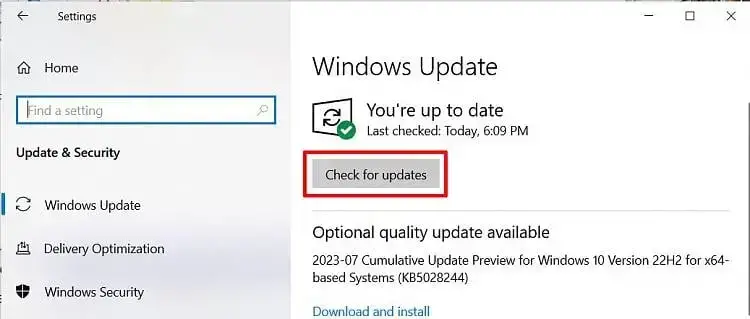
Reinstall the Game
If the other fixes don’t help, consider reinstalling the game. This can fix serious problems like missing or broken files.
- Steam:
- Right-click on “Medieval Dynasty” in your Steam library.
- Choose “Uninstall.”
- After it’s gone, download and install the game again.








