First day of release and the game is on the top charts people are just in love with the Wuthering Waves Gacha RPG Game. Where the game looks a lot like MiHoYo’s hit fantasy game in terms of art style and gameplay.
In contrast, the world of Wuthering Waves looks desolate and post-apocalyptic and character designs seem to have more muted palettes, which fit the setting that sets Wuthering Waves apart from Genshin Impact and the rest of the competition.
But still, we know when a new game is among us it comes with some errors and Wuthering Waves Fatal Error is one of them players are frustrated when their game is just crashes, this error usually occurs when loading the game on over a device, and also for anyone playing through the Epic Games Store.
How to Fix Wuthering Waves Fatal Error
Fixing these Fatal errors is still a Mystery in a lot of particular cases, but after reading so many forums and communities there are several ways you can fix Wuthering Waves Fatal Error.
Verify game files
It’s always good to verify the game files before blaming the game or game production companies, Sometimes the mistake is from overside. For further steps (click here).
Run Wuthering Waves Directly from the EXE
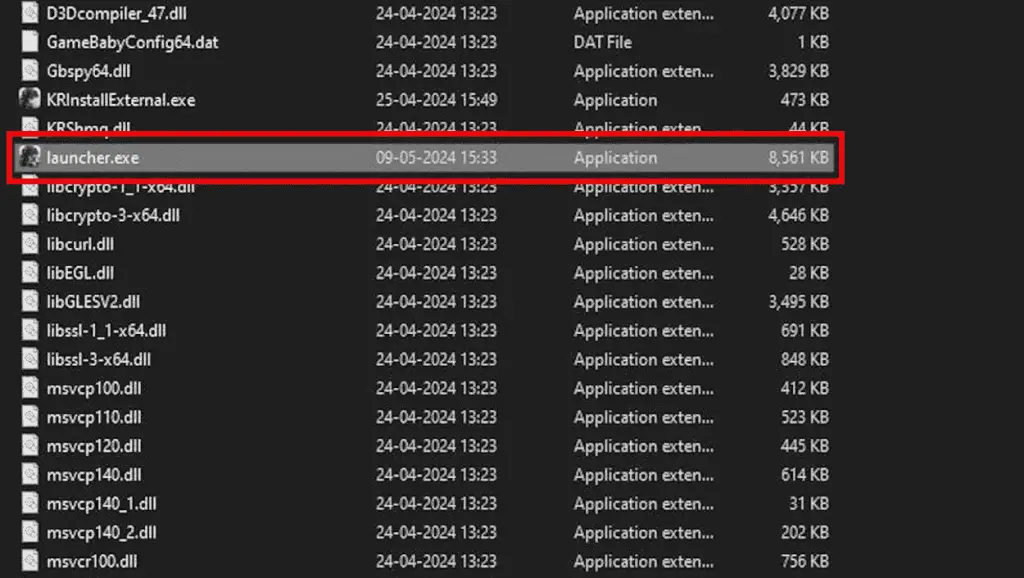
In a lot of games while launching from Epic Game Store gives the Fatal Error but when launch the game from the launcher.exe files from the game folder the problem Wuthering Waves Fatal Error gets fixed.
Install Microsoft Visual C++ Redistributable
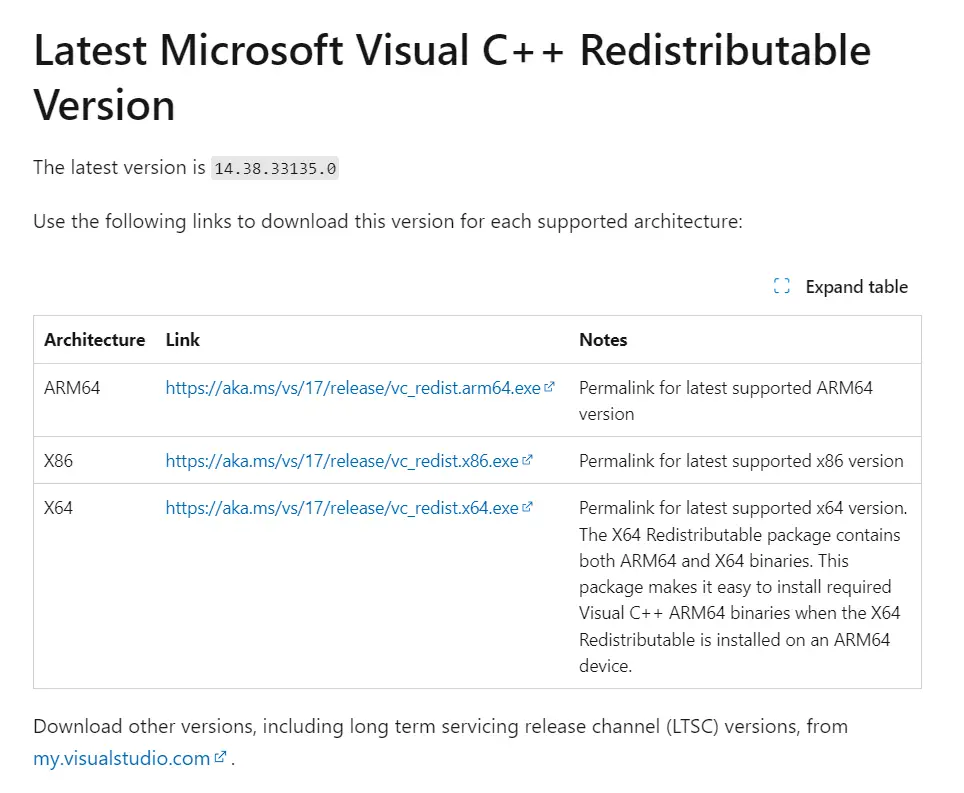
Microsoft Visual C++ Redistributable packages install run-time components that are required to run applications developed using Visual Studio. Many applications depends on these components to function properly. If a required redistributable is missing, the application may fail to start, leads to Fatal Error
Steps to Download and Install Microsoft Visual C++ Redistributable
- Visit the Microsoft Download Center.
- Select the required version (e.g., 2015, 2017, 2019).
- Download the installer (
vc_redist.x64.exefor 64-bit orvc_redist.x86.exefor 32-bit). - Run the installer, accept the license, and follow the prompts to complete the installation.
- Restart your computer to apply the changes.
Update Your Graphic Card Drivers
IUpdating your Graphic Card Drivers is good practice and These updates come with stability fixes for the latest games. They play a major role in your gaming experience and These updates come with stability fixes for the latest games. for further steps to update your drivers for both AMD (click here) and NVIDIA(click here)
Turn off Less Powerful GPU (Recommend for Laptops and GPU Users)
Turning off the less powerful GPU, especially in laptops or systems with dual GPU setups, can help resolve fatal errors in various applications and games for the following reasons Performance Issues, Compatibility, Driver Conflicts, Resource Allocation
- Press the Windows key + X and select “Device Manager” from the menu that appears.
- Expand the “Display adapters” section.
- Right-click on the dedicated GPU and select “Disable device” from the context menu.








