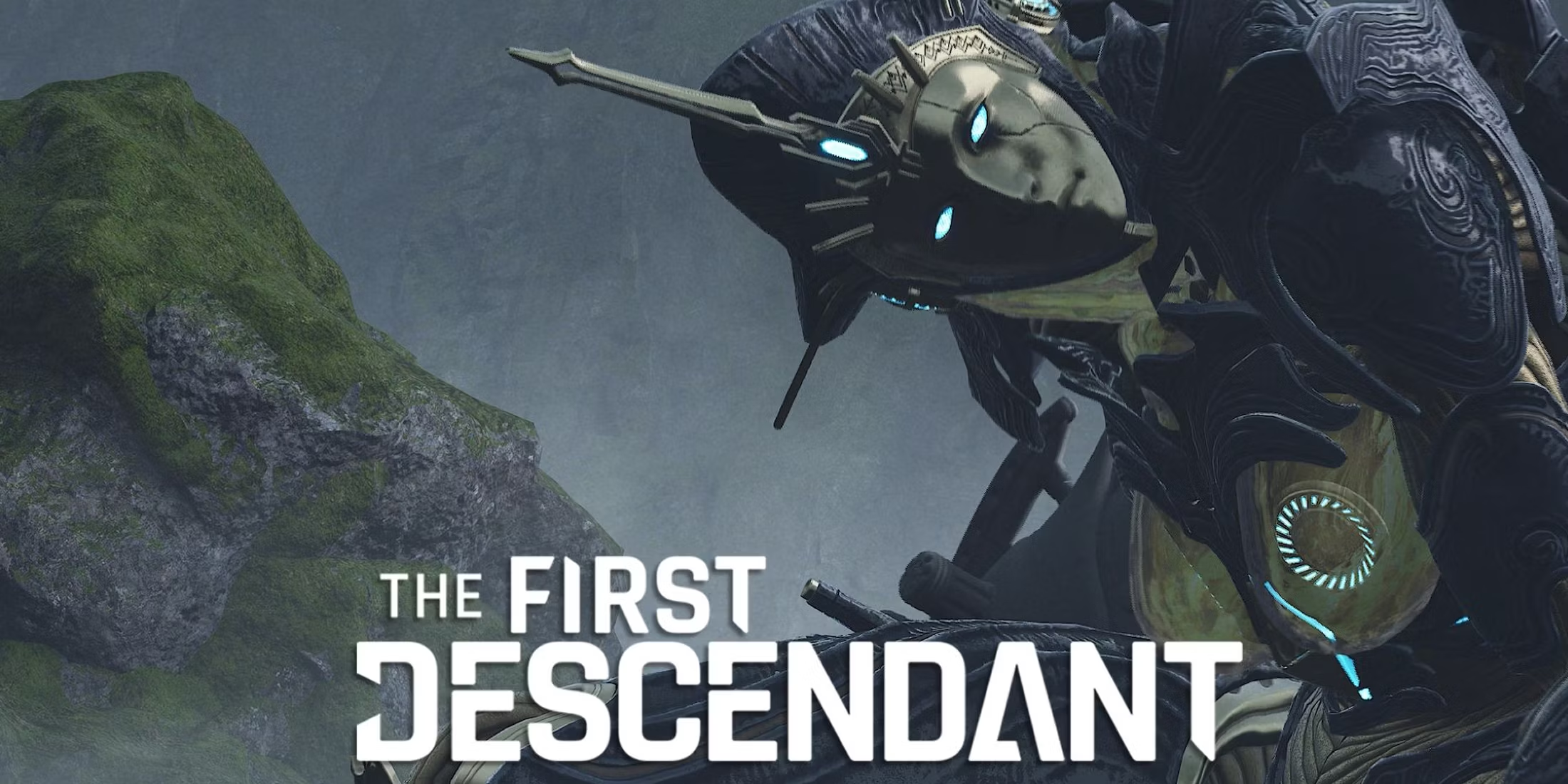The First Descendant is an exciting free-to-play game by Nexon. It features action-packed cooperative shooting in a rich, sci-fi world. Set in the world of Ingris, players gain powers from their Ancestors to battle invading forces.
Stuttering can happen for some reasons, such as your PC hardware, screen resolution, FPS limits, and conflicting applications. Recently, many players have been facing stuttering problems in The First Descendant on Steam. They are sharing solutions and discussing issues with other users.

How To Fix Stuttering Issue In The First Descendant
If you’re experiencing a Stuttering issue while trying to play The First Descendant, here are some detailed steps that can help you resolve this issue
Fix 1: Update Your Graphics Drivers
Confirm your graphics drivers are current. You can get the latest drivers from the NVIDIA or AMD website, depending on the type of GPU you have.
Fix 2: Install Easy Anti-Cheat
Install Easy Anti-Cheat manually.
- Go to
C:\\Program Files (x86)\\Steam\\steamapps\\common\\The First Descendant\\EasyAntiCheat. - Run
EasyAntiCheat_EOS_Setupas an administrator.
Fix 3: Adjust In-Game Settings
Reducing some graphics settings can help lessen stuttering. Try these changes.
- Lower the texture quality
- Turn off or reduce shadows
- Turn off V-Sync
- Lower the anti-aliasing settings
- Reduce the resolution
Fix 4: Update the Game
Confirm your game is updated to the latest version, as updates often improve performance.
Fix 5: Close Background Applications
To help your game run smoothly, close any excessive programs before you start playing.
- Press
Ctrl + Shift + Escto open Task Manager. - Look for apps that are using your computer’s resources and close them.
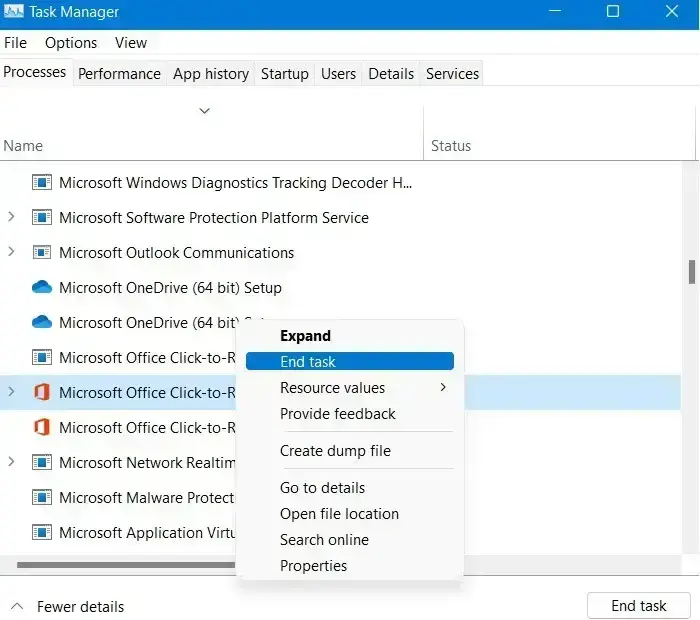
Fix 6: Adjust Power Settings
Confirm your computer is set to High-Performance mode:
- Open Control Panel.
- Go to Hardware and Sound.
- Click on Power Options.
- Select High Performance.
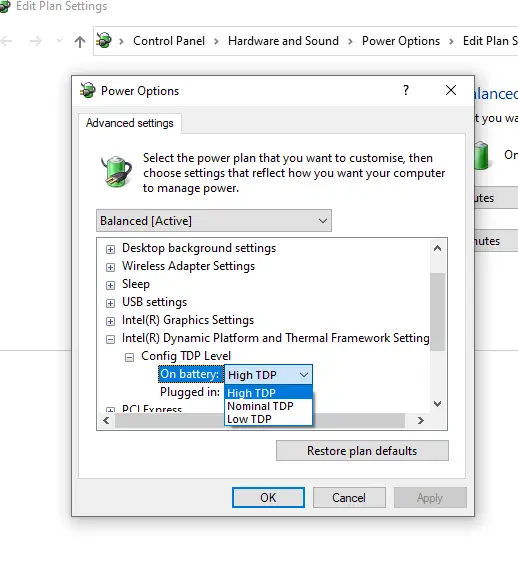
Fix 7: Verify Game Files
If you’re using a platform like Steam:
- Right-click on the game in your library.
- Choose Properties.
- Go to the Local Files tab.
- Click on Verify Integrity of Game Files.
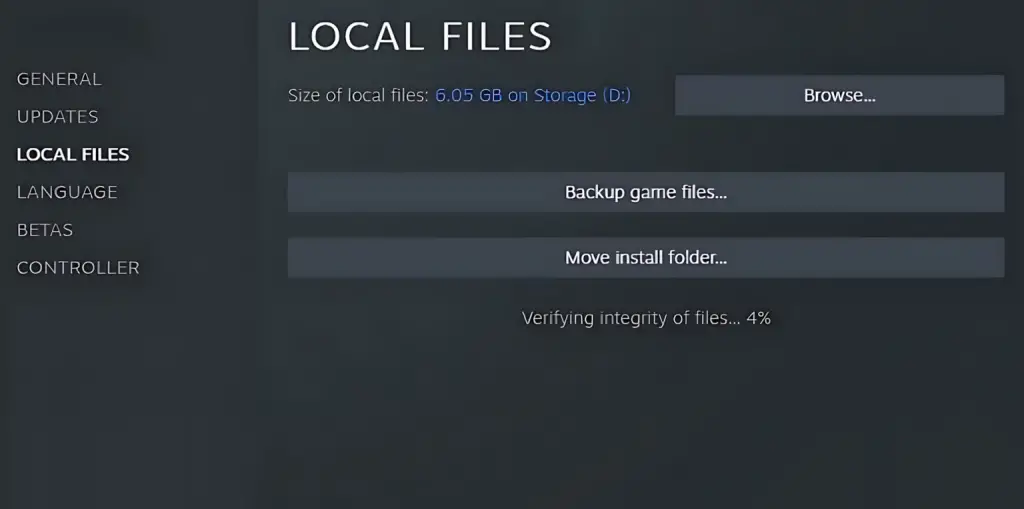
Fix 8: Increase Virtual Memory
To increase your computer’s virtual memory (paging file), follow these steps:
- Open Control Panel.
- Go to System and Security, then click on System.
- Select Advanced system settings.
- Under the Performance section, click on Settings.
- In the Performance Options window, go to the Advanced tab.
- Click on Change under the Virtual Memory section.
- Adjust the size based on your computer’s RAM (Random Access Memory).
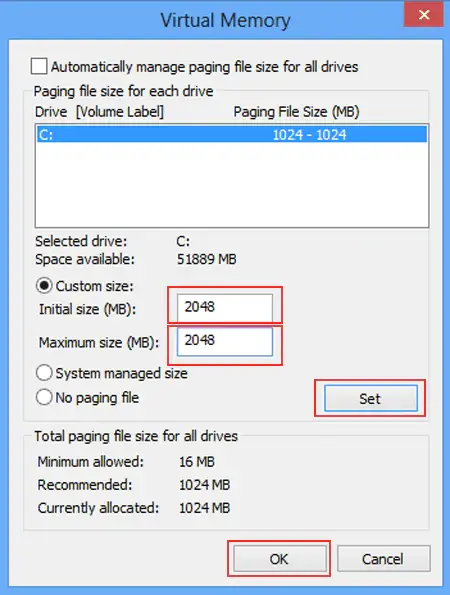
Fix 9: Check For Thermal Throttling
To avoid thermal throttling, confirm your CPU and GPU don’t overheat. Overheating can slow down your computer and cause stuttering. Keep your PC clean, ensure good airflow, and think about applying new thermal paste if needed.
Also Read: Fix The First Descendant Black Screen Issue