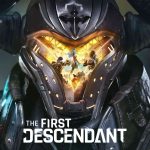Star Wars Battlefront II is an exciting multiplayer shooter set in the beloved Star Wars universe. The game was released worldwide on November 17, 2017, for PlayStation 4, Windows, and Xbox One. Many users experienced a mouse bug in Star Wars Battlefront 2. In this article, you will be provided the solutions to Star Wars Battlefront 2 Mouse Bug.
Star Wars Battlefront 2 Mouse Bug
The Star Wars Battlefront II mouse bug refers to issues players may experience with their mouse cursor while playing the game. This can include problems such as the mouse cursor disappearing, being locked to the center of the screen, or experiencing lag. Users on Reddit also experience this bug while playing.
How To Fix Star Wars Battlefront 2 Mouse Bug
When players experience this bug, it can disrupt gameplay by making it difficult to guide menus accurately during matches. Here are some solutions that can help you to Fix the Star Wars Battlefront 2 Mouse Bug.
Fix 1: Disable Origin In-Game Overlay
- Open the EA app (formerly known as Origin).
- Go to Settings > Application.
- Scroll down to In-game overlays.
- Turn off the “Enable in-game overlay” option.
- Restart the game.
Fix 2: Verify Game Files
Corrupted or missing game files can lead to various issues, including mouse bugs in Star Wars Battlefront II. To verify your game files, start by opening the EA app. Go to your game library and find Star Wars Battlefront II.
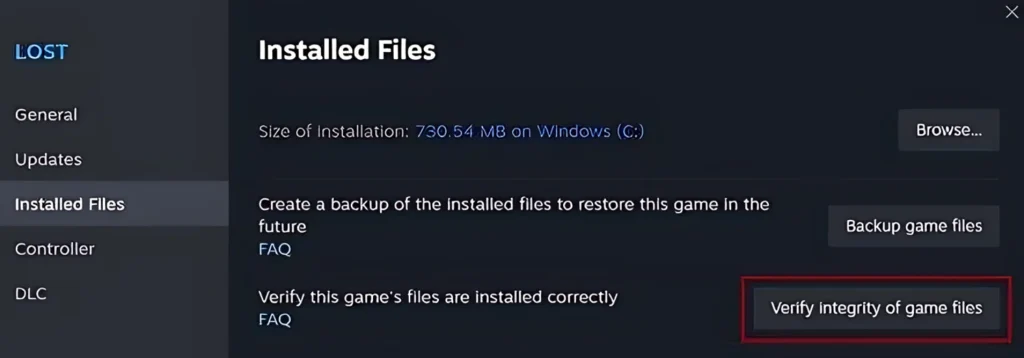
Right-click on the game and select the “Repair” option. This process will scan for any corrupted files and automatically replace them.
Fix 3: Check for Discord Overlay
The Discord overlay can sometimes interfere with gameplay, causing issues like a malfunctioning mouse cursor. To disable the overlay, open Discord and click on the gear icon to access User Settings.
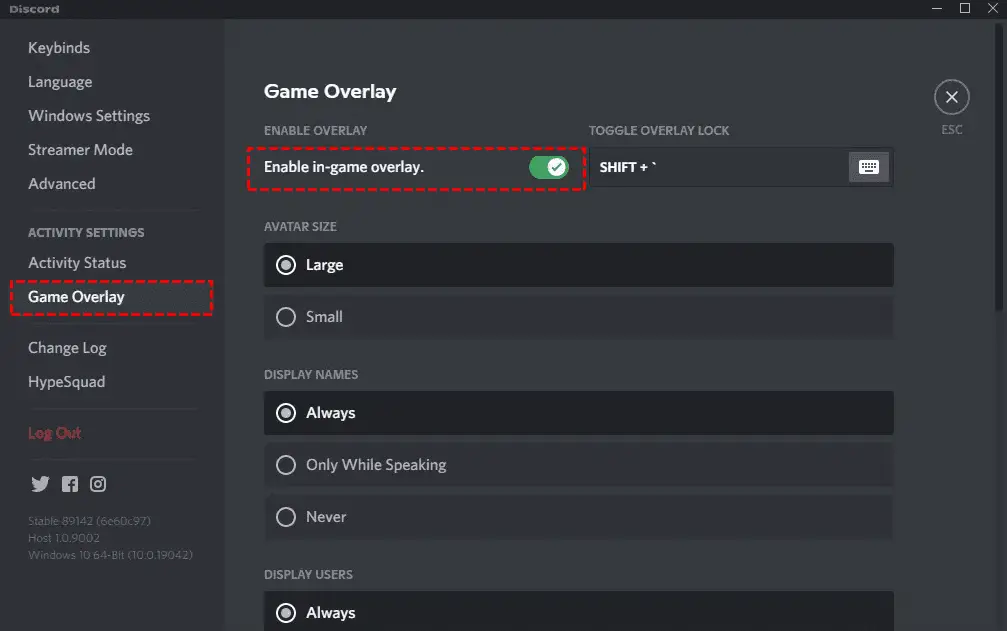
In the left sidebar, scroll down to “Game Overlay” and click on it. Here, you’ll find the option to enable or disable the overlay, and make sure to turn it off. Once you’ve done that, close Discord and restart Star Wars Battlefront II.
Fix 4: Update Graphics Drivers
Checking that your graphics drivers are up to date is important for optimal game performance. Outdated drivers can cause various issues, including lag and mouse problems.
To update your graphics drivers, right-click the Start button and select “Device Manager.” In the Device Manager window, expand the “Display adapters” section to find your graphics card.

Right-click on it and select “Update driver.” Choose the option to search automatically for updated driver software, and follow the prompts. Once the update is complete, restart your computer and relaunch Star Wars Battlefront II to check if the mouse bug persists.

![Star Wars Battlefront 2 Mouse Bug [FIXED]](https://gamisfy.com/wp-content/uploads/2024/07/Star-Wars-Battlefront-2-Mouse-Bug_11zon-860x430.jpg)