Civilization VI is a fun game where you can build your civilization. You start with just a little tribe, but you can grow it into a big empire. You play against the computer or other people, and the goal is to control the whole world.
You win by doing things like exploring new lands, expanding your territory, exploiting resources, and sometimes defeating other civilizations. You get to choose which civilization you want to control and make decisions about things like technology, culture, and government as you play through different periods, from ancient times to the future.
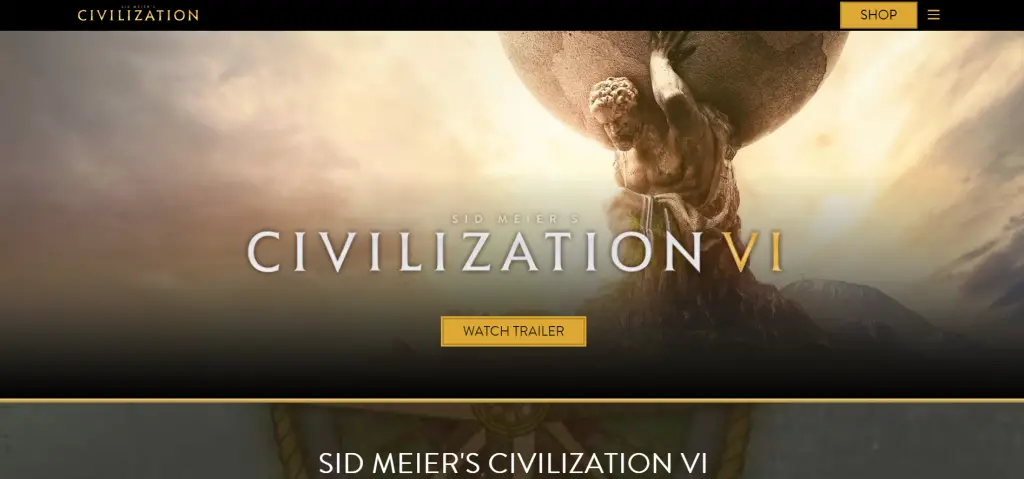
Sid Meier’s Civilization VI: Not Launching
Are you having a problem getting Civilization VI to start up? It’s a common issue that many players are experiencing. This problem can happen because your computer software might require updating, or the game files could be messed up.
Many users on the Steam Community have also reported this issue.
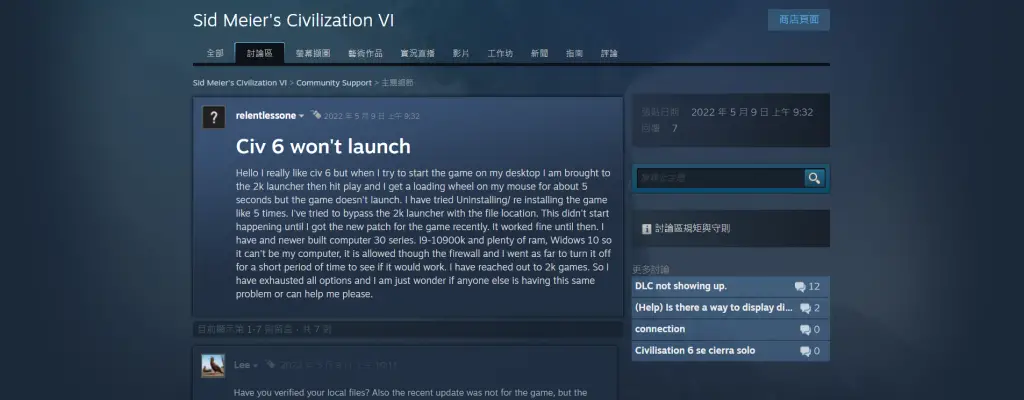
How To Fix Sid Meier’s Civilization VI Not Launching
If you’re having a launching issue with the game “Sid Meier’s Civilization VI,” here are some common steps you can follow to try and fix the problem:
Read: XDefiant Party Management Not Working: Fix
Fix 1: Verify System Requirements
Confirm your system meets the minimum requirements to run the game.
| System Requirements | Minimum | Recommended |
|---|---|---|
| Operating System | Windows 7 64bit / 8.1 64bit / 10 64bit | Windows 10 64bit |
| CPU | Intel Core i3 2.5 GHz or AMD Phenom II 2.6 GHz or greater | Intel Core i5 4200M or equivalent |
| RAM | 4 GB | 8 GB |
| GPU | 1 GB DirectX 11 Video Card (AMD 5570 or Nvidia 450) | – |
| Hard Drive Space | 12 GB or more | – |
| DVD-ROM | Required | – |
Fix 2: Update Graphics Drivers
Confirm your graphics drivers are up to date.
- NVIDIA (Download Latest Drivers)
- AMD (Download Latest Drivers)
Fix 3: Adjust Compatibility Settings
- Right-click the
Civilization VI application file. - Click on
Properties. - Open the
Compatibility tab. - Check Run this
program in compatibility modefor: and select an earlier version of Windows. - Check Run this program as an
administrator.
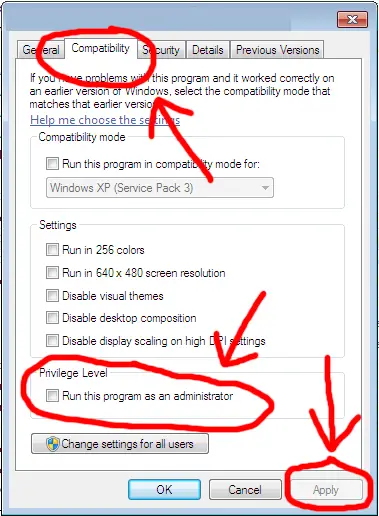
Fix 4: Verify Game Files Integrity
Here are some steps, Follow these:
- Open the
Steamapp. - Go to your game
library.
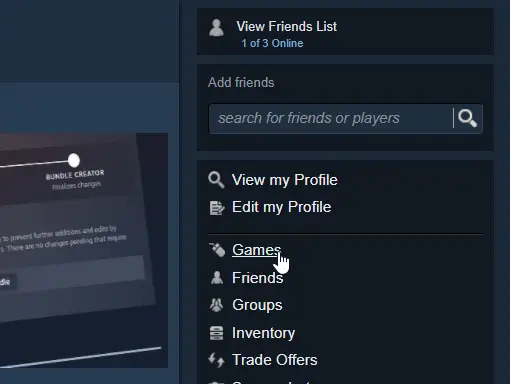
- Right-click on “
Sid Meier's Civilization VI.”
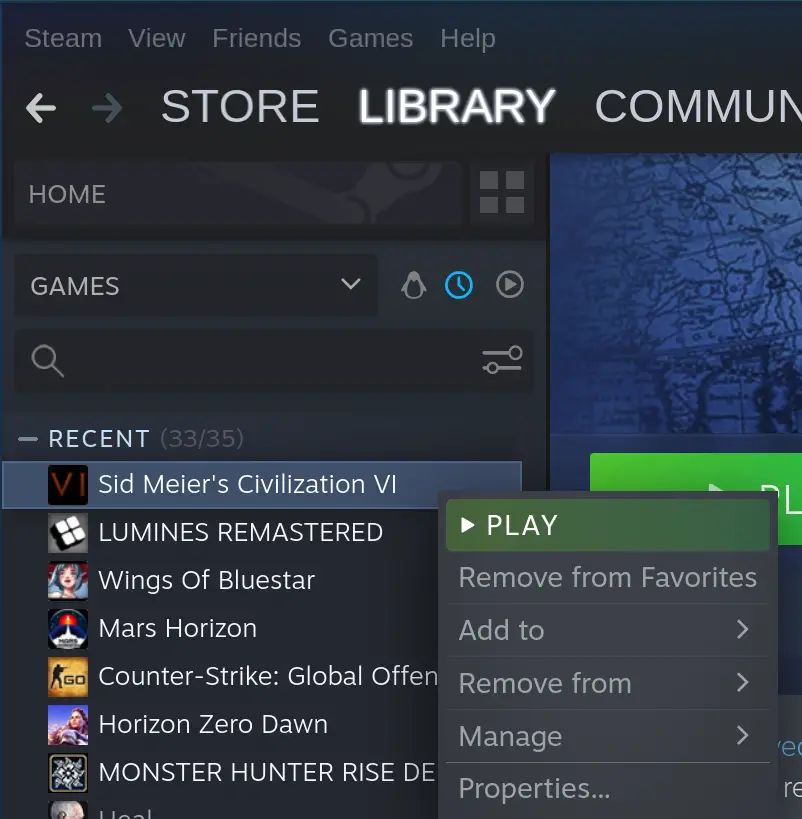
- Choose “
Properties.”
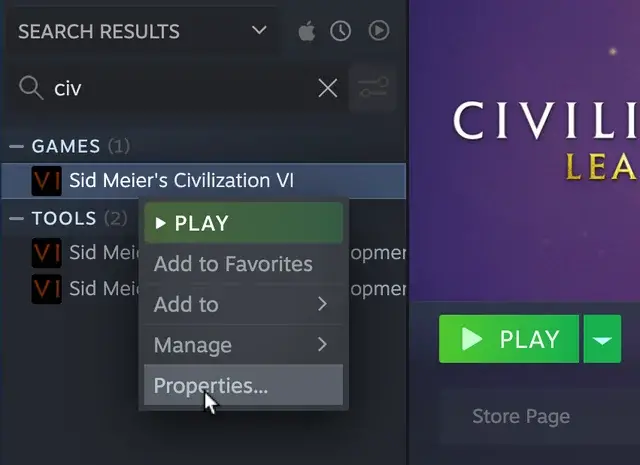
- Click on the “
Local Files” tab. - Select “
Verify Integrity of Game Files.”
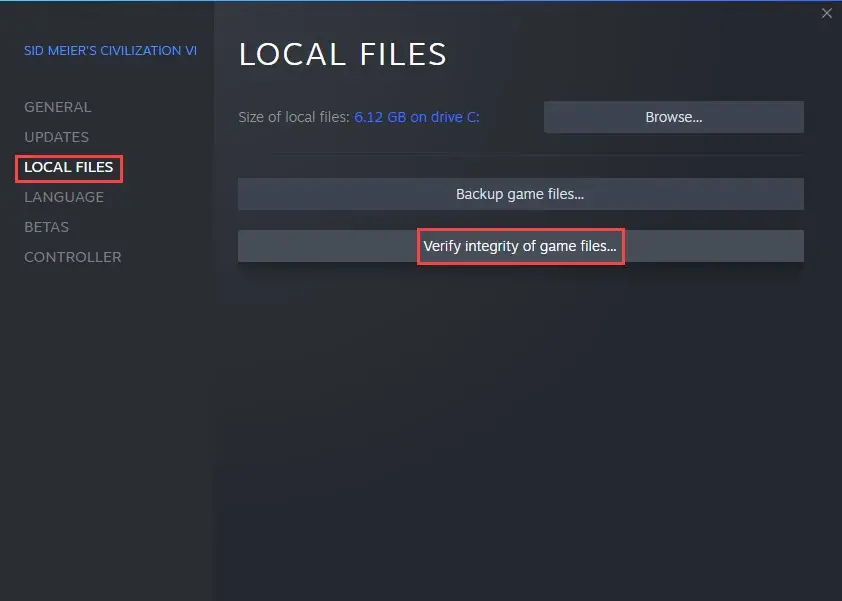
Fix 5: Clean Boot
Follow these steps:
- Press
Windows + Rto open the Run dialog box. - Type
msconfigand pressEnter.
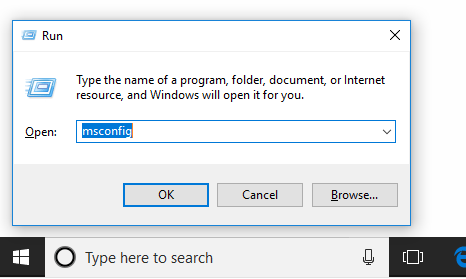
- Click on the
Servicestab
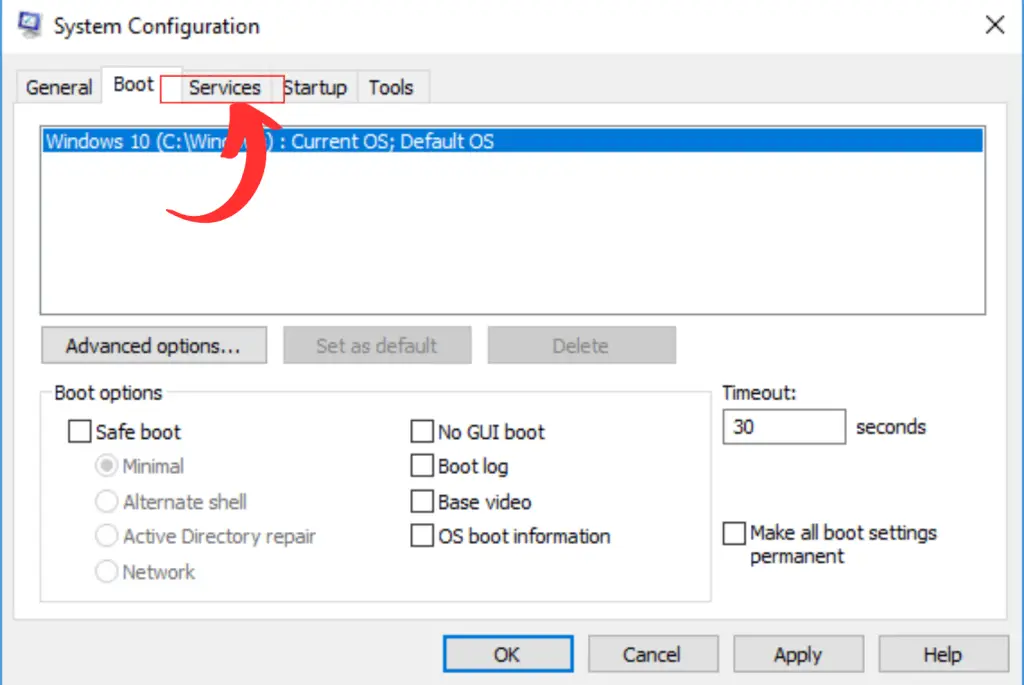
- Check the box that says
Hide all Microsoft services. - Click
Disable All. - Go to the
Startuptab and clickOpen Task Manager.
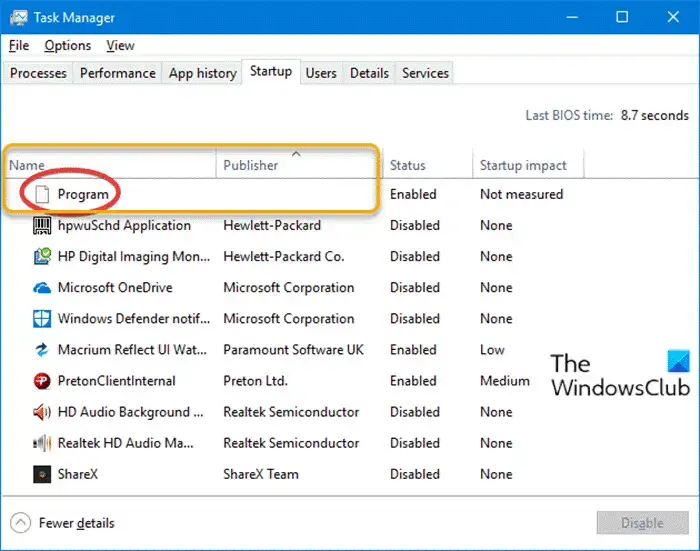
- In Task Manager,
disableall startup items.
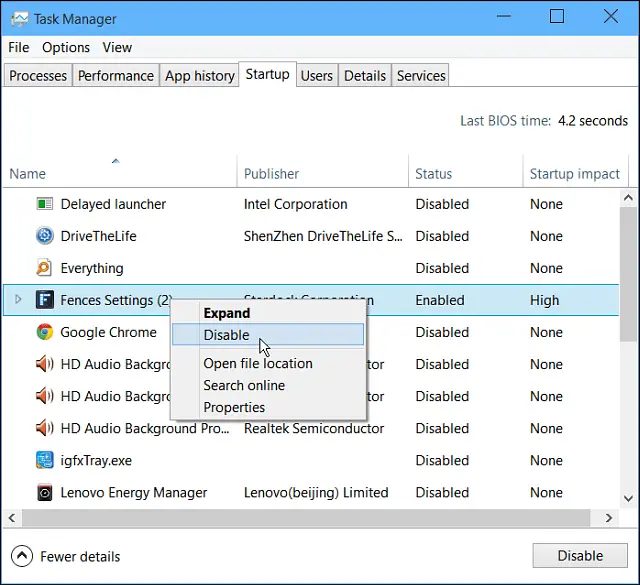
- Close Task Manager and click
OKin the System Configuration window. Restartyour computer.- Try
launchingyour game again.
Fix 6: Reinstall the Game
Here are some steps, Follow these:
- If nothing else works, try
reinstallingCivilization VI. - Open
Steam. - Go to your
Library. - Right-click on Sid Meier’s Civilization VI and choose
Uninstall. - Once the game is uninstalled, reinstall it.
Also Read: 10 Beginner Tips For New Players in Dark and Darker








