The Riven remake is a re-imagined version of the 1997 puzzle-adventure game, developed by Cyan Worlds, the original creators of the game.
However, like any other software game, it also has flaws like crashing at launching.
How to Fix Crash at Launch on PC
Below are some solutions to resolve this issue.
Disable Motion Compensation Layer
If you’re using an older or customized VR headset, you need to disable the “motion compensation layer” in the OpenXR backend settings. This can cause issues whether you are in VR or non-VR mode due to a bug in the Unreal Engine version used by the developers.
Enable ViveVR OpenXR SRWorks for Vive Headsets
For Vive headset users, ensure that the “ViveVR OpenXR SRWorks” option is enabled in SteamVR settings. Go to SteamVR settings and install the OpenXR API Layers to activate this feature.
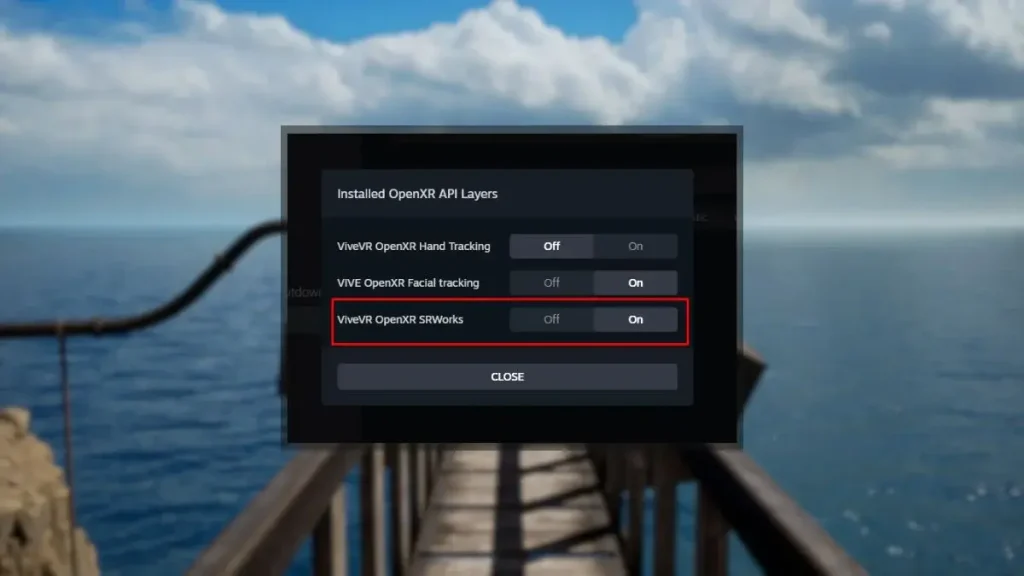
Update BIOS for Intel 13900K and 14900K CPUs
If you have an Intel 13900K or 14900K processor, crashes may occur due to a known issue with Unreal Engine 5 titles. Updating your BIOS to the latest version can help mitigate these crashes. Check your motherboard manufacturer’s website for the latest BIOS update instructions.
Update MacOS for Mac Users
Ensure you are running MacOS version 14.5 or later, as versions below this are not supported. Update your system to the latest version to avoid compatibility issues.
Update Windows
Make sure your Windows operating system is up-to-date. This includes installing any pending updates to ensure all necessary SDKs for running modern releases are present.
- Type “Update” in the Windows search bar.
- Click on “Check for Updates” and install any available updates.
Verify Game Files on Steam
Corrupted or missing game files can cause crashes. Verify the integrity of your game files through Steam to ensure everything is in order.
- Open Steam and go to your library.
- Right-click on Riven and select “Properties.”
- Under the “Installed Files” tab, click on “Verify integrity of game files.”
Update GPU Drivers
- Ensure your graphics drivers are up-to-date. Download the latest drivers from the NVIDIA, AMD, or Intel websites, depending on your GPU (Click here).
Update DirectX and Visual C++ Redistributables
- Ensure you have the latest DirectX and Visual C++ Redistributables installed, as these are crucial for running many modern games.
Use Dedicated GPU on Laptops
- If you are playing on a laptop, ensure the game is using your dedicated GPU instead of the integrated one. This can usually be configured in your GPU control panel (NVIDIA Control Panel or AMD Radeon Settings).
Read More: Fix Palworld Game Keeps Crashing








