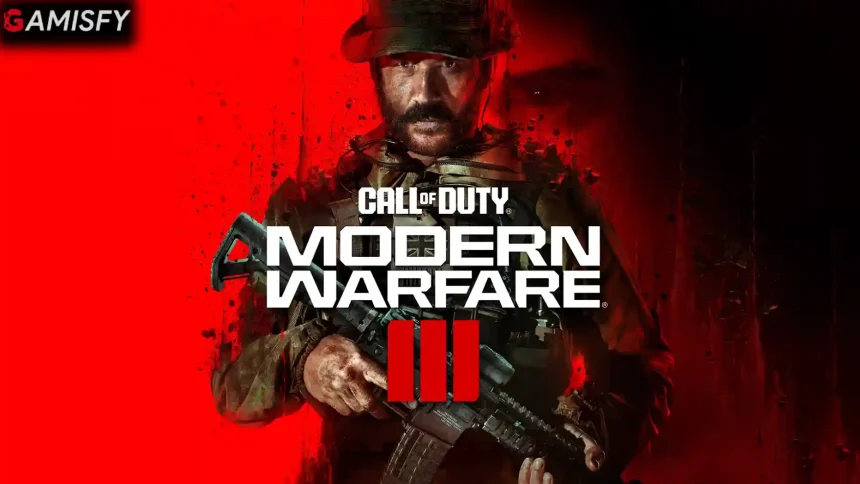Call of Duty: Modern Warfare 3 (MW3) is a popular game among fans of first-person shooters. However, players face technical issues, with one of the most common being the “Unable to Connect to Data Center” error. This error stops players from accessing the game’s online services.
How To Fix MW3 “Unable to connect to Data Center” error
Here are many types of solutions to solve the Unable to connect to Data Center error in MW3, Just follow these steps and you can easily fix it.
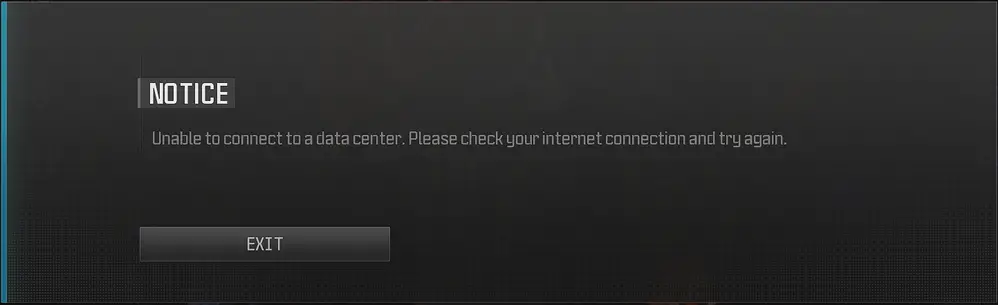
Check Server Status
Go to the official Call of Duty server status page or check their social media accounts to see if the servers are working.
Flush DNS Cache
Follow these steps to flush the DNS cache.
- Press
Win+Rto open the “Run” box. - Type
cmdand hit Enter to open the Command Prompt. - Type
ipconfig /flushdnsand press Enter.
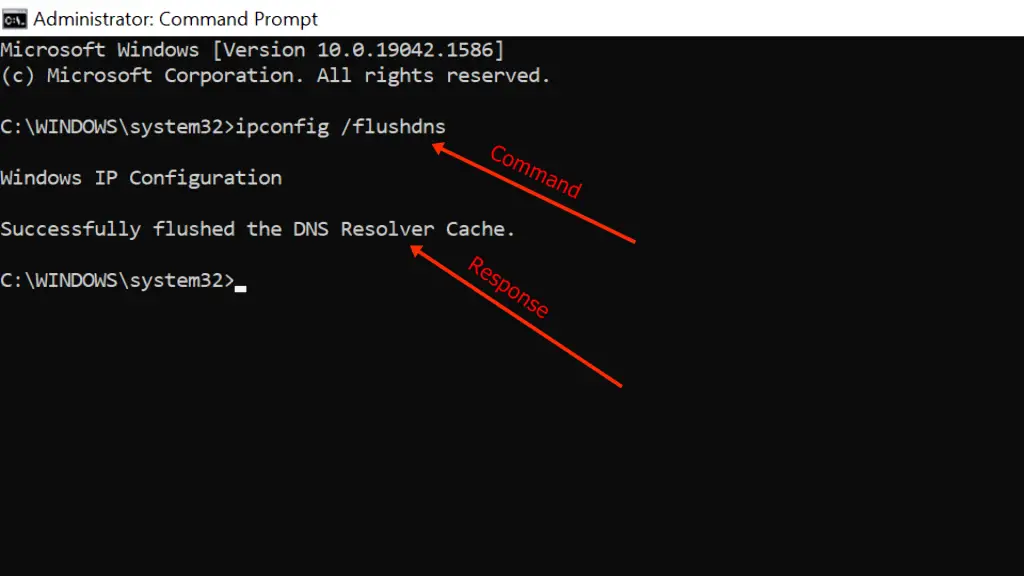
Adjust Firewall Settings
Here are some steps to adjust firewall settings.
- Open the Control Panel.
- Go to System and Security > Windows Defender Firewall.
- Click on “Allow an app or feature through Windows Defender Firewall.”
- Confirm MW3 is checked for both Private and Public networks.
- If MW3 isn’t listed, click “Allow another app” and add it.
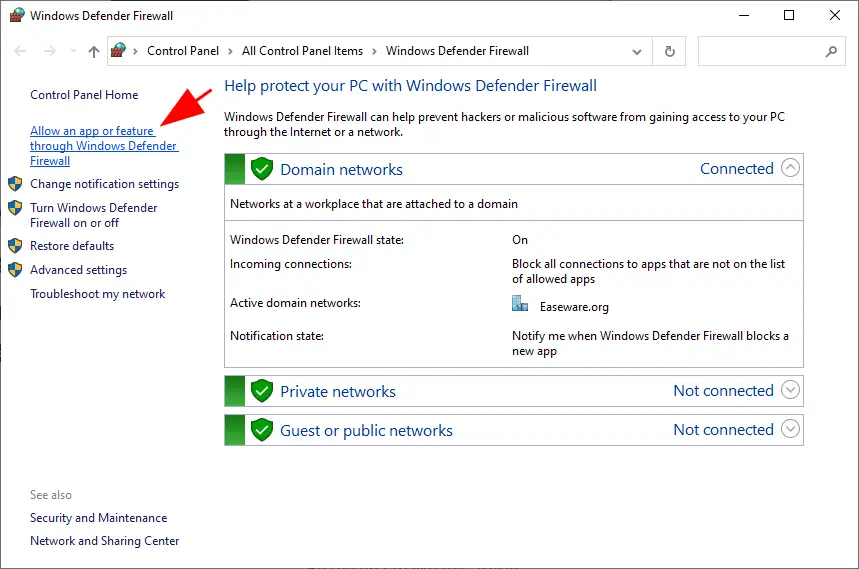
Update Network Drivers
Follow these steps to update your network drives.
- Right-click the Start button and select “Device Manager.”
- Expand the “Network adapters” section.
- Right-click your network adapter and select “Update driver.”
- Choose “Search automatically for updated driver software.”
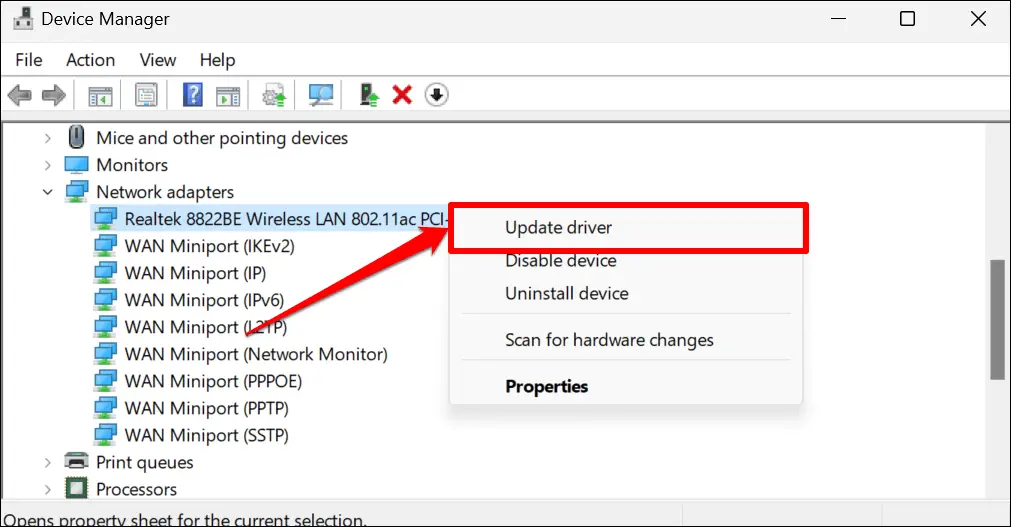
Change DNS Servers
Here are some steps to change DNS servers.
- Open the Control Panel and go to Network and Sharing Center.
- Click on your network connection and select “Properties.”
- Select “Internet Protocol Version 4 (TCP/IPv4)” and click “Properties.”
- Choose “Use the following DNS server addresses” and enter a public DNS server like Google DNS (8.8.8.8 and 8.8.4.4).
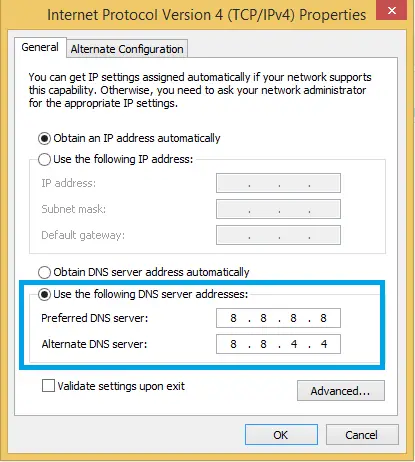
Use a Different ISP or VPN
Try connecting to the internet through a different ISP if possible. Alternatively, use a VPN to change your IP address and location.
Restart Your Router
Here are some steps to restart your router follow these:
- Unplug your router.
- Wait for 10 seconds.
- Plug it back in and turn it on.