Have you played Multiversus yet?
It’s been 3 days since the official launch of Multiversus, published by Warner Bros. Games. Players have been eagerly waiting for the release of Multiversus, which was finally launched on May 28, 2024.
Multiversus is a free-to-play platform and has a 2D fighting style with a focus on platforming and aerial combat. You can play 1v1 or 2v2 matches. Your goal is to knock opponents off the stage or reduce their health to zero.
But In the middle of the battle, the Game keeps on Freezing and not loading. we’ve got you covered.
How to Fix MultiVersus Freezing/Not Loading Issue
It’s a common issue, when any new game released. Here are some solutions that are worked for many players.
System Requirements
These are the Minimum Requirements for you to play Multiversus.
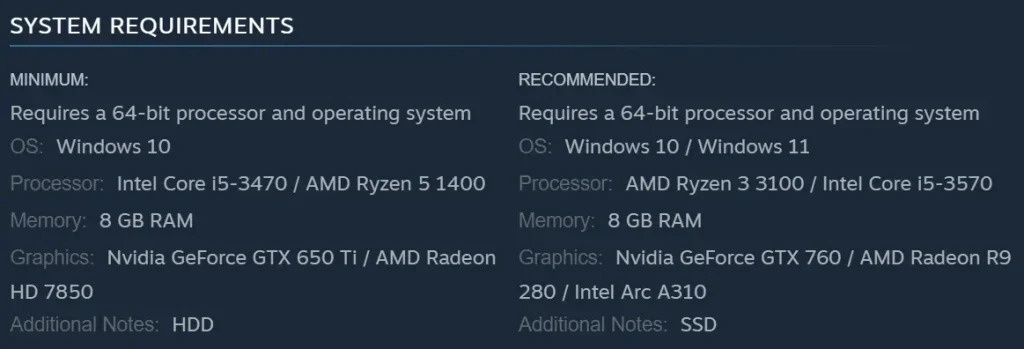
Check for Updates and Restart the Game
Start with the basics. Close MultiVersus and look for any available updates. Developers often release hotfixes to fix known bugs and improve game performance. Keeping your game up-to-date is necessary to provide you have the latest fixes and enhancements.
After checking for and installing updates, Restart MultiVersus.
Verify System Requirements
If you’re playing on PC, ensure that your hardware meets MultiVersus’ requirements. If not, consider upgrading your rig to meet the game’s demands.
Also, update your system’s operating system and graphics drivers to their latest versions. Outdated drivers can cause these errors in games.
Set launch for MultiVersus
- Launch the Steam client.
- Find MultiVersus in your game library.
- Select “Properties.”
- In the “General” tab, click “Set Launch Options.”
- Find the section labeled “Launch Options” and type -dx12 in the text box under the section.
- Close the properties window; your settings will be saved automatically.
- Now click on “Play” to launch MultiVersus, and the game will start with the new settings.
Read More: Fix MultiVersus Unreal Engine Crashing on Startup








