One day ago Multiversus is officially released by Warner Bros. Games today announced that MultiVersus, the free-to-play platform fighter videogame, has officially launched on PlayStation®5 (PS5™) and PlayStation 4 consoles, Xbox Series X|S, Xbox One consoles, and PC (Steam and Epic Games Store) with full cross-play and cross-progression support.
It’s on the top of trending games charts on Steam after release but players are reporting to fix Multiversus Authentication Stuck Error players after playing some hours get notification of out-dated versions and get stuck by Authenticating.
Also have reference: Fix MultiVersus Unreal Engine Crashing on Startup
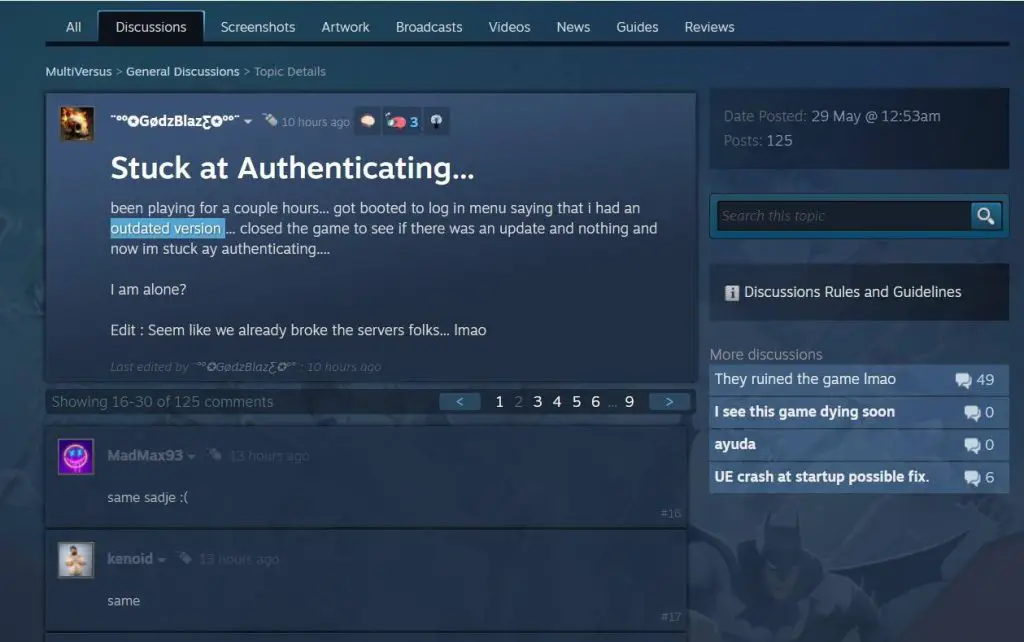
How to Fix Multiversus Authentication Stuck Error
It’s Common issue when any new game or game updates comes here are some solutions that had worked for players.
Run as administrator
Running MultiVersus as an administrator can help prevent the game from crashing on startup by providing it with the necessary permissions to access system resources and perform specific actions. This grants the game access to system files and allows it to modify system settings without encountering permission issues.
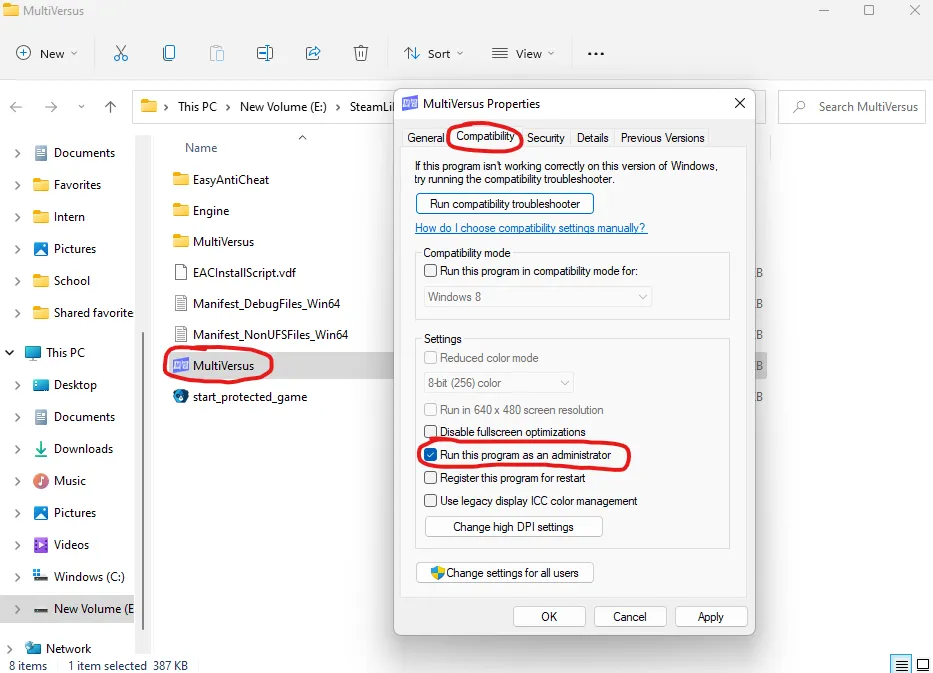
- Open Steam and go to your Library.
- Right-click on MultiVersus and select “Properties…”.
- Select the “Local Files” tab.
- Click on “Browse…” to open the game’s installation folder.
- In the file explorer, right-click on “start_protected_game.exe”.
- Click on the “Compatibility” tab.
- Tick the checkbox for “Run this program as an administrator”.
- Click “Apply” and then “OK”
Check the network connection
First of all, contact your internet provider or switch to a faster and more stable network. If you’re playing on a PC and using wi-fi, try to change to a wired connection, which is more faster.
Verify game files
A lot of times mistake is from our side and it’s a common thing verify the game files from both platforms Epic Games Store and Steam also.
If you’re playing on Steam:
- Go to your Steam Library.
- Right-click on MultiVersus and select Properties.
- Navigate to the Installed Files tab.
- Select Verify integrity of game files.
If you’re on Epic Games:
- Go to your Library.
- Right-click on MultiVersus and select Manage.
- Select Verify Files at the top of the menu.








