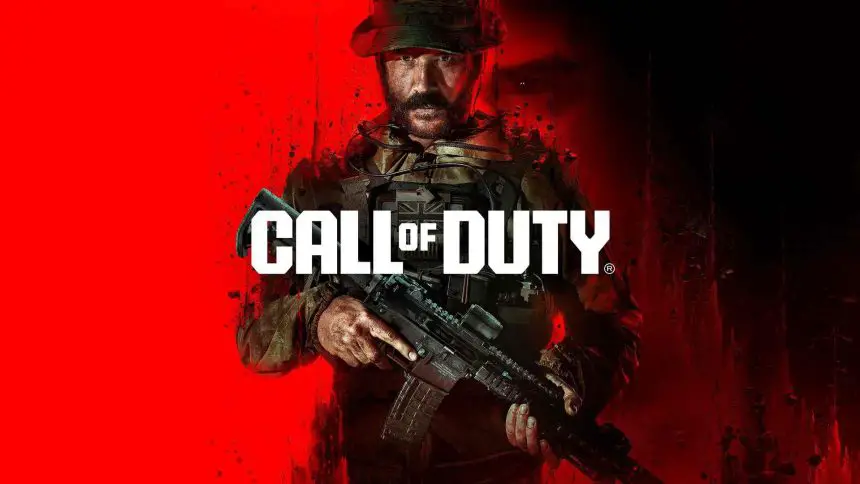Call of Duty: Modern Warfare 3, often abbreviated as MW3, is a first-person shooter video game developed by Infinity Ward and Sledgehammer Games, and published by Activision. In this article, you will be provided with the solutions to Modern Warfare 3 Dev Error 5820.
Modern Warfare 3 Dev Error 5820
Modern Warfare 3 Dev Error 5820 is a specific error code that players experience while playing Call of Duty: Modern Warfare 3. This error can cause the game to crash or become unplayable. It is often related to issues with the game’s files, settings, or conflicts with other software on your system.
The error might display due to various reasons, such as corrupted game files, outdated drivers, or specific in-game settings that cause instability. Many users on Reddit and Steam also reported this error.
How To Fix Modern Warfare 3 Dev Error 5820 Private Match
If you are experiencing Dev Error 5820 while playing Call of Duty then here are some solutions that can help you to resolve this error.
Try Changing Calling Card and Emblem
To resolve Dev Error 5820 in Modern Warfare 3, try changing your Calling Card and Emblem. Here’s how:
- Start Modern Warfare 3 from your game client or console.
- Navigate to the ‘Customize’ tab at the top of the main menu.
- Select the ‘Calling Card’ box.
- Choose a different Calling Card from the list, ensuring it’s different from the one currently equipped.
- Go to the ‘Emblem’ box within the ‘Customize’ tab.
- Select a new Emblem, making sure it’s not the one currently equipped.
- After making these changes, restart the game to ensure the changes take effect.
Turn off On-Demand Texture Streaming
- From your Call of Duty HQ, go to the ‘Settings‘ tab.
- Select ‘Graphics,’ then go to the ‘Quality‘ tab.
- Look for the ‘Details & Textures‘ section.
- Disable ‘On-Demand Texture Streaming‘.
Disable In-Game Overlays (PC Only)
PC players use third-party monitoring software with overlays. Turn off all overlays e.g., Rivatuner Statistics to prevent conflicts with the game.
Update Graphics Drivers
- Check your graphics drivers are up to date.
- Visit the official website of your graphics card manufacturer (NVIDIA, AMD, Intel) to download the latest drivers.
Verify Game Files (PC Only)
If you’re playing on a PC, verify the integrity of the game files.
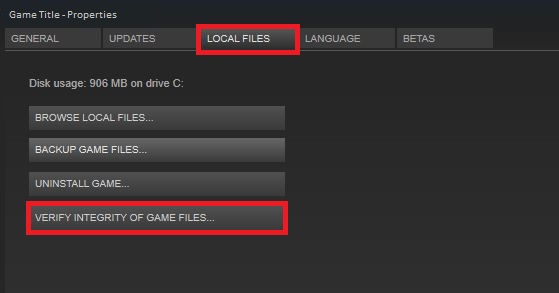
Right-click on the game> select 'Properties' > Local Files tab > Verify Integrity of Game Files.
Read: Crates Locations at Landmarks (Weapon/Gear and Mystical) Once Human