Last Epoch is an action RPG that mixes time travel, dungeon exploration, and character customization to offer a fun experience for everyone. Developed by Eleventh Hour Games, it was released on February 21, 2024. One of the most annoying problems players face is the infinite loading screen error. This issue can destroy the gaming experience by stopping players from getting into the game or moving forward.
Recently, Steam users have been encountering this error and discussing it on Steam, sharing their problems and solutions with other players.
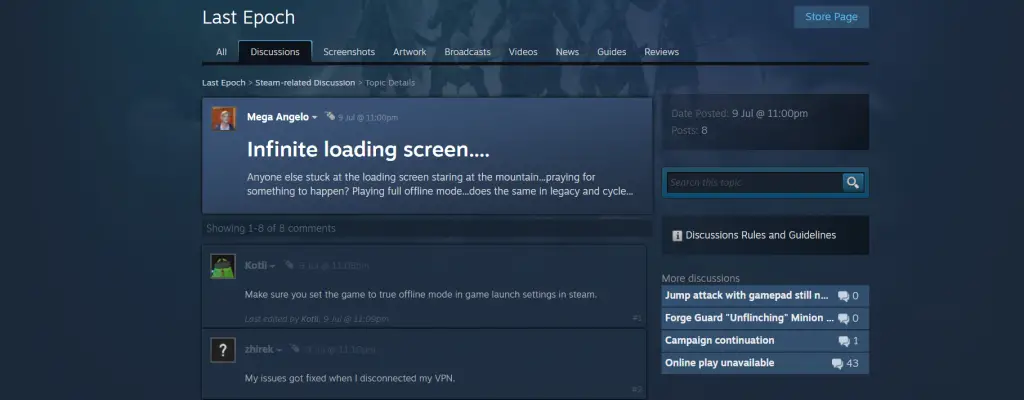
What Is Infinite Loading Screen Error?
The infinite loading screen error in Last Epoch happens when players try to start the game or move between areas, and the game stays stuck on the loading screen. This can happen for many reasons, such as software conflicts, corrupted game files, hardware compatibility issues, or server problems.
How To Fix Last Epoch Infinite Loading Screen Error
If you’re stuck on the infinite loading screen, here are some simple steps to help you fix the error. Just follow these solutions, and you’ll be back in the game in no time.
Update Graphics Drivers
Outdated or corrupted graphics drivers can cause loading screen issues in games like Last Epoch.
Confirm your graphics drivers are up-to-date by visiting the official website of your GPU manufacturer (NVIDIA, AMD, or Intel) and downloading the latest drivers. After updating, restart your computer and try launching the game again.
Verify Game Files Integrity
Corrupted or missing game files can cause infinite loading screen errors. Use Steam’s built-in feature to verify the integrity of the game file.
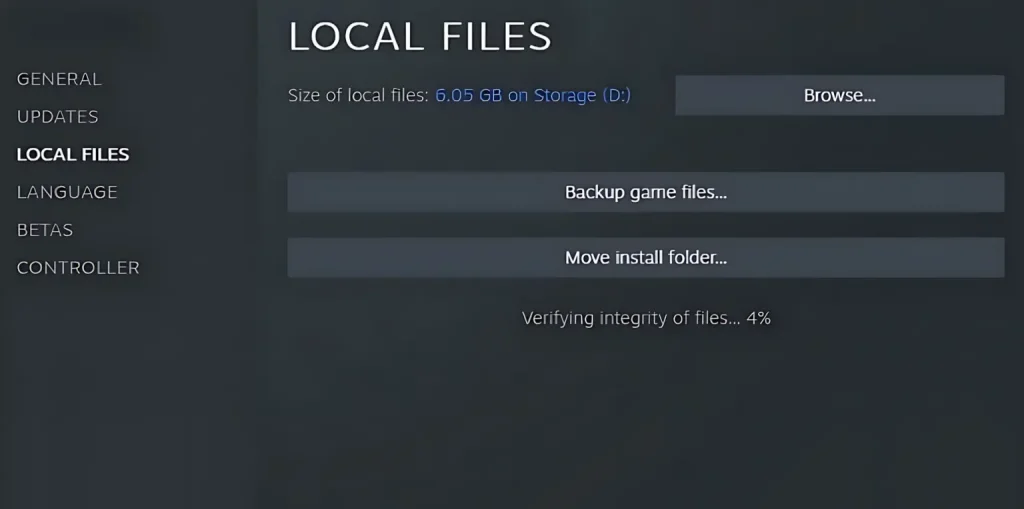
- Open Steam and go to your library.
- Right-click on Last Epoch and select “Properties.”
- Go to the “Local Files” tab and click “Verify Integrity of Game Files.”
- Steam will check and replace any corrupted or missing files. Once done, restart the game.
Adjust In-Game Graphics Settings
High graphics settings can cause performance issues leading to loading problems. Lower the graphics settings to see if it helps.
Reduce the resolution, disable V-Sync, and set other graphical options to their lowest settings. If this works, you can gradually increase the settings to find a balance between performance and visuals
Clear Cache and Temporary Files
Clearing the game’s cache and temporary files can sometimes fix loading issues.
- Go to the game’s installation folder.
- Check folders named “Cache” or “Temp” and delete their contents.
- Restart your computer and try launching the game again.
Update or Reinstall the Game
Confirm you have the latest version of the Last Epoch. If updating doesn’t work, try reinstalling the game:
- Uninstall the Last Epoch from Steam.
- Delete any remaining game files from the installation directory.
- Restart your computer.
- Reinstall the Last Epoch from Steam and check if the issue stays.
Check for Windows Updates
Operating system updates can affect game performance. Confirm your Windows OS is up-to-date by checking for updates in the settings menu. Install any pending updates, restart your computer, and try launching the game again.
Disable Background Applications
Background applications can interfere with game performance. Disable unneeded applications running in the background, such as web browsers, communication apps, or streaming services. You can also perform a clean boot to confirm no background services are interfering with the game
Adjust Virtual Memory Settings
Insufficient virtual memory settings can cause loading issues. Adjust your virtual memory settings to confirm your system has enough resources to run the game.
- Open the Control Panel and go to “System and Security” > “System.”
- Click on “Advanced system settings” and go to the “Advanced” tab.
- Under “Performance,” click “Settings,” then go to the “Advanced” tab.
- Under “Virtual memory,” click “Change” and set the initial and maximum size to the recommended values.
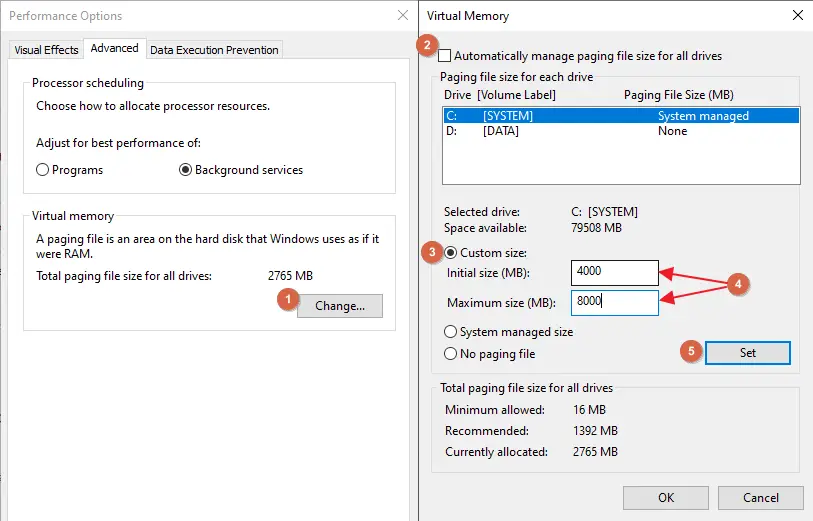
- Restart your computer and try launching the game again.
Also Read: How to Reset Zone Recon Mission Timer in The First Descendant

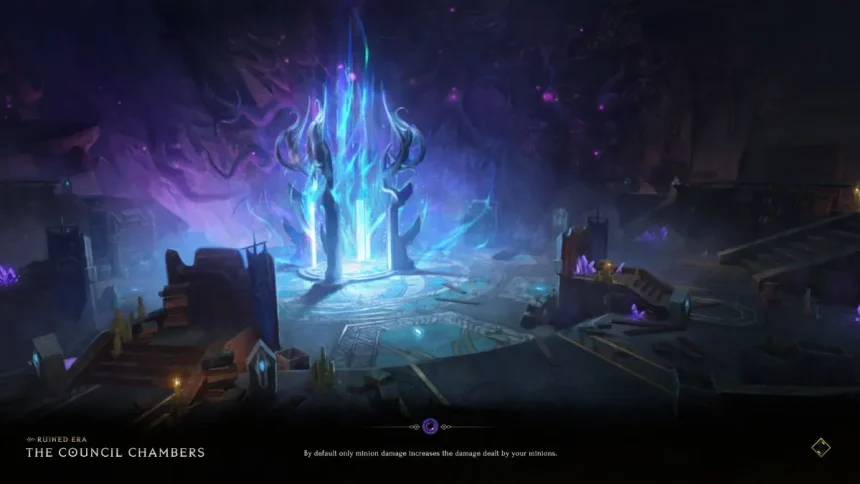
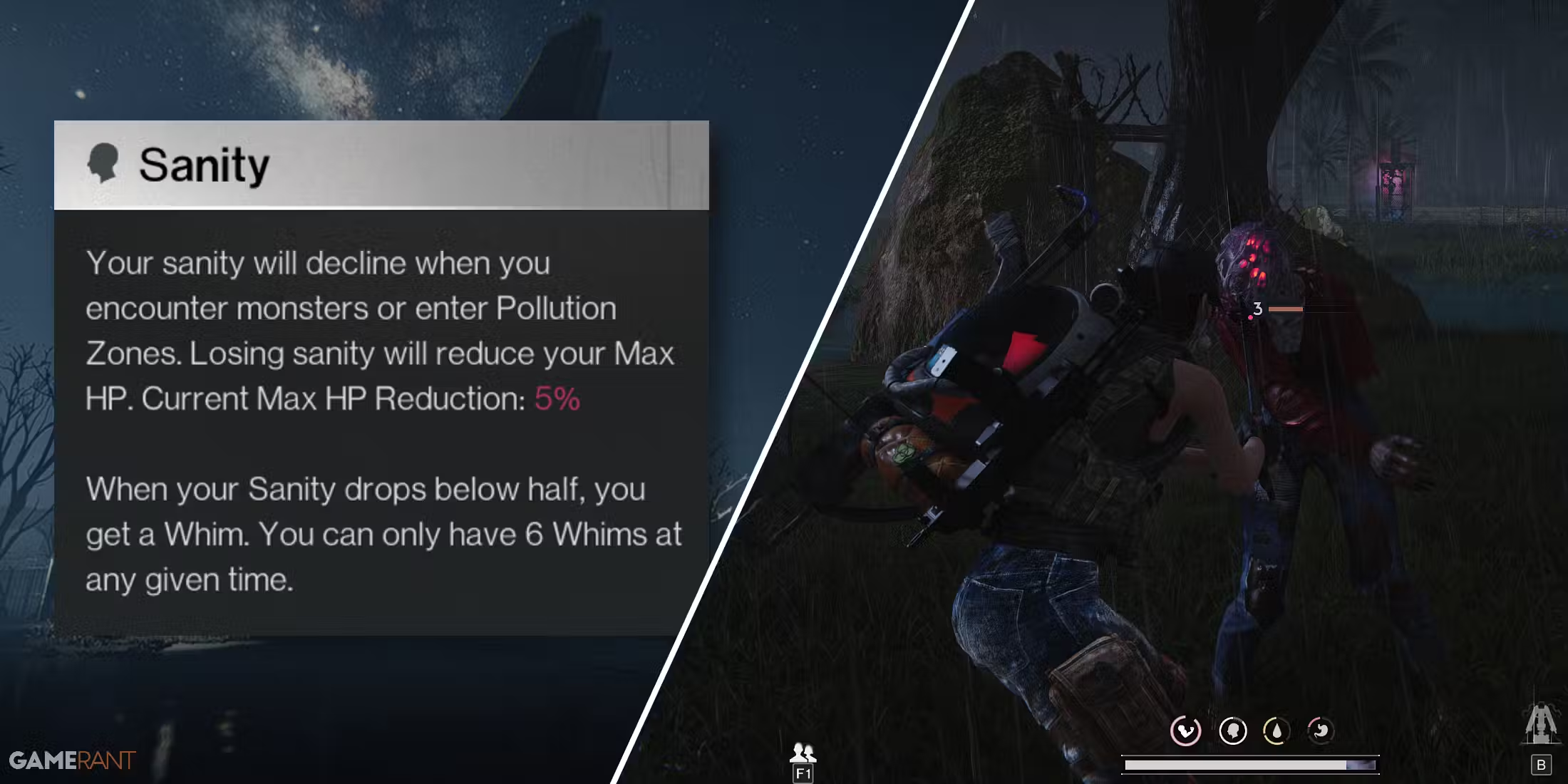
![How To Craft Ammo In Once Human[Guide]](https://gamisfy.com/wp-content/uploads/2024/07/Once-Human-How-To-Craft-Ammo_11zon.avif)




