“Killer Klowns from Outer Space,” a popular movie from the late 1980s, has become popular again because of its unique story and loyal fans. With its comeback, new versions and games have appeared, drawing in both old and new fans.
However, like many online games, these have their technical problems. One of the most common issues players face is the annoying “network error.“
What Is Network Error In Killer Klowns From Outer Space?
Players of Killer Klowns From Outer Space have been dealing with annoying network errors that mess up their games, kick them out of matches, and leave them confused. These network errors usually happen because of a few main reasons: problems with the game’s servers, issues with the internet connection, using an outdated game version, or hardware problems.

How To Fix Network Error In Killer Klowns From Outer Space
Here are many types of solutions to solve network errors in Killer Klowns From Outer Space, follow these solutions. You can easily fix it.
Solution 1: Check Server Status
Before trying more complicated fixes, always check if the game’s servers are working. Developers often post updates about server problems or maintenance on their social media or the game’s website. You can also use websites like Downdetector to see if there are any current issues with the game’s servers.
Solution 2: Restart Your Router and Device
One easy way to fix the network error is to restart your router and gaming device. This helps refresh your internet connection and can solve small problems. To do this, unplug your router, wait for 30 seconds, and then plug it back in. Also, restart your gaming device.
Solution 3: Update the Game
Confirm your game is up to date. Developers often release updates to fix problems and make the game run better. Check for updates in the game’s settings or the app store on your device.
Solution 4: Check Your Internet Connection
Confirm your internet is strong and stable for smooth gameplay. You can check your internet speed using websites like Speedtest.net. If your connection is slow or not stable, try using a wired connection or get closer to your router.
Solution 5: Adjust Firewall and Security Settings
If your game can’t connect to the internet, it might be because your computer’s security settings are blocking it. To check if this is the problem, try turning off your firewall or antivirus software temporarily. If that fixes the issue, you’ll need to add the game to your firewall’s list of approved apps.
Windows:
Go to Control Panel > System and Security > Windows Defender Firewall > Allow an app or feature through Windows Defender Firewall.
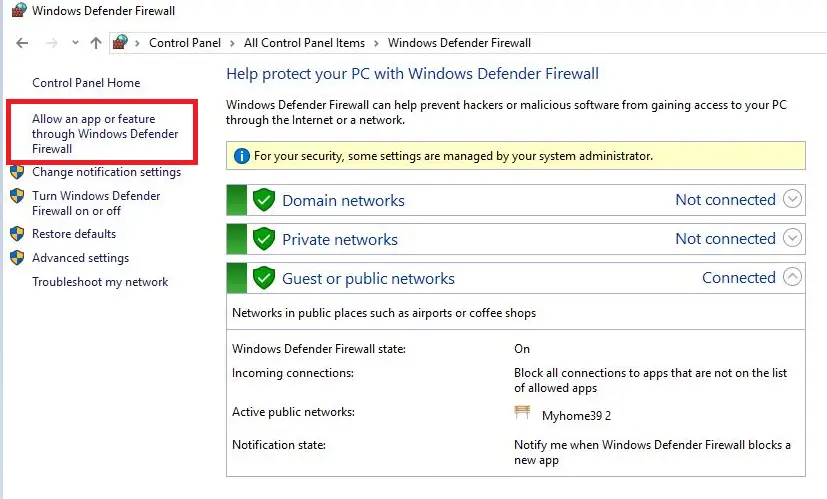
Mac:
Go to System Preferences > Security & Privacy > Firewall > Firewall Options.
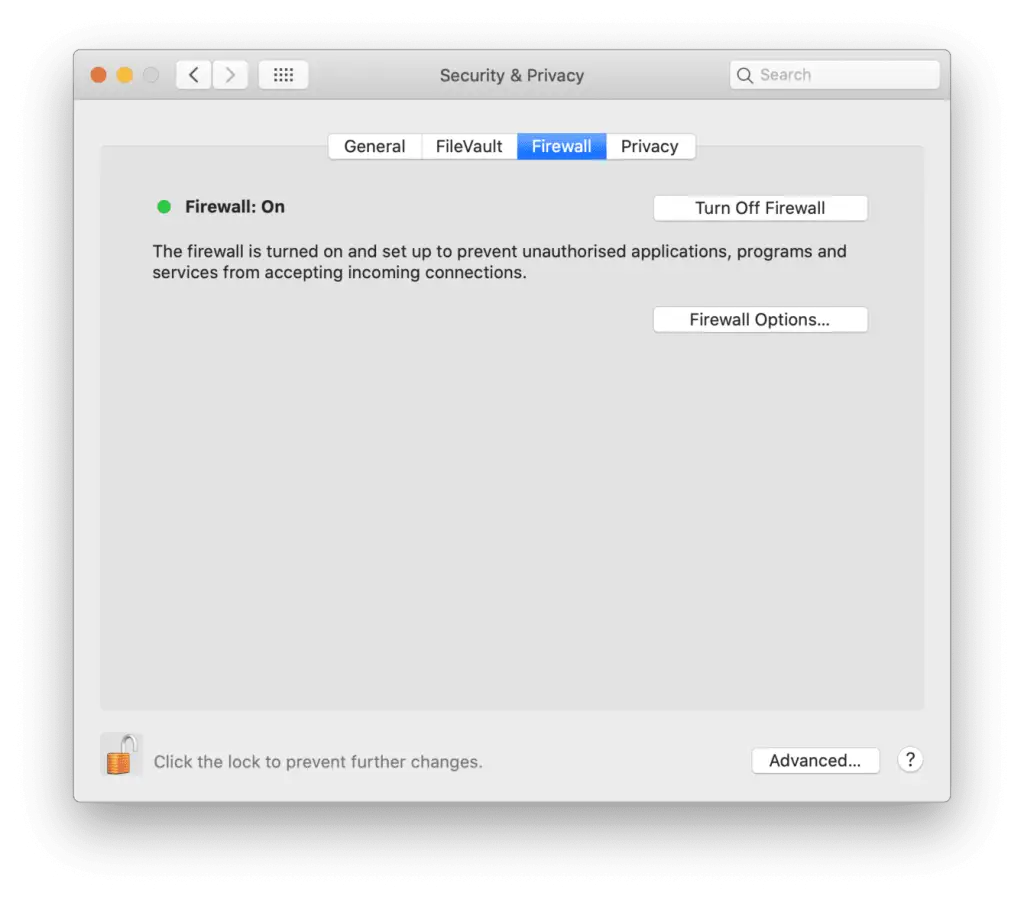
Solution 6: Port Forwarding
Port forwarding can boost your game’s connection. You can do this by going into your router’s settings. Each game might need certain ports to be open, usually listed in the game’s instructions.
- Log in to your router.
- Look for Port Forwarding.
- Create a new rule for your game, entering the required ports.
Solution 7: Reset Network Settings
Resetting your network settings can help fix ongoing connection problems.
Windows:
Go to Settings > then Network & Internet > and click on Status. Choose Network reset
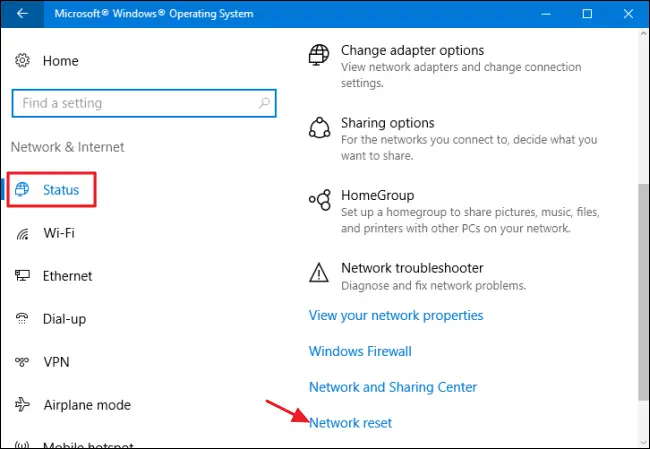
Mac:
Navigate to System Preferences > then Network > Click on Advanced and select Reset network settings.
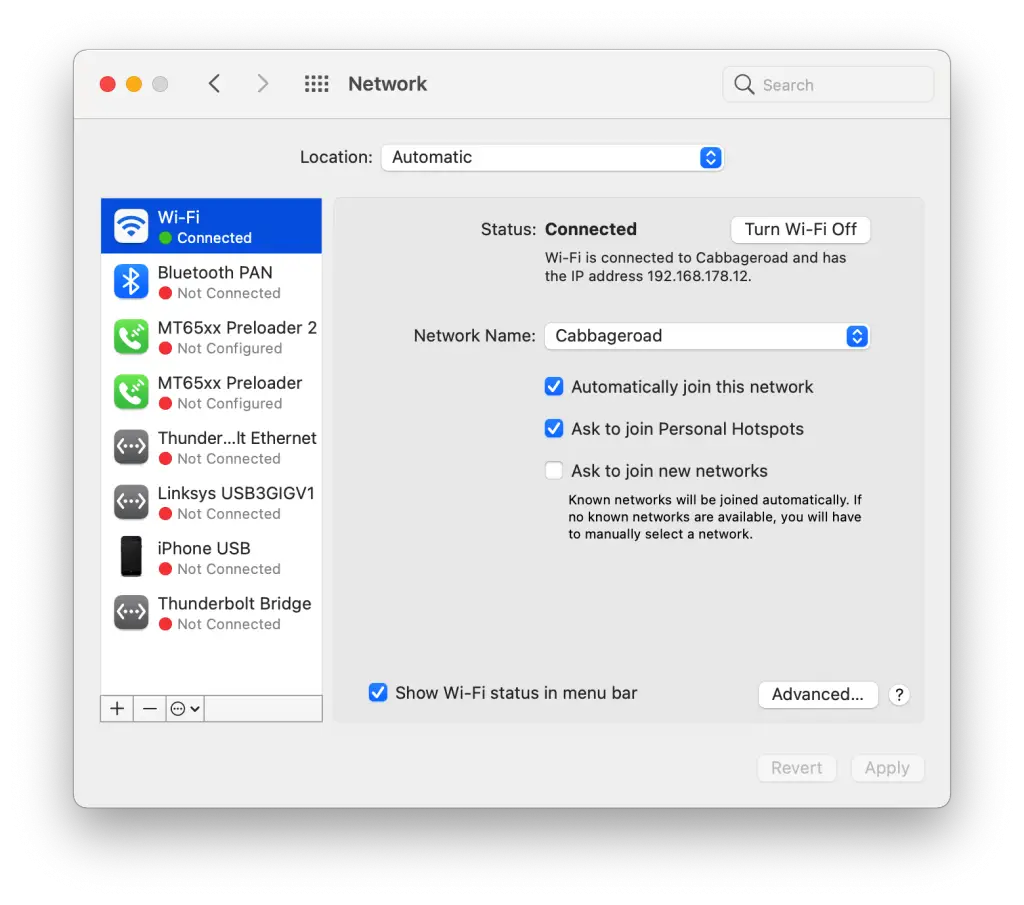
Also Read: How To Recover Old Save Or Delete Saved File In Palworld








