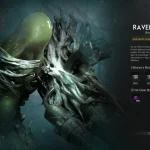Hunt: Showdown 1896 is a PvP shooter set in the Victorian era with a fantasy twist. Players hunt monsters using various weapons. The game has generally received positive reviews on Steam, but recent reviews are mixed, indicating it may need an update.
Most of the reviews are showing and reporting for the Hunt: Showdown 1896 Error code 0x30001. or also known as the Crycloud Error , Here is full guide to get through this error.
Check it out: Stream Adds 6 New Free Games You Can Keep Forever
How to Fix Hunt: Showdown 1896 Error code 0x30001

This is frustrating error and most of the players are reporting on Steam. Try these solutions patiently because when the new game is launched most the problems are from the server side.
Reconnecting Button
Keep trying the reconnect button. This often resolves the issue when the server player limit is exceeded.
Disable Antivirus Software
Temporarily turn off your antivirus software, including Windows Defender and any third-party programs. This has been a prominent fix for the 0x30001 error.

Ethernet Connection and Overlay Disablement
Use an Ethernet connection instead of Wi-Fi. Additionally, turn off the Steam or GeForce Overlay by going to the General tab in the main menu.
Reinstall the Game
If none of the above methods work, consider reinstalling the game to resolve any underlying issues causing the 0x30001 error.
Verifying Integrity of Game Files
Use the “verifying integrity of game files” feature in Steam to ensure your game files are intact and not causing the error.
Set on High-Priority
Setting the game on high priority can sometimes help with performance issues, including connection problems like the 0x30001 error, by allocating more CPU resources to the game. This can lead to smoother gameplay and potentially reduce errors caused by system resource limitations. However, it’s not a guaranteed fix, as the error may be related to other factors like server issues or network problems.
To set a game to high priority:
- Open Task Manager by pressing
Ctrl + Shift + Esc. - Go to the Details tab.
- Find the game’s executable file (
.exe), right-click on it, and select Set Priority. - Choose High.
This will prioritize the game’s processes on your CPU, potentially improving performance.