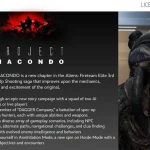Hamster Kombat, a popular platform for crypto fans, recently had a big problem where users saw a “Web Page Not Available” error when trying to visit the site. This unexpected issue has caused many disappointments worldwide. In this article, we’ll look at why this error happened and offer simple solutions to help users get back to using the site.
Today, many people are experiencing the “web page not available” error on Hamster Kombat. On Reddit, users are discussing this issue, sharing their problems, and providing valid solutions on how to fix it.
Causes of the “Web Page Not Available” Error
Several factors can cause the “Web Page Not Available” error. Server-side issues like overloads, maintenance, or outages can make a website inaccessible, especially for popular sites like Hamster Kombat.
Problems with domain registration or hosting providers, such as an expired domain, can also result in this error. Technical glitches, including bugs in the website’s code or backend infrastructure, may cause downtime.
User-side network issues like poor internet connectivity or DNS problems can prevent access. Lastly, security threats, such as DDoS attacks, might temporarily disable the servers to protect user data.
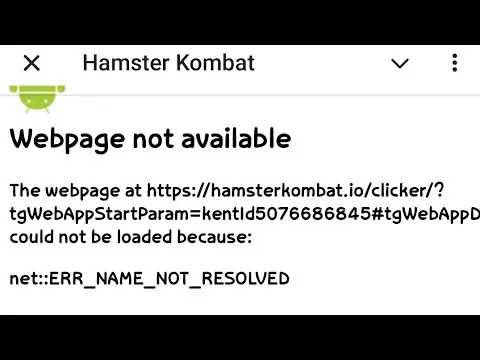
How To Fix Hamster Kombat Web Page Not Available Error
If you’re experiencing the “web page not available” error in Hamster Kombat, don’t worry, Here are some simple steps to fix it:
Check Official Channels for Updates
Visit Hamster Kombat’s social media or website for updates. The team will likely communicate progress or fixes there
Verify Your Internet Connection
Confirm your internet is stable. Switch between Wi-Fi and mobile data or restart your router/modem to fix temporary network problems
Clear Browser Cache and Data
Clear your browser’s cache and cookies to resolve the error, especially if caused by corrupted data.
- For Chrome: Go to Settings > Privacy and Security > Clear Browsing Data. Select “Cached images and files” and “Cookies and other site data,” then click “Clear data.”
- For Firefox: Go to Options > Privacy & Security > Cookies and Site Data > Clear Data.
Update the Hamster Kombat App
If using the mobile app, confirm it’s updated. Check for updates in your app store.
Reload the Mini App
Close and restart the Hamster Kombat Mini App to fix temporary glitches.
Check for DNS Issues
Change your DNS settings to public DNS like Google DNS (8.8.8.8 and 8.8.4.4) or Cloudflare DNS (1.1.1.1).
- Windows: Control Panel > Network and Internet > Network and Sharing Center > Change adapter settings. Right-click your network, select Properties, choose “Internet Protocol Version 4 (TCP/IPv4),” click Properties, enter the new DNS addresses, and save changes.
- Mac: System Preferences > Network. Select your network, click Advanced, go to the DNS tab, and enter the new DNS addresses.
Use a VPN
If regional restrictions or network issues prevent access, use a VPN to route your connection through a different server. Select a reliable VPN service, connect, and try accessing Hamster Kombat again.
Be Patient and Wait
The Hamster Kombat team may already be fixing the issue. Server problems often get resolved without user action. Check back later to see if the site is back online.
Read: How To Obtain 3 Crests In Resonant Tower In Wuthering Waves