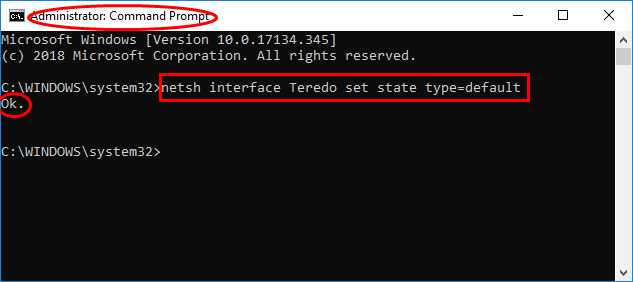Forza Horizon 4, a favorite racing game, sometimes has issues with staying connected, which can be annoying for players. Whether you’re on Xbox or Windows 10.
Many players are experiencing this problem and discussing it on Reddit.
How To Fix Connection Issue In Forza Horizon 4
Here are some solutions to solve the connection issue. Follow these steps, you can easily fix it.
Step 1: Network Settings
- Go to the Xbox Network settings on your console or PC.
- Run a network test.
- Confirm your NAT type is Open or Moderate. If it is Strict, it might cause connection problems.
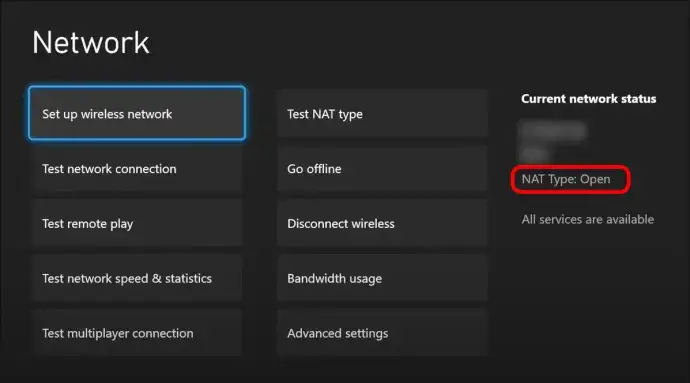
Step 2: Port Forwarding
Confirm the following ports are open for Xbox Live:
Xbox One: Port 88 (UDP), Port 3074 (UDP and TCP), Port 53 (UDP and TCP), Port 80 (TCP), Port 500 (UDP), Port 3544 (UDP), Port 4500 (UDP)
PC: Port 3074 (UDP and TCP), Port 53 (UDP and TCP), Port 80 (TCP), Port 500 (UDP), Port 3544 (UDP), Port 4500 (UDP)
Step 3: Check Firewall and Antivirus:
Confirm your firewall or antivirus isn’t blocking the game. You might need to tell them to allow Forza Horizon 4.
Step 4: Windows Settings (PC)
Keep Windows Updated: Confirm your Windows operating system is up to date.
Update Xbox App and Forza Horizon 4: Check that both the Xbox app and Forza Horizon 4 have the latest updates.
Reset the Xbox App: Go to Settings > Click on Apps > Find Xbox > Click on Advanced options > Click Reset
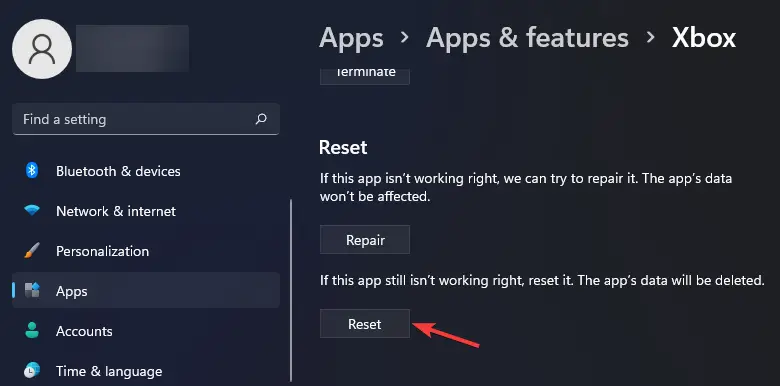
Re-sign into the Xbox App: Sign out of the Xbox app and then sign back in.
Teredo Adapter (PC)
If you’re having network issues, especially with NAT-type problems, you might need to reinstall the Teredo adapter:
- Open Command Prompt as an administrator.
- Type
netsh interface Teredo set state disableand press Enter. - Type
netsh interface Teredo set state type=defaultand press Enter. - Restart your PC.