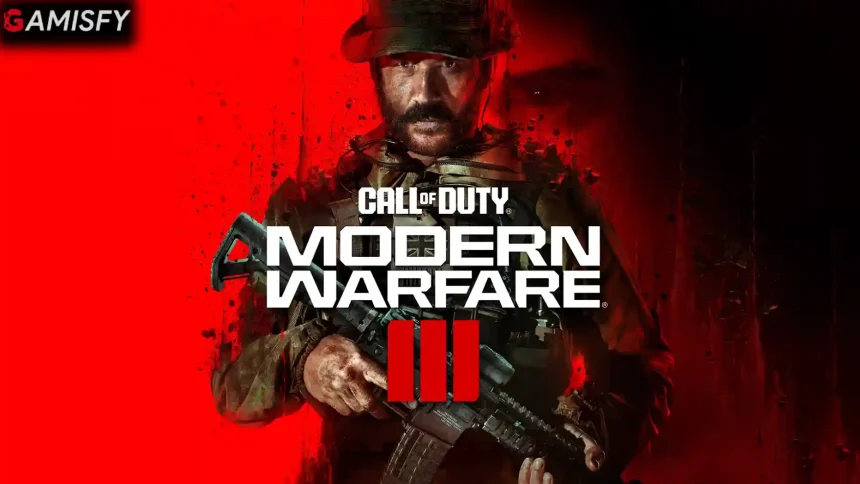Call of Duty: Modern Warfare III (MW3) is a first-person shooter video game developed by Sledgehammer Games and published by Activision. MW3 is the third installment in the Modern Warfare sub-series and the eighth overall in the Call of Duty series.
The game has gained much popularity since its release. According to Steam charts, there are 70,346 concurrent players playing this game.
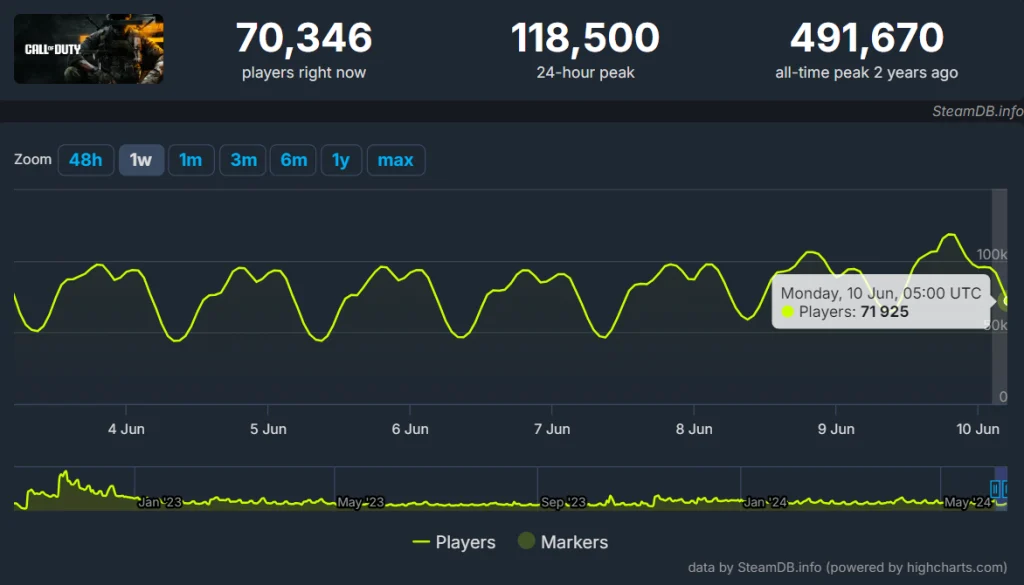
Like any other game, Call of Duty MW3 also has many errors and issues. In this article, we will provide you with solutions for Dev Error 12502 in Call of Duty MW3.
Fix Call of Duty MW3 Dev Error 12502
Dev Error 12502 in Call of Duty: Modern Warfare 3 (MW3) is a specific error code that players experience. This error often indicates there is a problem with the game or its interaction with the player’s system. The common reasons for such errors commonly include corrupted game files, conflicts with other software, hardware issues, or problems with the game’s installation.
Many users on Reddit, Steam Community, or other forums also have reported this error.
How To Fix Call of Duty MW3 Dev Error 12502
The Dev Error 12502 can occur for various reasons. Here are some solutions given by the users of forums and communities that you can try to resolve this issue.
Fix 1: Update Your Game and System
Check that your game is fully updated to the latest version. Developers often release patches to fix bugs and improve compatibility. Make sure your operating system and drivers especially your graphics card driver are up-to-date.
Fix 2: Adjust Graphics Settings
- Start MW3 from your game library or desktop shortcut.
- From the main menu, select “Options.”
- In the Options menu, choose “Video” or “Graphics” settings.
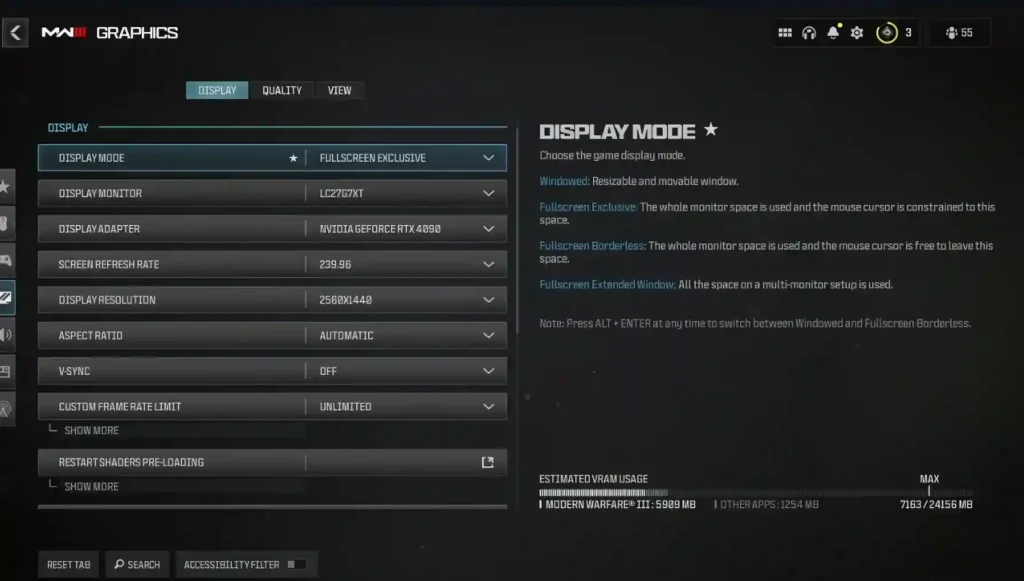
- Set the resolution to a lower value. For example, if you’re playing at 1920×1080, try reducing it to 1280×720.
- Set the texture quality to a lower setting e.g., from High to Medium or Low.
Fix 3: Update GPU Drivers
Check that your graphics card drivers are up to date. Visit the official website of your GPU manufacturer NVIDIA, AMD, or Intel, and install the latest drivers.
Fix 4: Clear Cache
Clearing the cache on your system helps resolve Dev Error 12502.
- On PS5/PS4:
- Turn off the console.
- Wair for 2 minutes.
- Then, Restart the console.
- On Xbox:
- Press the Xbox button.
- Go to Profile & system > Settings > System > Console info.
- Select “Reset console” and choose “Reset and keep my games & apps“.
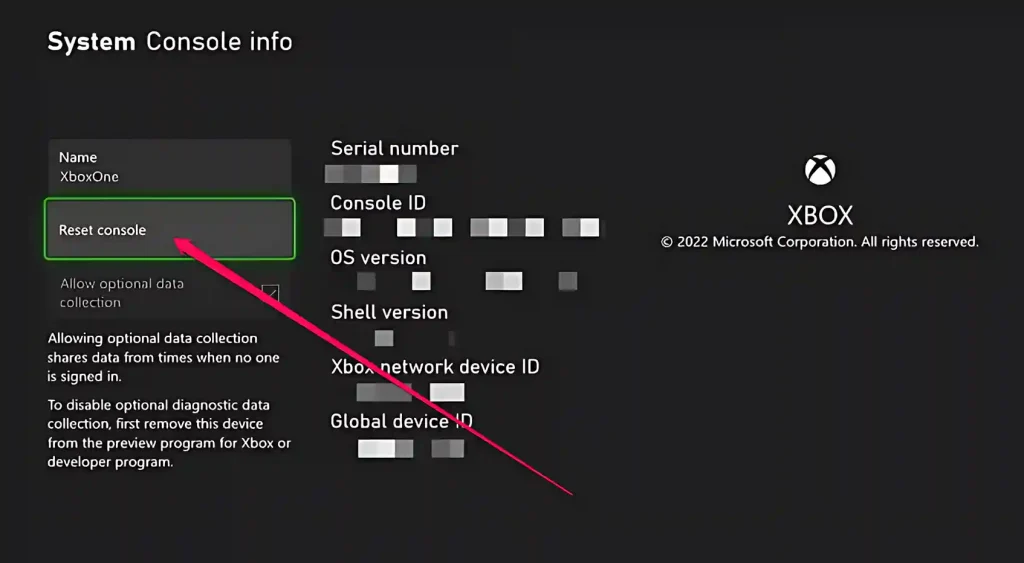
- On PC: Clear the cache by deleting temporary files and restarting the game.