Dark and Darker is a first-person multiplayer dungeon crawler developed by IRONMACE. The game combines elements of classic RPGs with intense player-versus-environment (PvE) and player-versus-player (PvP) combat.
It has shown much popularity on Steam, as shown in its player counts. As of June 2024, the game has around 18,797 players online concurrently.

The black screen issue in Dark and Darker is a common problem players report when the game fails to display any visuals upon launch. In this article, we will provide solutions to the black screen issue.
Dark and Darker Black Screen Issue
The Dark and Darker black screen issue is a common problem faced by players where, upon launching the game or during gameplay, the screen goes completely black, making the game unplayable.
Many players on the Reddit and Steam Community have also reported this issue.
How To Fix Dark and Darker Black Screen Issue
The screen suddenly turns black while playing. This can happen randomly or during specific in-game events. Here are some solutions given by the users that you can try to fix this issue.
Fix 1: Modify Launch Options
Add launch options to move the game to use specific settings that might avoid the black screen.
On Steam
- Open your Steam library.
- Right-click on “Dark and Darker“.
- Select “Properties“.
- Go to the “General” tab.
- In the Launch option field, Enter:
windowed -noborder
Also, you can change the DirectX version the game uses by the following steps.
- Type
-DX11into the Launch Options field.
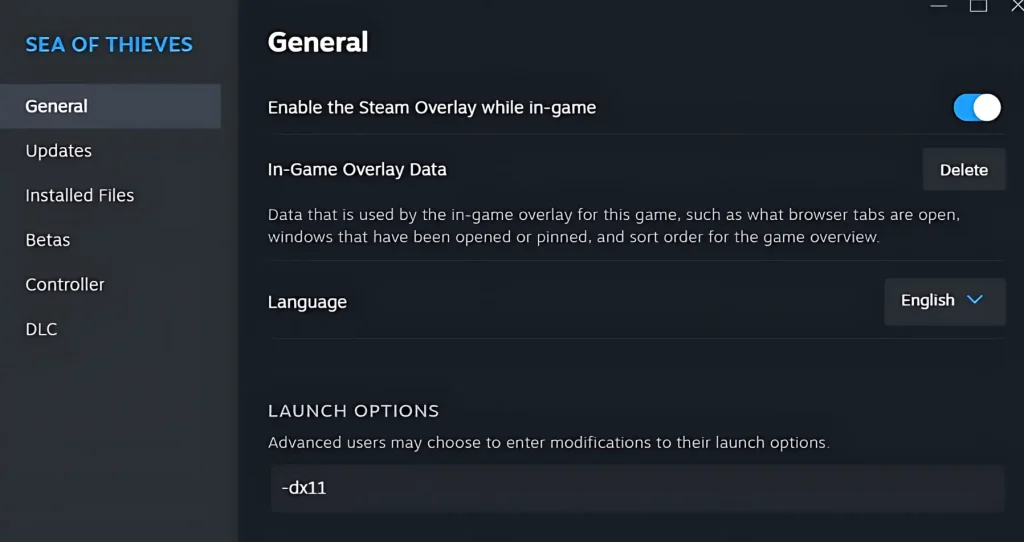
Fix 2: Check for Background Applications
Sometimes, background applications can interfere with games. Disable or close unnecessary applications, specifically overlays such as Discord, Steam overlay, etc., and hardware monitoring tools.
Fix 3: Adjust In-Game Settings
Start the game with the lowest possible settings and slowly increase them to place a stable configuration. Lowering the graphics settings can often help resolve black screen issues.
Fix 4: Disable Full-Screen Optimizations
- Right-click the game executable.
- Select “Properties“.
- Go to the “Compatibility” tab.
- Check the box “Disable Full-Screen Optimizations“.
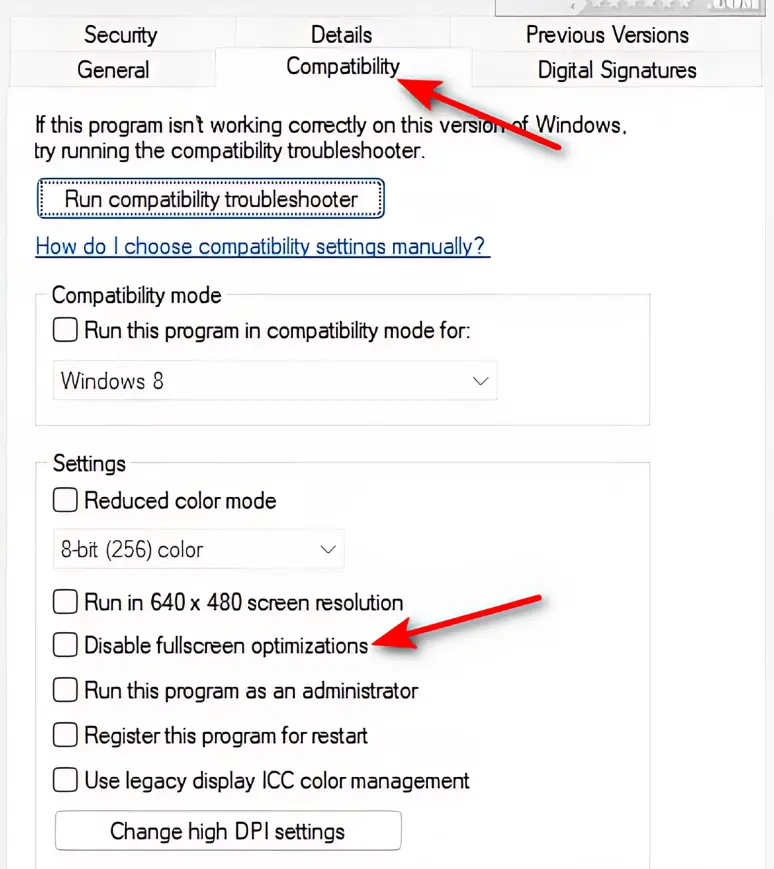
- Click “Apply” and then “OK“.


![Destiny 2 Error Code Bat [FIXED]](https://gamisfy.com/wp-content/uploads/2024/06/Destiny-2-Error-Code-Bat-FIXED_11zon-150x150.webp)





