Dota 2 has remained popular since its release due to its deep strategic gameplay, regular updates, and strong esports presence. It is a captivating multiplayer online battle arena (MOBA) video game developed by Valve. Millions of people worldwide play the game.
According to Steam Charts, Dota 2 consistently ranks among the most-played games on Steam. It regularly sees hundreds of thousands of concurrent players.
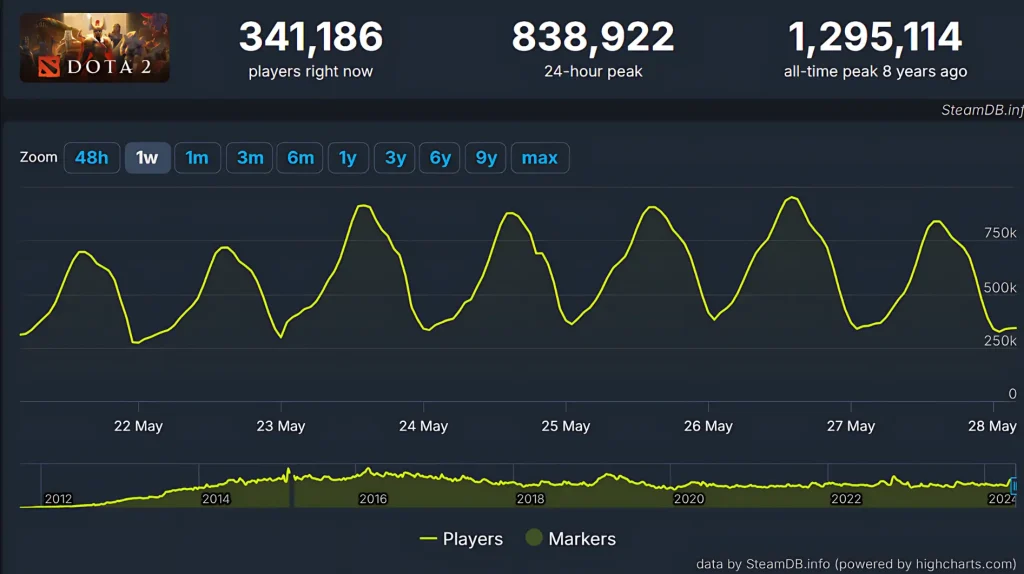
The “Cannot Connect to Game” error in Dota 2 usually indicates a problem with your internet connection or the game’s servers.
Dota 2 Can’t Connect to a Game
Connection errors can occur commonly for several reasons. These issues are related to the player’s internet connection, server-related problems, firewall blocking, outdated network drivers, etc.
Many users on Reddit and Steam Community can also report this error.
How To Fix Dota 2 Can’t Connect to a Game
If you’re experiencing connection issues in Dota 2, Here are some of the simple solutions you can try to fix this issue.
Also Read: Fix Dota 2 Confirming Match Bug
Fix 1: Change the API renderer from DirectX to Vulkan
To change the API renderer from DirectX to Vulkan in Dota 2, follow these steps.
- Open Steam on your computer.
- Go to the Library tab and find Dota 2 in your library.
- Right-click on Dota 2 and choose Properties.
- Then go to General Tab.
- In the launch options dialog box, type “-vulkan” and then click OK.
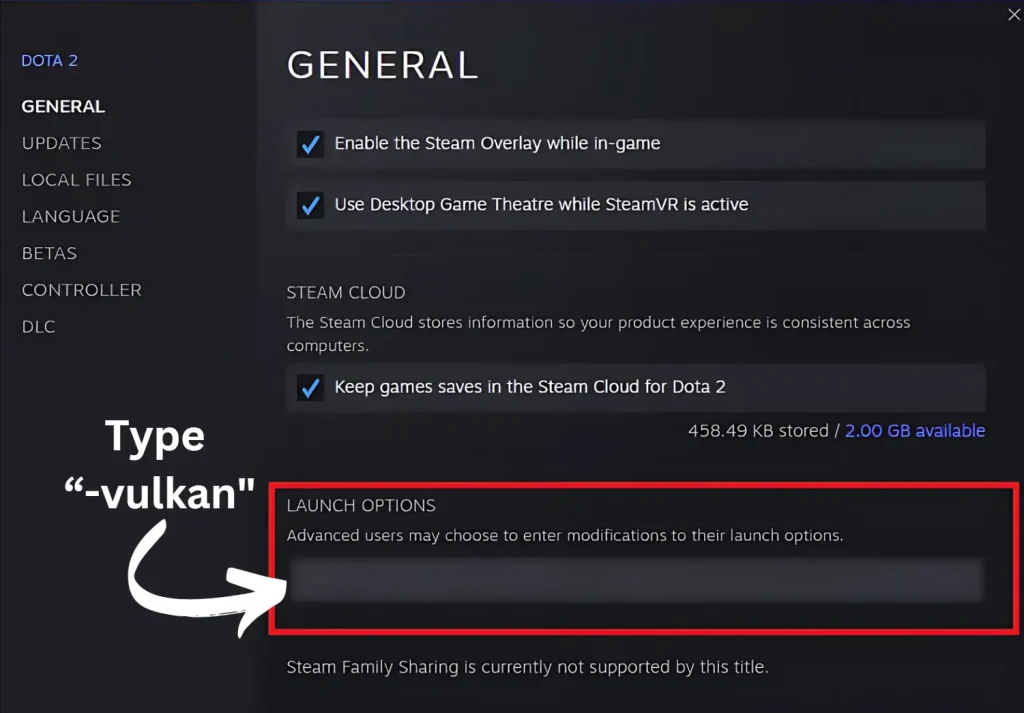
- Launch Dota 2 again.
Fix 2: Restart Dota 2 and Steam
Close Dota 2 and completely shut down Steam. Then, reopen Steam and launch Dota 2 again. This simple restart often solves connection problems.
Fix 3: Download update
This simple solution has worked for many players. Follow these steps.
- Open Steam and go to your Library.
- Right-click on Dota 2 and select Properties.
- Go to the DLC tab.
- Check the box next to Vulkan support DLC.
- A small update will download.
Fix 4: Game Files Corruption
Damaged or missing game files can cause connection problems. To solve this verify the integrity of Dota 2 files on Steam.
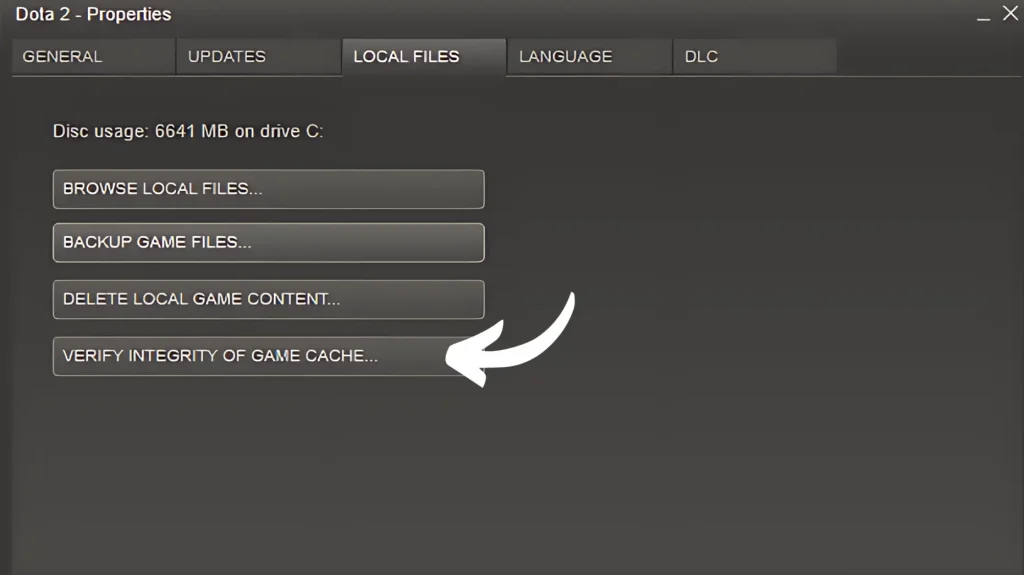
Open Steam> Right-click Dota 2 > Go to Properties > Local Files > Verify Integrity of Game Files.
Fix 5: Reset Network Settings
Resetting your network settings can sometimes resolve connectivity issues.
- Open Command Prompt as an administrator.
- Run the following commands one by one:
netsh winsock reset,netsh int ip reset,ipconfig /release,ipconfig /renew,ipconfig /flushdns - Restart your computer and try connecting to a game again.
Fix 6: Firewall or Antivirus Blocking
Try turning the Firewall or Antivirus off. If it does, add Dota 2 and Steam to a list so they won’t get blocked again. This way, you can play without any issues while keeping your computer safe from threats.
Read: Fix Ghost of Tsushima DIRECTOR’S CUT Dualsense Touchpad not Working








