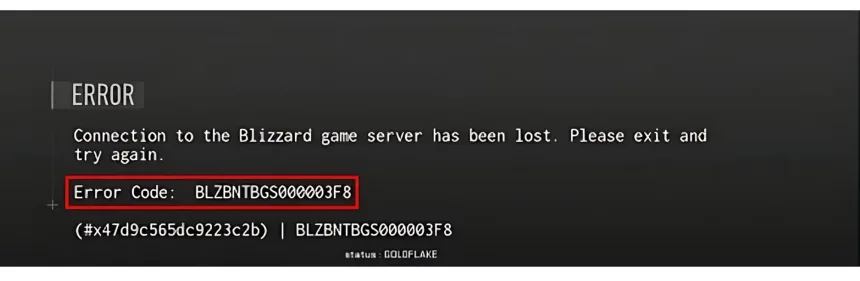Blizzard Error Code blzbntbgs000003f8 usually means there’s a problem connecting to Blizzard’s Battle.net service. This can happen due to network issues, server outages, or problems with your network setup. If you see this error, try these steps:
Fixing Blizzard Error Code blzbntbgs000003f8
Here are different types of solutions to resolve this error:
Allow Your Game Through the Firewall
- Press the Windows logo key and type “Windows Firewall.”
- Tap on “Windows Defender Firewall” from the results.
- On the left side, choose “Allow an app through Windows Defender Firewall.”
- Scroll down to find “Call of Duty: Black Ops Cold War” and confirm it’s checked for both Private and Public networks.
- If your game isn’t listed, Tap “Change settings” > “Allow another app” and browse for the game executable (BlackOpsColdWar.exe).
Flush Your DNS Cache
- Press the Windows logo key and type “cmd.”
- Right-click “Command Prompt” and choose “Run as administrator.”
- In the Command Prompt, type:
ipconfig /flushdns - If successful, it will report back with “Successfully flushed the DNS Resolver Cache.”
- Restart your computer and launch the game.
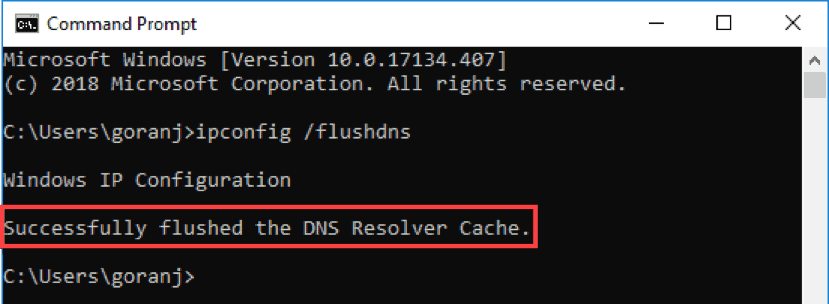
Switch to Google DNS
- Open Network and Sharing Center.
- Click on your active network connection.
- Choose “Properties” > “Internet Protocol Version 4 (TCP/IPv4)” > “Use the following DNS server addresses.”
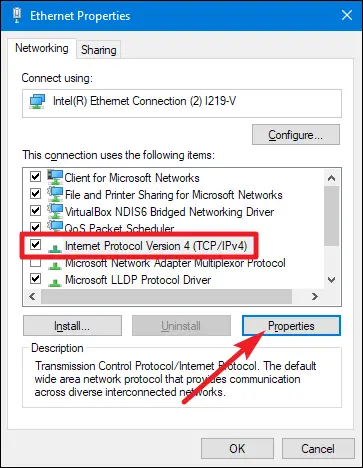
- Set the Preferred DNS server to 8.8.8.8 and the Alternate DNS server to 8.8.4.4.
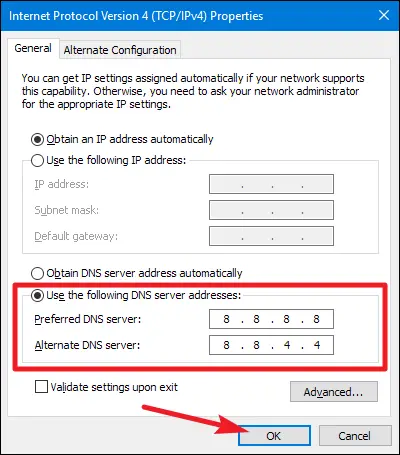
Update Network Adapter Drivers
Outdated network drivers can generate problems. Stay on your network adapter manufacturer’s website and download the latest drivers.
Delete the Battle.net Cache
Corrupted cache files generate problems. Navigate to your game’s installation directory (usually in the Blizzard Games folder) and delete the Battle.net cache folder.
Link Your Activision and Blizzard Accounts
Confirm your Activision and Blizzard accounts are linked correctly. Visit the respective websites and verify your account details.
Terminate Background Programs
Close any unnecessary programs running in the background. They might interfere with your game’s connection.
Reset Network Settings
- Press Windows + R, type “cmd,” and run as administrator.
- Type:
netsh winsock reset - Restart your computer.
If none of these solve the problem, you might need to reinstall the Battle.net client or contact Blizzard support for help.
Also Read: Valheim World Not Working: Fix