ASKA is a fun game that mixes exploration, survival, and building your base. However, some players run into an annoying problem: the “Save Failed” error.
Recently, many players have been experiencing a save failed error and are discussing it on Reddit and Steam. Some users have been sharing solutions to help others fix the issue.
What Is ASKA Save Failed Error?
The ASKA Save Failed Error usually happens when the app can’t save data to where it’s supposed to. This can be due to many reasons, such as software problems, damaged files, permission issues, or storage problems. The error message might be different each time, but it generally means that the saving process was interrupted or didn’t work at all.
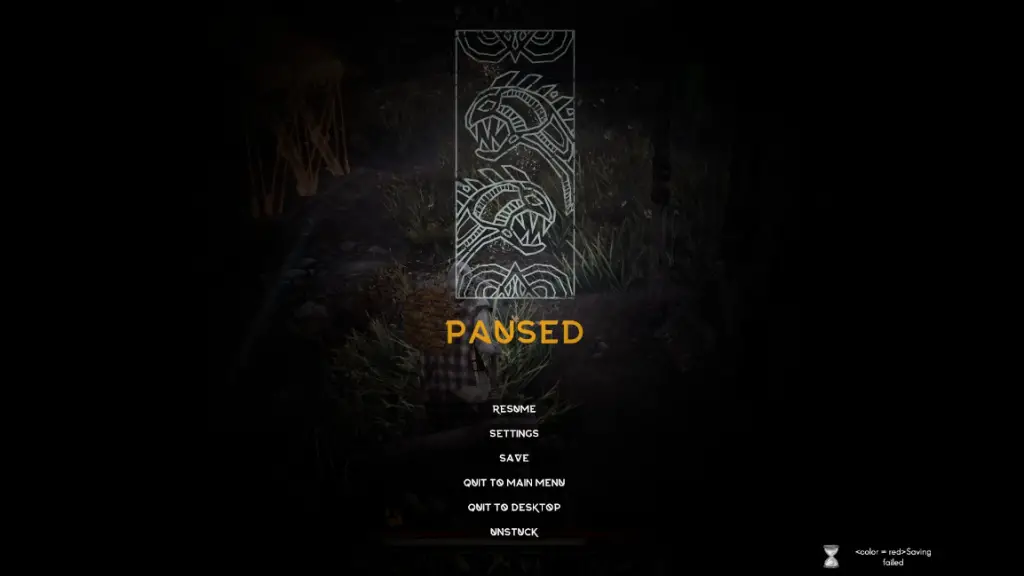
How To Fix ASKA Save Failed Error
Here are many types of solutions to solve and save failed errors in ASKA, follow these solutions. You can easily fix it.
Save and Exit
The easiest way to avoid problems is to use the “Save and Exit” option every time you want to stop playing. This confirms your progress is saved correctly. Try not to depend only on manual saves or autosave.
Check Save File Location
To find your ASKA save files on your PC, follow these steps.
- Open File Explorer.
- Go to the following path: Windows:
C:\Users\<USERNAME>\AppData\LocalLow\Sand Sailor Studio\Aska\data - Replace
<USERNAME>with your actual Windows username.
Identify Specific Saves
To find the specific save file that matches your progress.
- Open the save folder. You’ll see files named “savegame_xxxx_xxxxetc.”
- Use a text editor (like Notepad) to open the “meta” file in any savegame folder.
- Look for details that can help you identify the save, such as the day count or items you have acquired.
Free Up Disk Space
Delete Unneeded Files: First, get rid of files and apps you don’t need. This will free up space on your drive. You can use disk cleanup tools to find and remove temporary files, cache, and other trash data.
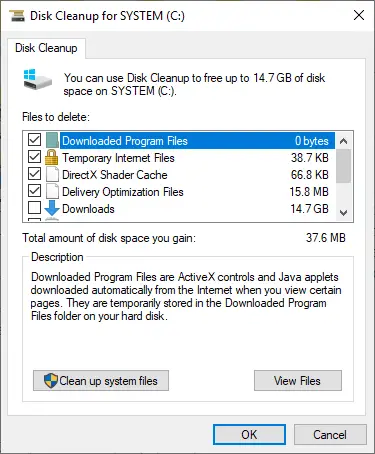
Move Files to External Storage: Next, move large files to an external hard drive or cloud storage. This will make more space available on your main drive.
Check for File Corruption
- Run Disk Check: Use built-in tools like CHKDSK on Windows or Disk Utility on Mac to find and fix any corrupted files on your disk.
- Restore from Backup: If you think files are corrupted, try restoring them from a recent backup.
Also Read: FFXIV: Fix Unable to Return to Home World








