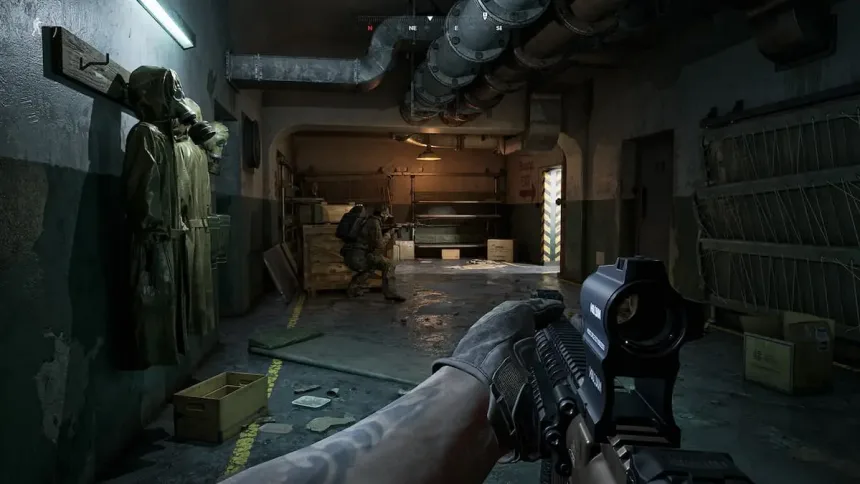In Gray Zone Warfare, speaking to your team is most important. But sometimes, the talking part, called VOIP, doesn’t work well. To solve it, you gotta tweak settings in the game, on Steam, and in Windows.
Many players from Reddit are also reporting this issue and providing solutions that worked for them as well for many players.
Gray Zone Warfare VOIP Not working
Gray Zone Warfare’s VOIP might not function because the microphone settings, both in the game and in your computer’s settings like Windows or Steam, could be incorrect. Check these settings are right could solve the issue.
Push-to-Talk Settings
Confirm you’re pressing the right button to talk, it’s “Z”. If your mic still does not work, think about getting a better one.
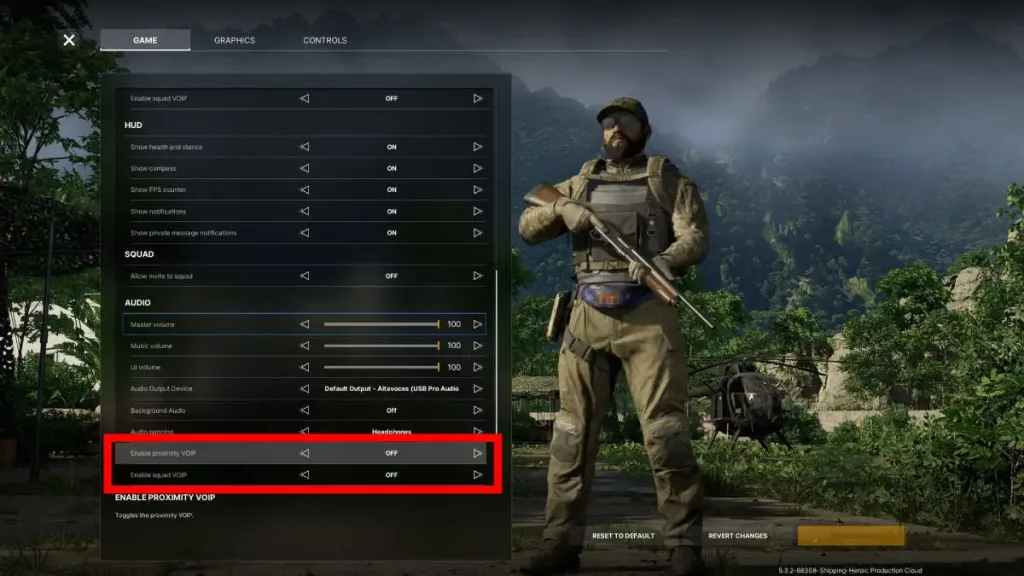
Set Your Microphone as Default Device
Confirm your microphone is put up perfectly on your computer. Right-click on the little speaker icon at the bottom right of your screen, then click on “Sound settings.” Move to the “Recording” tab and verify that your microphone is selected as the main one for recording.
To adjust Steam settings
- Open Steam and Tap on Settings.
- Move to the Voice section.
- Select your microphone.
- If required, set the push-to-talk key to “Z“.
In-Game Settings
To solve sound issues in Gray Zone Warfare
- Press the Tab to open your things.
- Tap the gear in the corner for settings.
- Look in the Audio section:
- Verify Voice Chat Volume isn’t at zero.
- Turn on Voice Chat if it’s off.
- Confirm Proximity Chat is on.
- If you require it, turn on Squad Chat
Check Windows Privacy Settings
Your computer’s privacy settings might stop the microphone from working in Gray Zone Warfare. To solve this, go to Settings, then Privacy, and then Microphone.