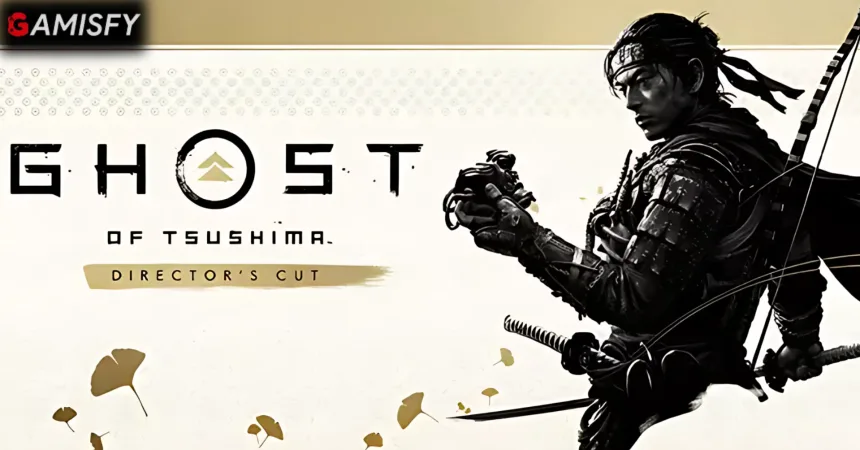Ghost of Tsushima reached an all-time peak of over 77,000 players currently playing, making it PlayStation Studios’ most popular single-player game launch on the platform. The game offers a rich storyline, exploration, combat, and stunning visuals.
Ghost of Tsushima DIRECTOR’S CUT DirectX Error
A DirectX error in Ghost of Tsushima DIRECTOR’S CUT can prevent the game from running properly. This error can cause various problems, including crashes, graphical glitches, and performance issues which makes the game unstable.
Also, Reddit and Steam Community users report the same error in this game.
How To Fix Ghost of Tsushima DirectX Error
The error can be caused by many reasons including due to compatibility issues, outdated DirectX components, and more. Here are some of the solutions also suggest from the users of Steam Community which are given as.

Launch Options
Here are the steps to set launch options for “Ghost of Tsushima DIRECTOR’S CUT” in Steam.
- Open Steam on your computer.
- Click on the “Library” tab at the top of the Steam window.
- Find “Ghost of Tsushima DIRECTOR’S CUT” in your list of games.
- Right-click on “Ghost of Tsushima DIRECTOR’S CUT” and select “Properties“.
- In the Properties window, go to the “General” tab.
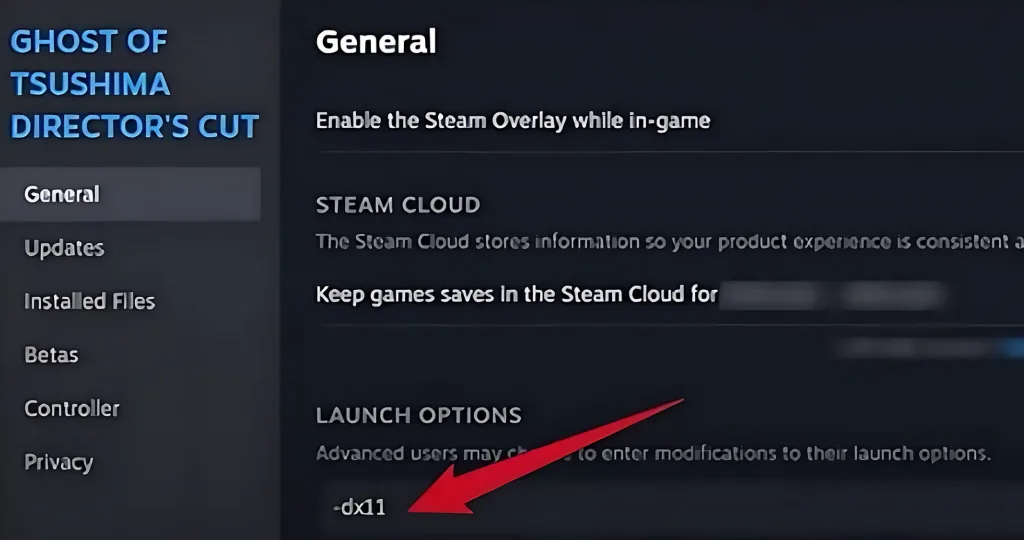
- In the Launch Options window, type in -dx12 to force the game to use DirectX 12.
- Click on the “Set Launch Options” button.
- Click “OK” to save your changes.
Check Registry Settings
Win + R > Type regedit > Enter > HKEY_CURRENT_USER\SOFTWARE\Sucker Punch Productions\Ghost of Tsushima DIRECTOR'S CUT\Graphics > AsyncCompute > Set to 0
Increase Virtual Memory
You can adjust your system’s virtual memory settings which can improve game stability and reduce crashes.
- Press Win + R, and type sysdm. cpl, and hit Enter.
- Click Settings.
- In the Performance Options window, go to the Advanced tab.
- Click Change under Virtual Memory.
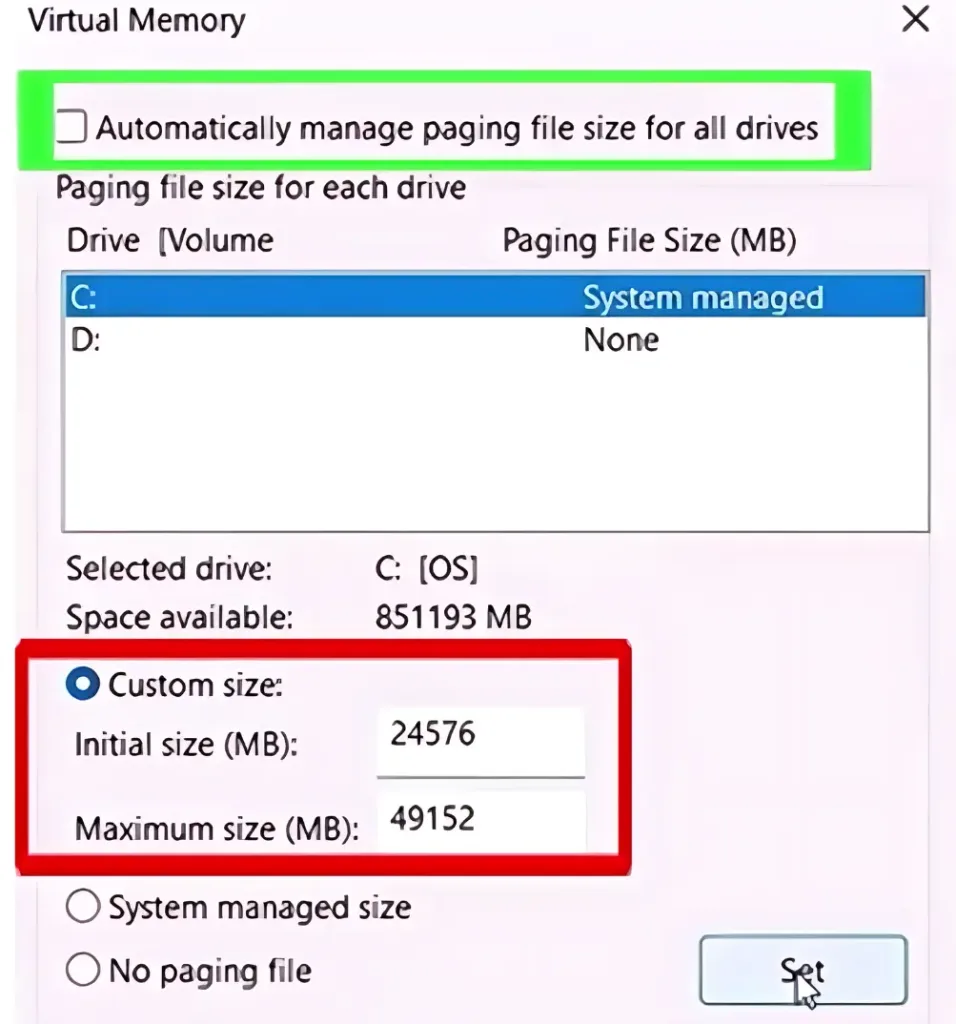
- Select your system drive, choose Custom size, and set both Initial and Maximum size.
- Click Set, then OK.
- Restart your PC.
Update Graphics Drivers
Make sure your graphics drivers are up to date. You can update them from the official websites.
- For NVIDIA GPUs: NVIDIA Drivers
- For AMD GPUs: AMD Drivers