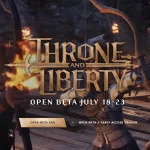The Crust is a fun game where players mine resources and automate production on the moon. But sometimes, the game crashes and destroys the fun. This guide will explain why these crashes happen and how you can fix them, using tips from other players and online forums.
Many players have recently faced crash errors while playing Crust. They’ve been sharing their experiences and solutions on Steam.
How To Fix The Crust Crashing Issue
Here are some solutions to solve the Crashing issue in Crust, simply follow these steps and you can easily fix it.
Post-Patch Crashes
Many players have reported crashes after a new patch release. If you’re facing this issue, try these steps:
Update the Game: Confirm you have the latest version of the game installed. Developers often release updates to fix bugs and improve stability.
Verify Game Files: On Steam, right-click on “The Crust” in your library, select Properties, go to Local Files, and click on “Verify integrity of game files.” This checks for any missing or corrupted files and replaces them.
Discord Bug Report: Visit the game’s official Discord server and report your issue in the bug report forum. Provide as much detail as possible, including crash logs, to help the developers identify and fix the problem.
Startup Crashes
If the game crashes during startup, even if your system meets the minimum requirements, consider these solutions:
| Requirement | Minimum | Recommended |
|---|---|---|
| Processor | Intel i5-4590K or equivalent AMD hardware | Intel i5-4590K or equivalent AMD hardware |
| OS | Windows 7 64-bit or newer | Windows 7 64-bit or newer |
| Memory | 8 GB RAM | 16 GB RAM |
| Graphics | GeForce 960 or equivalent with 4GB VRAM | GeForce 1060 or equivalent with 6GB VRAM |
| DirectX | Version 12 | Version 12 |
| Storage | 8 GB available space | 8 GB available space |
System Check:
- Update Drivers: Confirm your graphics and system drivers are up to date. Visit the manufacturer’s website or use Windows Update to check for the latest versions.
- Run as Administrator: Right-click on the game executable and select “Run as Administrator” to give the game the required permissions.
Save/Load Crashes
Crashes that occur when saving or loading a game can be particularly frustrating. Try the following:
- Manage Mods: If you’re using mods, disable them temporarily to see if they are causing the issue. Some mods may not be compatible with the latest game updates.
- Reinstall the Game: Uninstall the game completely and then reinstall it. This can help resolve issues caused by corrupted files.
Read: Fix College Football 25 Game Freezing and Lagging Issue