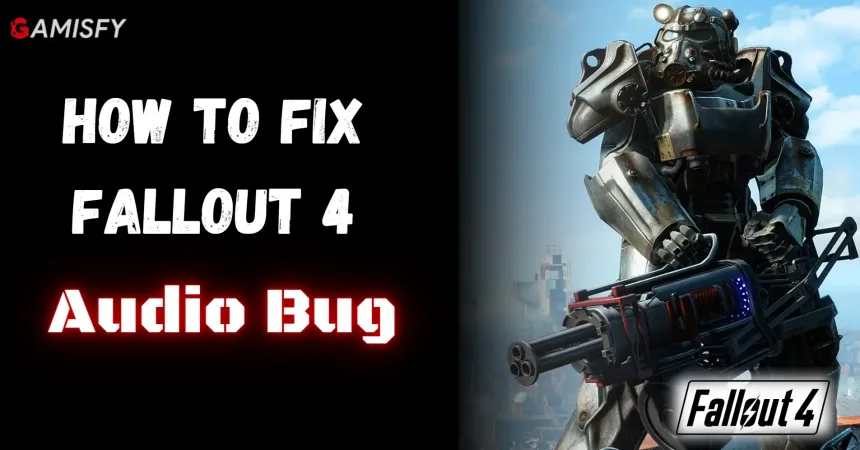The Fallout 4 audio bug occurs when the game starts with an unwilling audio output selected. This can result in no audio during gameplay, even if you try to change the settings afterward.
Fallout 4 Audio Bug
The Fallout 4 audio bug happens because the game’s old Gamebryo engine doesn’t always sync well with changes in audio devices. This can be a problem, especially when you’re using multiple audio devices.
Also, game files can sometimes become damaged during installation or while playing. This can result in audio issues.
How To Fix Audio Bug In Fallout 4
There are some ways to fix the Audio Bug in Fallout 4.
Increase Volume Using Windows Settings
- Right-click the sound icon on the Windows taskbar.
- Click on “Sounds.”
- Go to the playback tab, then double-click your sound device.
- Click the “Enhancements” tab and turn on “Loudness Equalization.”
- Click “Apply.”
Update Audio Drivers
To update your audio drivers, access the Device Manager on your PC and locate the audio driver. Right-click on it and select “Update Driver.”
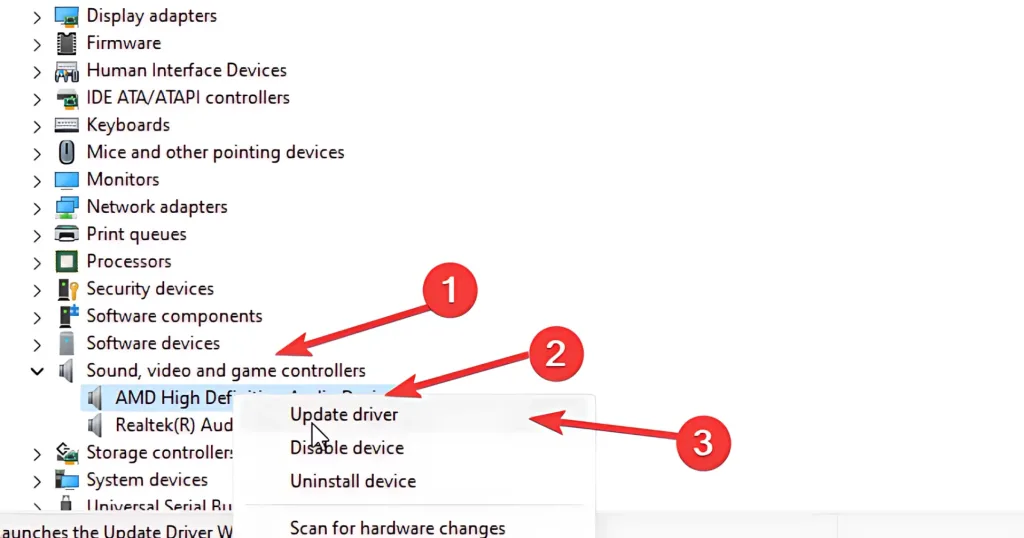
Verify Game Cache Integrity
- Open Steam and go to your library.
- Right-click on Fallout 4.
- Choose “Properties.”
- Click “Verify Integrity of Game Files“
Finally, If you’ve tried all the above steps and still can’t move in the quest due to the glitch, you can reach out to Bethesda’s support team for assistance.