The Finals is a first-person shooter (FPS) game developed by Embark Studios. It stands out for its dynamic environments and fast-paced, team-based gameplay.
The Finals has experienced much popularity on Steam since its release. According to Steam charts, in the last 30 days, the game maintained an average of around 12,379 players, with a peak of 15,376 concurrent players.
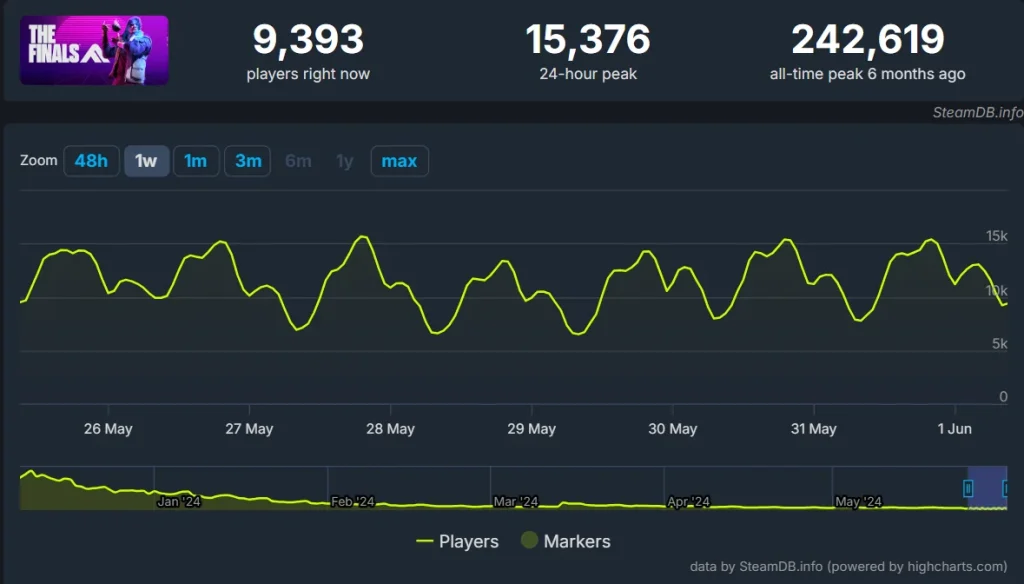
It has been experiencing a range of error codes and connectivity issues since its release. Some of the most common errors reported by players include matchmaking failures (TFMR0002), login issues (TFLA0003), and general connectivity problems (TFAV8011 and TFGE0001).
The Finals Error Code TFAV8011
Error code TFAV8011 in “The Finals” typically indicates a connectivity issue related to the game’s servers or your network connection. This error indicates that the game client is having trouble communicating with the game’s servers, which could be caused due to various reasons such as server outages, Matchmaking Region, and Crossplay Issues.
Many users on the Steam Community, Reddit, and other forums also reported this error.
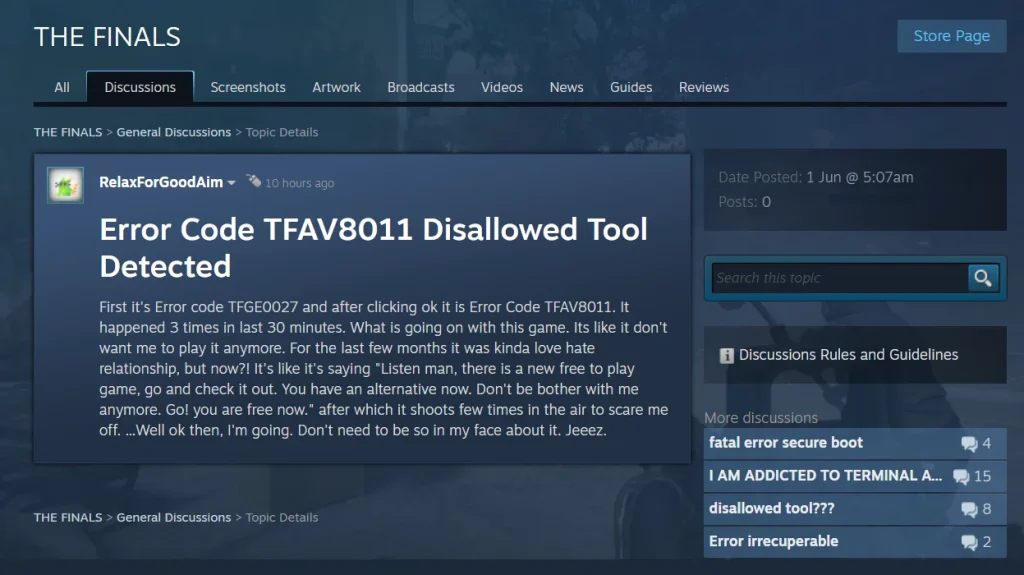
How To The Finals Error Code TFAV8011
If you are facing Error Code TFAV8011 then here are some of the solutions you might take them to resolve this issue.
Fix 1: Disable DTrace
Here are the steps to disable Dtrace.
- Press
Windows Keyand enter command prompt. - Select
Command Prompt (Admin)orWindows PowerShell (Admin)from the menu.
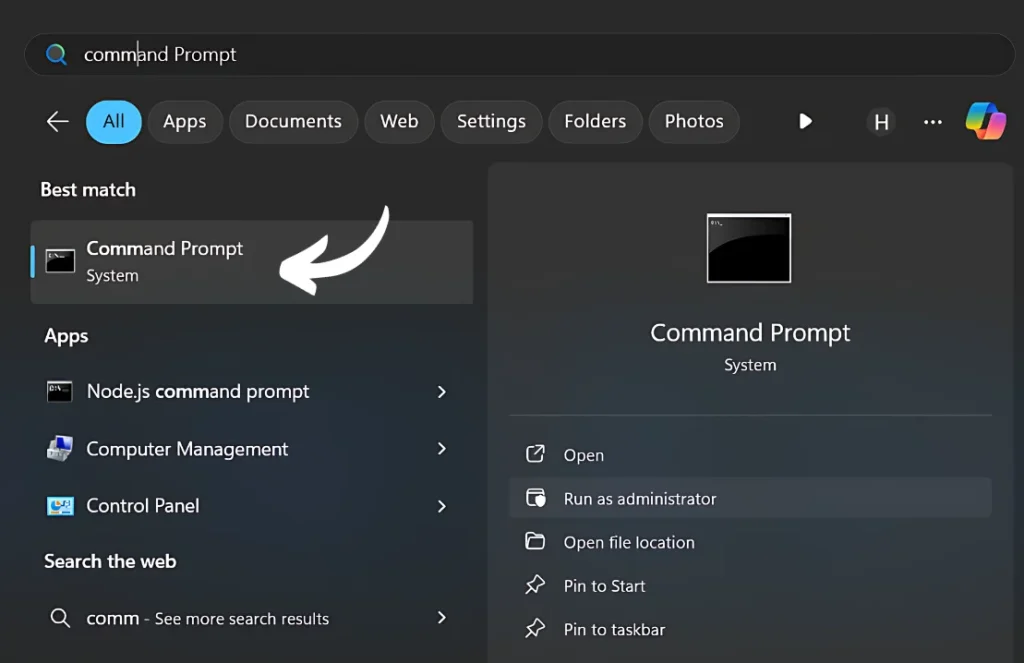
- Execute the command:
bcdedit /set dtrace OFF.
Fix 2: Turn Off Crossplay
Sometimes disabling crossplay can help resolve issues. Check your game settings and turn off crossplay if it’s enabled.
Fix 3: Matchmaking Region
Matchmaking regions are set up by game developers to optimize the connection between players. Incorrect matchmaking region settings can cause connectivity issues. Adjust matchmaking region correctly.
Fix 4: Eligibility for Game Modes
Make sure your party meets the requirements for the game modes you want to play. Some modes have specific measures you must meet.
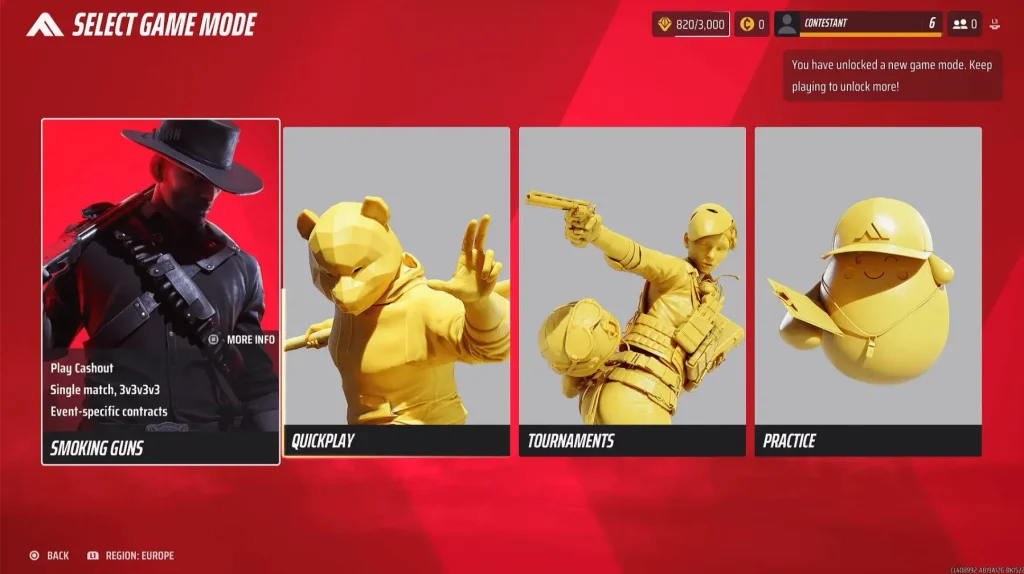
Fix 5: Network Troubleshooting
Check your internet connection. Unstable or slow connections can occur the errors. Try the following solutions to check the internet.
- Restart your router/modem.
- Use a wired connection.
- Disable any VPN or proxy services.
Read: Saving Failed Unable to Connect to Rockstar Game Services








