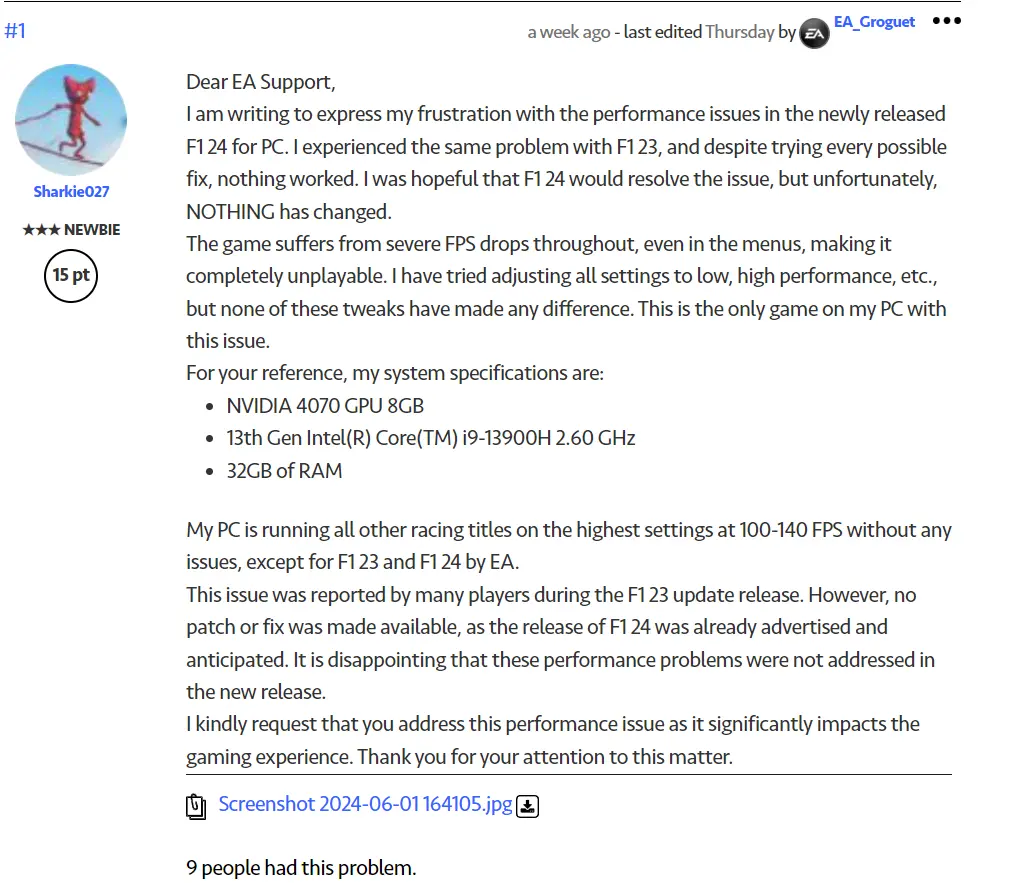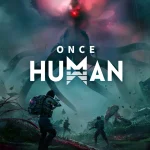F1 24 is one of the top games in 2024 and it’s an official videogame of the 2024 FIA Formula One World Championship, developed by EA SPORTS.
But Players have been continuously getting FPS drops. In this article, we’ll tell you what you can do if you face this issue.
How to Fix FPS Drop Issue
Here are some ways that worked for some players.
1. Check System Requirements
Before trying any fix, check if your PC meets the game’s requirements. F1 24 demands decent hardware, including a capable GPU and sufficient RAM.
Minimum System Requirements
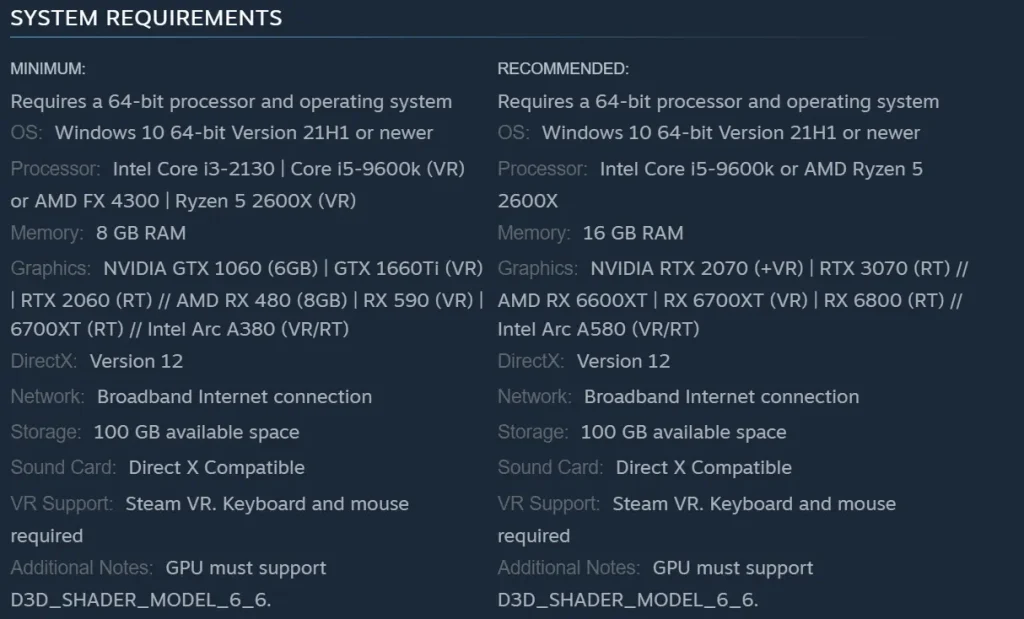
2. RAM Leaking Solution
RAM leaks can cause frame drops. Install Intelligent Standby List Cleaner (ISLC) and configure it as follows:
- Set minimum and maximum to 1024.
- Custom Timer Resolution: 1000/500 Polling Rate.
3. Adjust Power Plan
Modify your PC’s power plan for optimal performance:
- Press Windows + R, type
powercfg.cpl, and hit Enter. - Expand “Hide additional plans” and select “High performance.
4. Adjust In-game Settings
Adjust in-game settings to reduce graphical demands. Consider switching to DirectX 11 if you experience issues.
- Launch the game on your PC.
- Navigate to the settings menu from the main menu.
- Find the graphics settings section.
- Look for the DirectX version option and change it from DirectX 12 to DirectX 11.
- Save the changes and restart the game to apply the new settings.
5. Update Graphics Drivers
Outdated drivers can lead to FPS drops. Visit your GPU manufacturer’s website and install the latest drivers.
6. Disabling Norton Security Game Optimization
After extensive troubleshooting, I discovered that Norton Security’s game optimization feature was the culprit. Disabling this feature drastically improved the game’s performance. Here’s how you can do it:
- Launch the Norton Security software on your computer.
- Navigate to the settings menu within Norton.
- Locate the game optimization feature and turn it off.
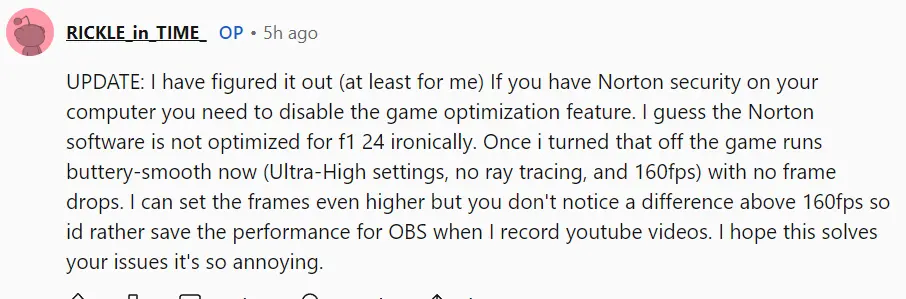
7. Disable NVIDIA Reflex
If you are experiencing severe FPS drops in F1 24, similar to the issues in F1 23, one more solution is to disable NVIDIA Reflex. This setting, when turned off, resolved the FPS drop issue for some players, and it has also fixed the problem in F1 24. Here’s how you can do it:
- Open F1 24 and go to the game settings menu.
- Navigate to the graphics settings.
- Find the NVIDIA Reflex option.
- Set NVIDIA Reflex to “Off”.
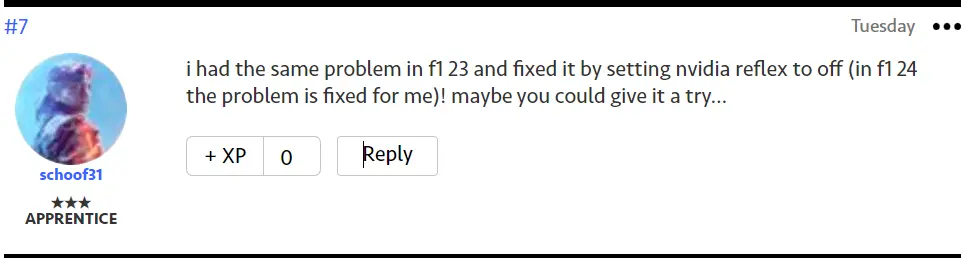
Read More: F1 24 Stuck on Loading Screen