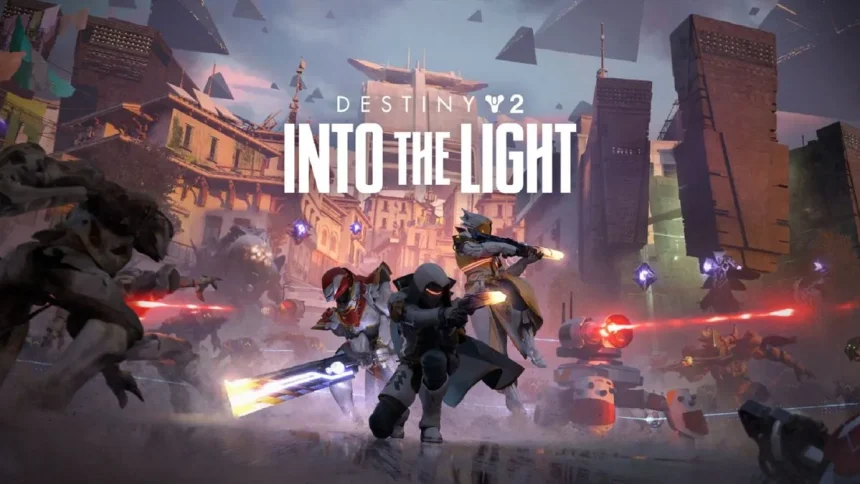Destiny 2 is a popular online-only multiplayer first-person shooter developed by Bungie. It was originally released as a pay-to-play game in 2017 for PlayStation 4, Xbox One, and Microsoft Windows.
Players face various types of errors and issues while playing the game. These errors and issues can be related to connectivity, server issues, game bugs, hardware/software conflicts, or Frame drops. In this article, we will discuss the solutions to fix the frame drops in Destiny 2.
Destiny 2 Frame Drops
Frame drops in Destiny 2 refer to instances where the game’s frame rate temporarily decreases, leading to noticeable stuttering or lag in the gameplay. This can particularly affect the smoothness and responsiveness of the game, making it less enjoyable and more difficult to play.
Users on Reddit, Steam Community, and other forums also experience this issue while playing this game.
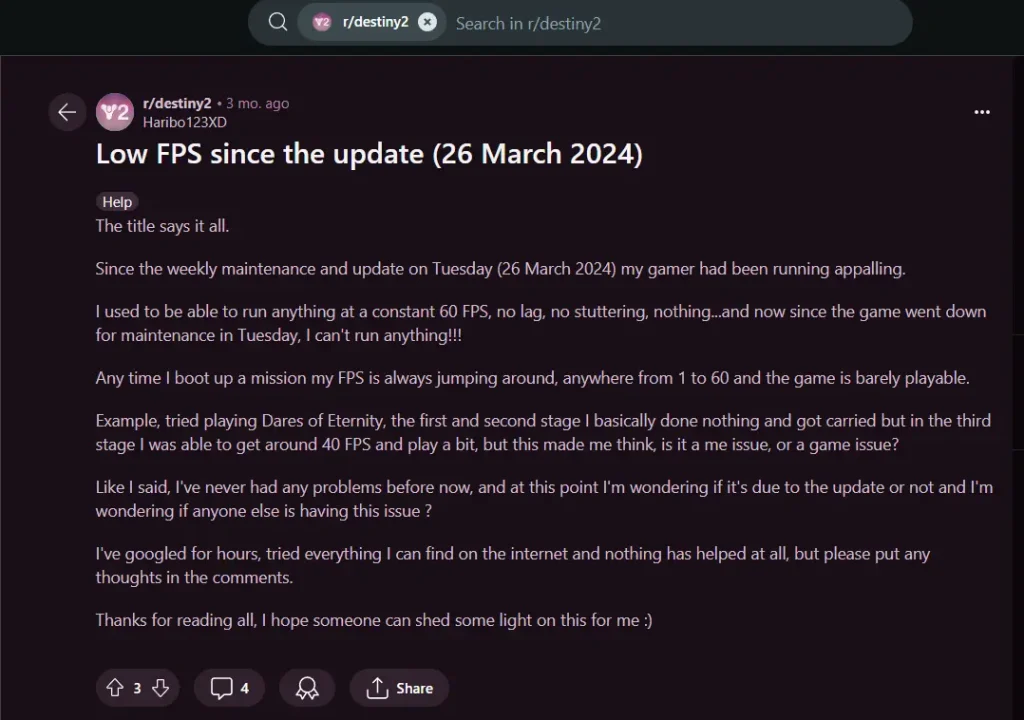
How To Fix Destiny 2 Frame Drops 2024
The frame drops can be caused by many reasons including Network Issues, Software Issues, Hardware Limitations, and more. Here are some solutions by the users which can help you to resolve this issue.
Fix 1: Update Drivers and Software
Graphics Drivers: Check your GPU drivers are up to date. You can do this via the NVIDIA GeForce Experience for NVIDIA cards or AMD Radeon Software for AMD cards.
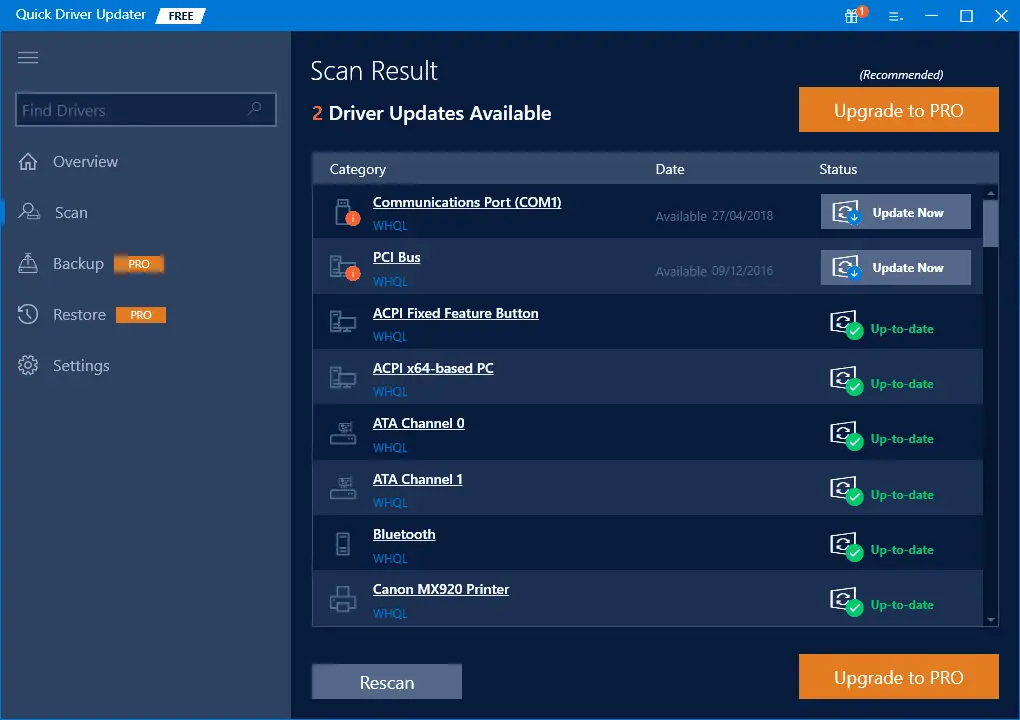
Windows Updates: Check that your operating system is fully updated, as updates can often contain performance improvements.
Game Updates: Also, check Destiny 2 is updated to the latest version, as Bungie regularly releases patches that can improve performance.
Fix 2: Optimize In-Game Settings
You can optimize game settings by the following steps.
Lower Graphics Settings:
- Open Destiny 2.
- Press the
Escapekey (PC) to open the main menu. - Go to the
Settingsoption. - In the Settings menu, select the
Videotab. - Select
Graphics Qualityoption. - Start by setting this to Medium or Low to see an immediate performance improvement.
- Select
Apply Changesto save the new settings.
Also, this is the best graphics settings for Destiny 2.
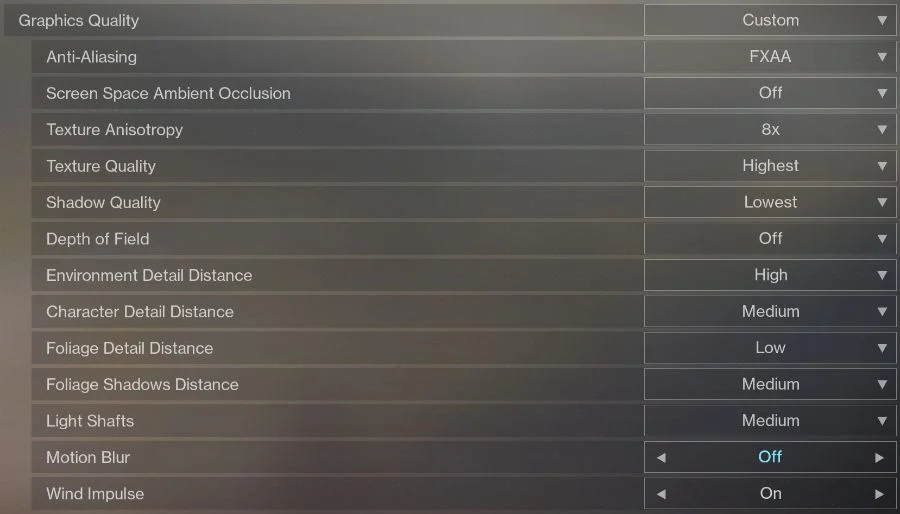
Resolution Scaling: Lowering the resolution scale can also improve performance without reducing the actual screen resolution.
Tip: Disable V-Sync and set a frame rate cap that matches your monitor’s can also refresh rate or slightly lower to maintain consistent performance.
Fix 3: Disable Fullscreen Optimizations
You can follow these steps to disable fullscreen optimization.
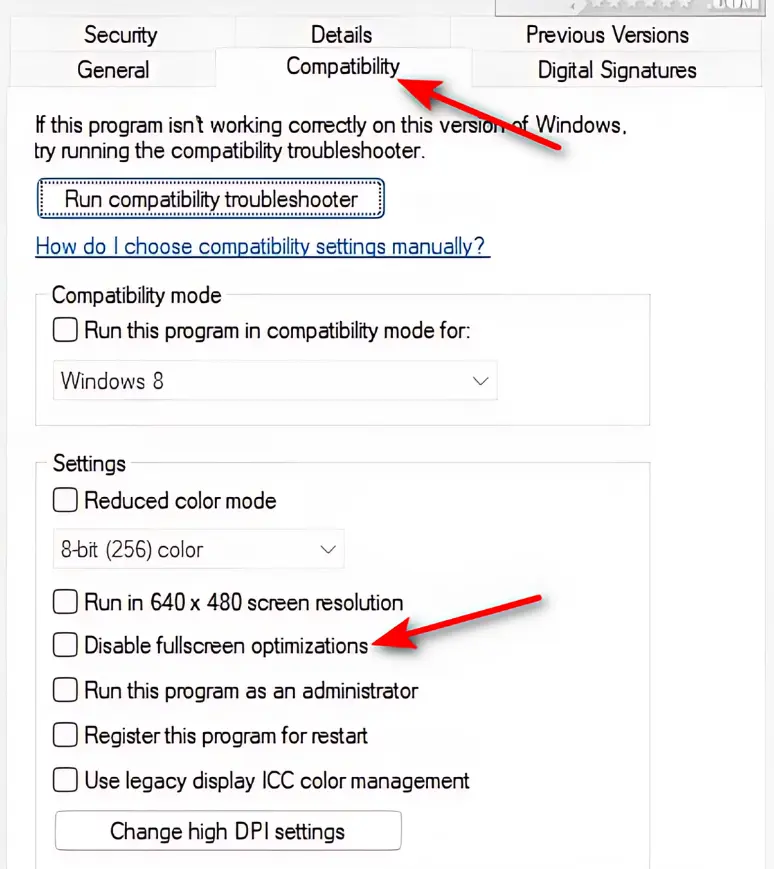
Destiny 2’s executable > Properties > Compatibility > “Disable fullscreen optimizations.”
Fix 4: Verify the Game Files
If you’re using a platform like Steam, you can verify the integrity of your game files.
- Go to your game library.
- Right-click on Test Drive Unlimited Solar Crown.
- Select Properties.
- Go to the Local Files tab.
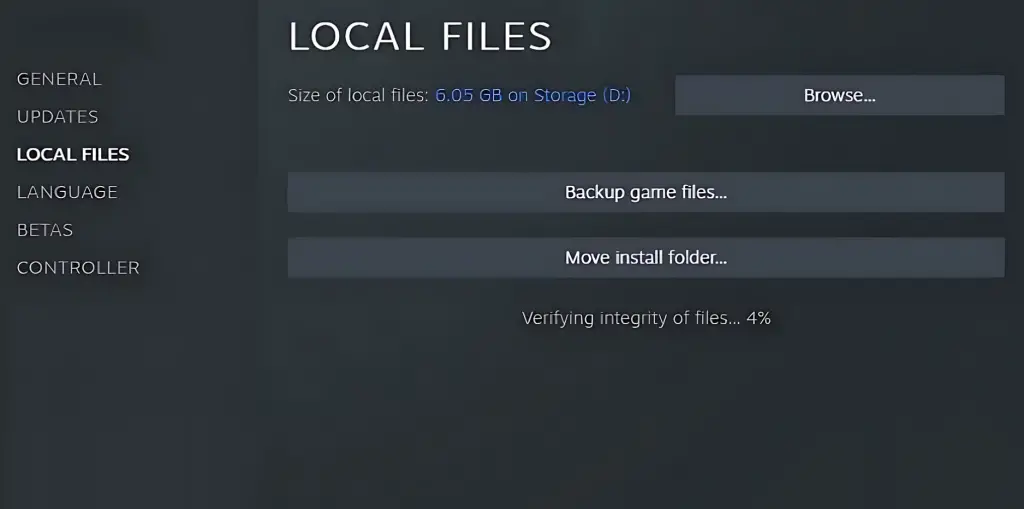
- Click Verify Integrity of Game Files.
Fix 5: Close Unnecessary Apps
Close unnecessary background applications and processes that consume CPU, memory, and disk resources. Open Task Manager Ctrl + Shift + Esc to end tasks that are not needed while gaming.
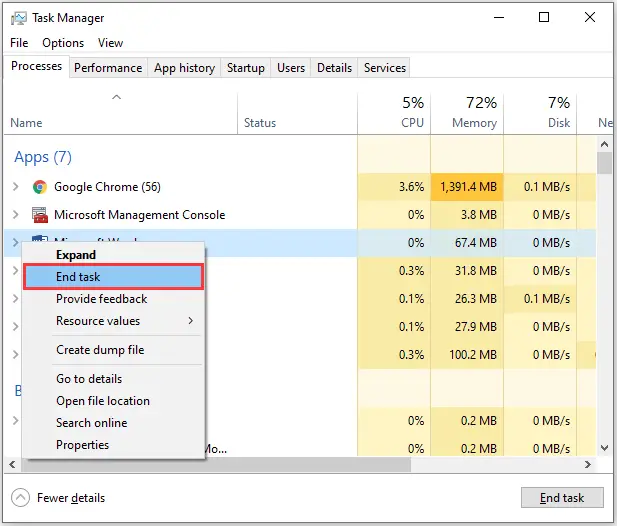
Fix 6: Reinstall the Game
If none of the above solutions work, try reinstalling “.” This can resolve issues caused by any reason.