Dark and Darker is a multiplayer dungeon crawler developed by Ironmace. It combines survival, RPG, and PvP elements, focusing on cooperative gameplay, strategy, and exploration. It is set in a dark fantasy world, players find dungeons filled with traps and monsters.
The “Dark and Darker can’t find a match” error can depend on several factors. In this article, we will explain the causes of this error and provide solutions to fix it.
Dark and Darker Can’t Find A Match Error
The Dark and Darker can’t find a match error, which generally indicates that the game client is unable to connect to the matchmaking server or is having a problem finding other players to create a match. This error can occur for several reasons including Internet Connection Problems, Game Version Mismatch, Firewall and Security Software, and more.
The users of Steam Community, Reddit, and Other forums also experience this error while playing.
How To Fix Dark and Darker Can’t Find A Match Error
If you are experiencing this error repeatedly, then here are some solutions suggested by the users that can help you to resolve this error.
Fix 1: Firewall and Antivirus
Check your firewall and antivirus settings. Make sure the game is allowed through the firewall and is not being blocked by your antivirus software.
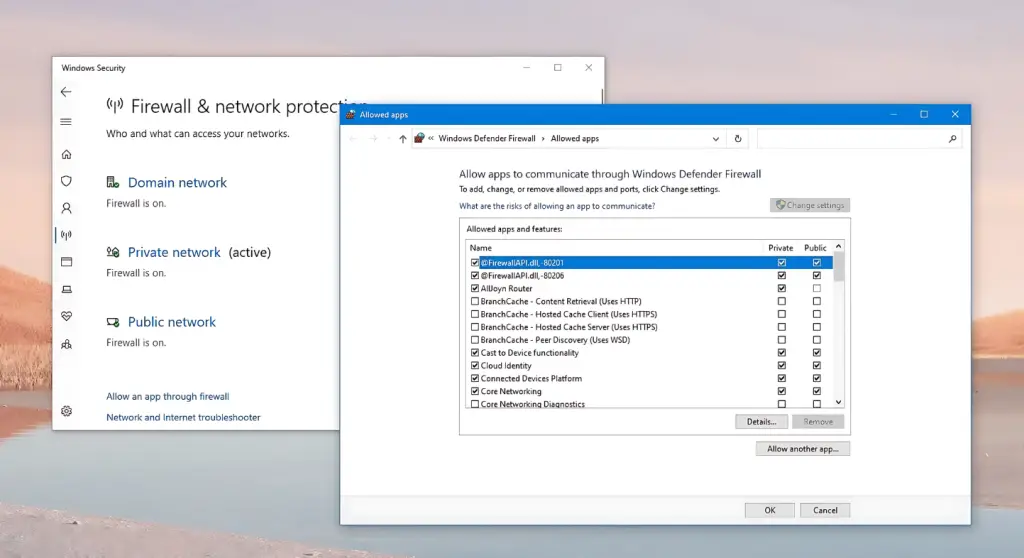
Fix 2: Try Enabling Crossplay
Check your settings to support crossplay. It can help your matchmaking pool, making it easier to find matches. This feature allows you to play with users on different platforms, increasing the likelihood of finding opponents or teammates quickly.
Fix 3: NAT Type
Check your Network Address Translation (NAT) type. Your NAT type should ideally be “Open” or “Moderate.” A “Strict” NAT type can cause matchmaking issues.
Fix 4: Verify Game Files Integrity
To verify the integrity of your game files through the game launcher or platform, follow these steps.
- Open the Steam on your computer.
- Go to your game library by clicking on the “Library” tab at the top of the Steam window.
- Select “properties“.
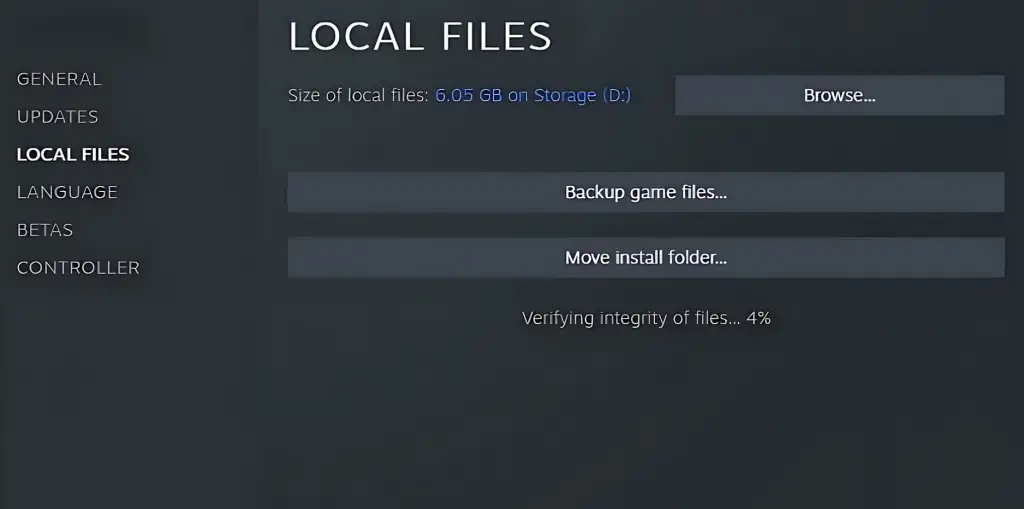
- In the Properties window, click on the “Local Files” tab.
- Click the “Verify Integrity of Game Files” button.
Fix 5: VPN or Proxy
Disable any VPN or proxy service you are using. These can sometimes interfere with the game’s ability to connect to the matchmaking server.
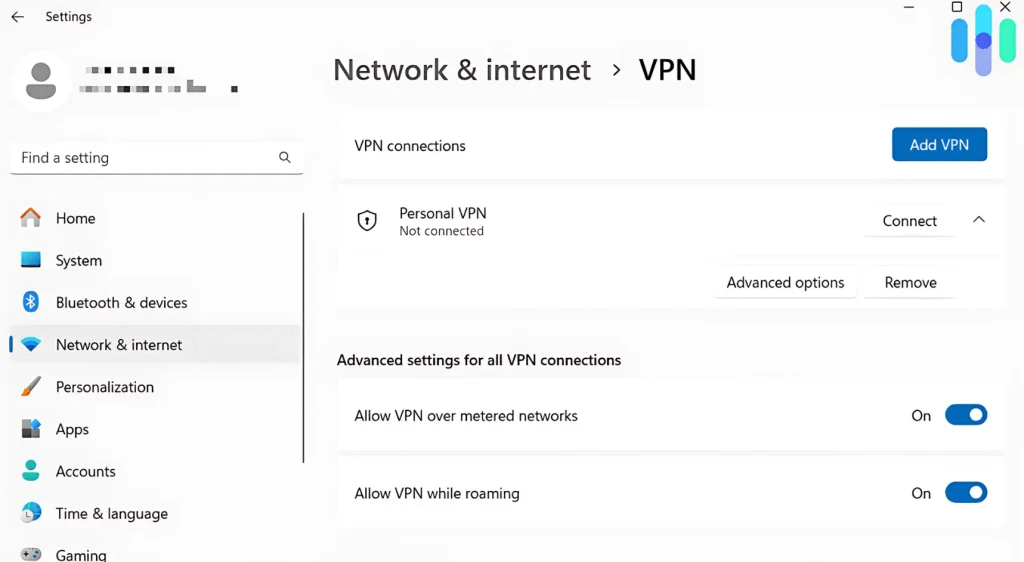
Fix 6: Game Version Mismatch
Check your game version is updated because if your game client is not up to date, it might be incompatible with the current version of the matchmaking servers.








