Reissad Studio released “Bodycam” on just 7th June 2024 and 11K + players are there to gain a new experience. This game is the first ultra-realistic multiplayer, first-person shooter game made using the latest technologies of the next-gen game engine Unreal Engine 5. And the best thing is that 68.19%of the 5,706 user reviews are positive.
But by the law of nature, everything has its good and bad sides, and some players are reporting the game Won’t Starting or Launching Issues in “Bodycam“. The game has just been released, and players face issues like these but don’t worry. In this guide, we will provide you with the best working fixes to get over the issue.
How to Solve Bodycam Won’t Starting or Launching Issue
Won’t Starting or Launching Issue is not common in players because a button in the lobby allows players to select ready. And the game starts after pressing it. But all fans can not do that. And there the problem occurs. To fix this issue, follow the fixes mentioned below:
Update Graphic Drivers
Make sure that your graphic drivers are up to date, if they are not, follow the steps below:
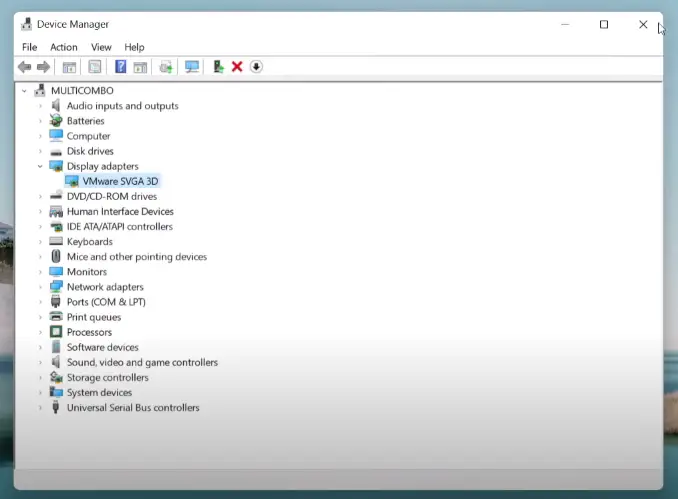
- First of all, open your “Device Manager“.
- Hover over the “Display Adapters” and select “VMware SVGA 3D“.
- Right-click and select “Update Drivers“.
- Select “Search Automatically for Drivers”.
- If the drivers are not already installed, Update them.
- Make sure to restart your PC after updating the drivers.
- If the drivers are already installed, then try the next fix.
Check for Windows Updates
To Check for Windows Updates, follow the steps discussed below:

Search for “Windows Update Settings” in your Windows and Select “Check for Updates“. If your windows are already updated, Verify the Integrity of your Game Files.
Verify the Integrity of Files
If your Graphic drivers and windows are already updated, Verify the Integrity of Game Files, and follow the steps to do the same:
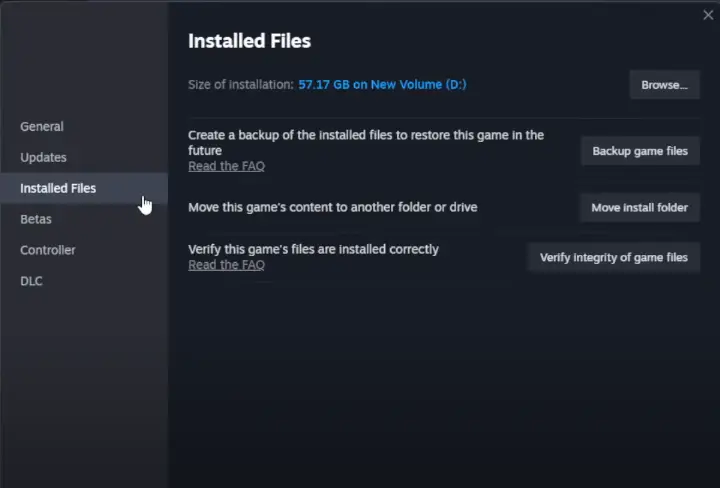
- Go to your “Steam Library“.
- Hover over the game name and select “Properties“.
- Go to “Installed Files.
- and “Verify the Integrity of Game Files“.
Run the Program in Compatibility mode
Browse the game files and go to your game file location. Right-click and select “Properties” and make the following changes:
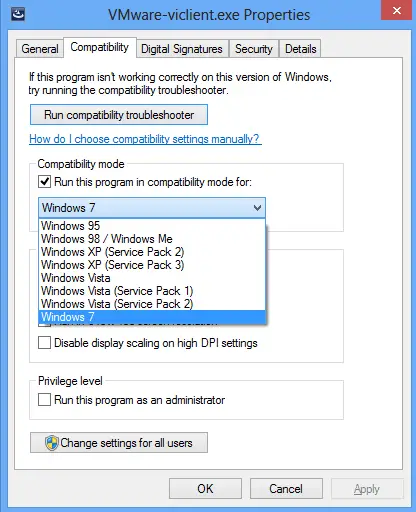
- Go to the “Compatibility” section then select “Run the Program in Compatibility mode” and Select your “Windows”.
- Select “Disable Fullscreen Optimization“.
- Tick the “Run the program as an Administrator“.
These fixes will surely help you get over the Won’t Starting or Launching Issue.
Related Searches: Bodycam Fatal Error Crash and Black Screen: Fix
source page








