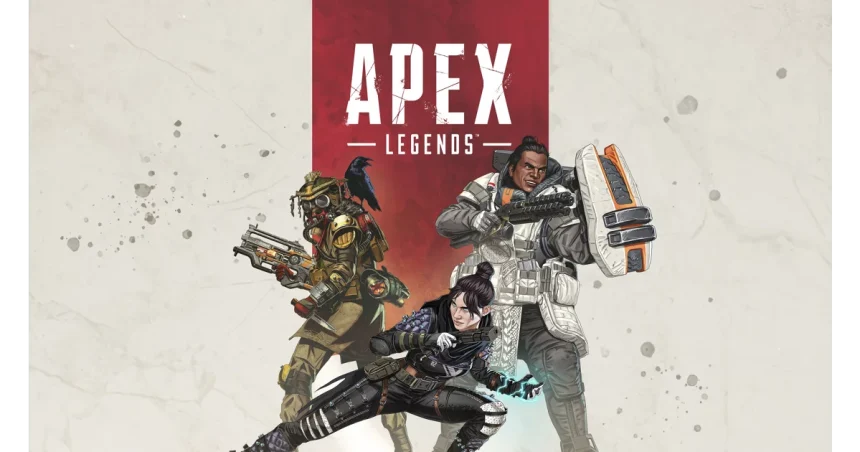Apex Legends is a free-to-play hero shooter developed by Respawn Entertainment and published by Electronic Arts. It is set in the same sci-fi universe as Titanfall. Skilled combatants from across the Outlands team up and compete in televised bloodsports for the title of Legend. In this article, you will be provided with solutions for Apex Legends Freezing and Crashing Issue.
Apex Legends Freezing and Crashing Issue
In Apex Legends, “freezing or Crashing” refers to the game becoming unresponsive, the screen stopping on a single frame for a while, or the game abruptly closing, often taking the player back to the desktop or console dashboard. Users on Reddit and Steam Community also reported this issue while playing.
How To Fix Apex Legends Freezing and Crashing Issue
The freezing and crashing issues in Apex Legends can occur due to a variety of reasons including both Software-Related Causes and Hardware-Related Causes. Here are some solutions that you can try to resolve this issue.
Turn Off UAC Controls
- Press
Windows + R, typemsconfig, and press Enter. - Go to the Tools tab and find “Change UAC Settings.”
- Click Launch and move the slider to “Never notify.”
- Click OK.
Disable Overclocking
Overclocking can push hardware beyond its designed limits, leading to overheating and instability, which may result in freezing or crashing. If you have overclocked your CPU, GPU, or RAM, it is important to change these components to their default settings to ensure system stability.
Close Unneccesary Backgrounds
Unnecessary background programs can consume valuable CPU, memory, and disk resources, which can lead to reduced performance, freezing, and crashing issues. Close unnecessary background programs that may consume resources.
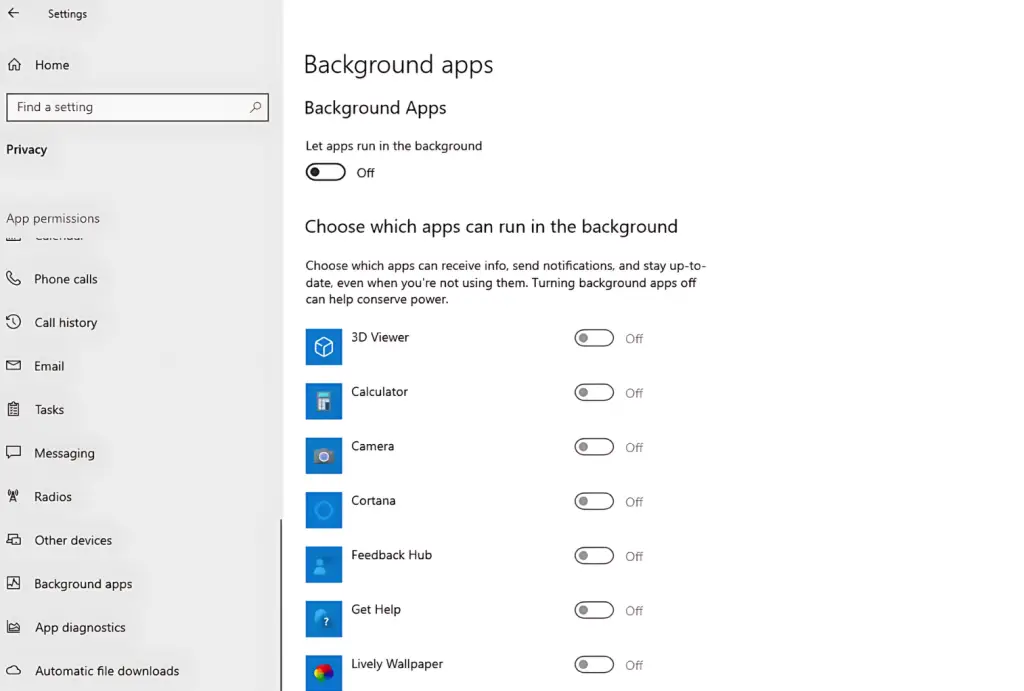
Change Cap Frame Rate
- Open Apex Legends.
- Go to Settings.
- Under the Video tab, find the “Advanced” section.
- Set a frame rate cap (e.g., 60 FPS) to stabilize performance.
Read: Fix “Checking Resource Integrity” in Zenless Zone Zero