The multiplayer game is set in a dark fantasy universe that focuses on dungeon crawling and survival, where players explore, loot, fight against monsters and other players, and navigate through dangerous environments filled with traps, monsters, and rival adventurers. Even “Dark and Darker” is one of the best games for beginners, as there are best tips to play with interest and avoid blunder mistakes.
Beginners Gameplay Guide: 10 Beginner Tips For New Players in Dark and Darker
How to Fix Dark and Darker Screen Tearing and Stuttering Issues
“Dark and Darker” is now one of the most popular games in the Steam world, according to today’s stats(11 June 2024), over 31K players are playing this game per 24 hours. It’s quite popular in the gaming world. However, some players are facing “Screen Tearing and Stuttering Issues” while playing the game. Don’t worry, we’ve got your back. In this guide, we are going to discuss the simple fixes to get over the Issue.
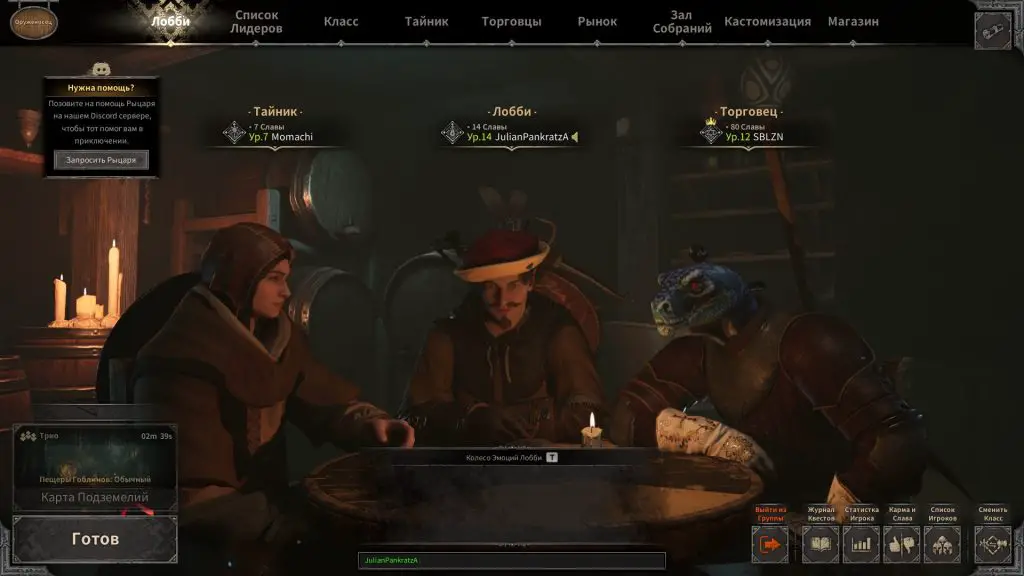
Fix 1: Disable Anti-Aliasing
- Depending on your GPU, you can try different anti-aliasing options:
- For Nvidia 10xx GPU or AMD equivalent users: Use TemporalAA (highly recommended) or FXAA.
- And for Nvidia 20xx+ GPU or AMD equivalent users: Consider TSR (TAA but upscaled), DLSS (Nvidia only), FSR2 (AMD only), or XeSS (ideal for Intel GPUs).
- Add the
-USEALLAVAILABLECOREScommand in the game’s launch options to utilize all available CPU cores additionally.
Fix 2: Enable V-Sync
Although V-Sync might not be available directly in-game, consider forcing V-Sync through your graphics card settings to prevent screen tearing.
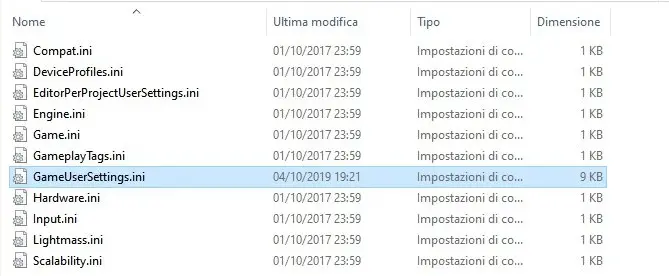
- Open the file “GameUserSettings.ini” located at
"C:\Users[YourID]\AppData\Local\DungeonCrawler\Saved\Config\Windows". - Change
bUseVSync=FalsetobUseVSync=Trueto enable V-Sync. - Adjust your frame rate limit by modifying
FrameRateLimit=60.000000
Fix 3: Update Graphics Drivers:
As outdated drivers can often cause performance issues, make sure your graphics card drivers are up to date.
Fix 4: Advanced Settings
Modify Engine.ini and GameUserSettings.ini, to do the same, Adjust settings like TextureQuality, and ShadowQuality. Do experiment with different values to find the best performance of the game.
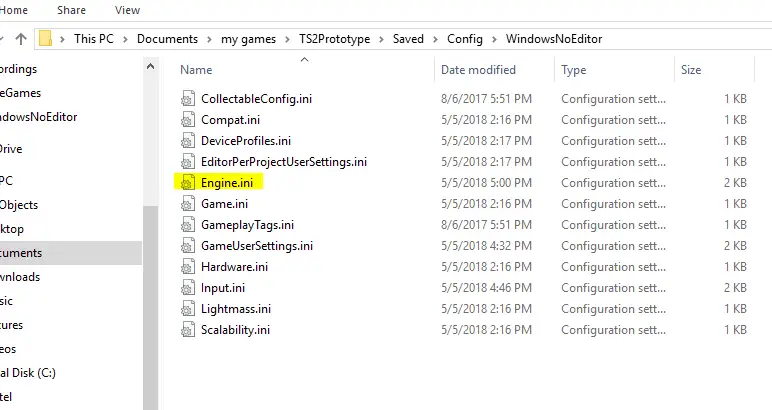
People also Search: Fix Dark and Darker Black Screen Issue








