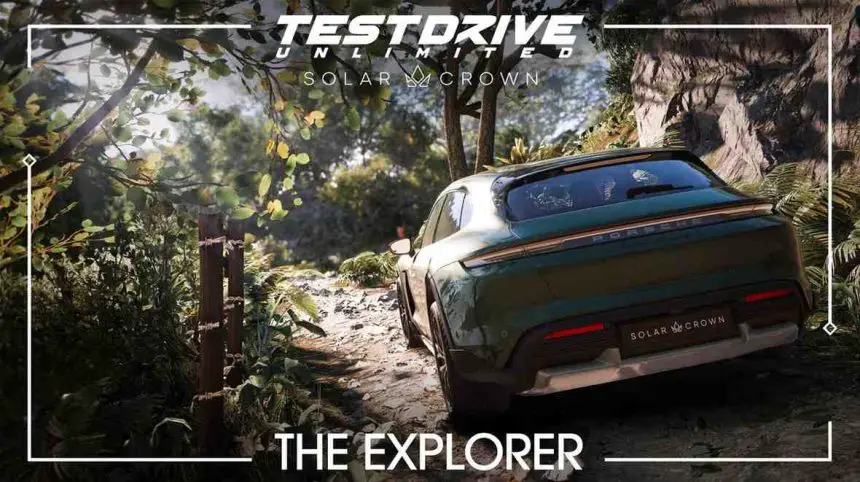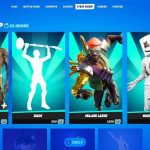Test Drive Unlimited Solar Crown is scheduled for release on September 12, 2024, and it’s currently available for pre-order. The Test Drive Unlimited games pioneered open-world racing before other popular franchises took over the concept and improved upon it Now, with the announcement of Test Drive Unlimited Solar Crown, long-time fans are looking up to this brand-new instalment in the series to reinvigorate them with a similar thrill of exploring a 1:1 recreation of Hong-Kong.
But in pre-orders also players facing Stuck on Loading Saved game and trying to find the fix Test Drive Unlimited Solar Crown Stuck on Loading Saved game It’s always a issue in the early access of game here are some keypoints by which will help you.
Can have also Reference: Test Drive Unlimited Solar Crown Freezing and Stuttering: Fix
How to Fix Test Drive Unlimited Solar Crown Stuck on Loading Saved game
When a pre-ordered game gets stuck on loading, it might be due to a lot of reasons follow the steps your issue will be resolved

File Explorer
There is a chance your SAVE_OPTIONS.sav is corrupted.
Delete your SAVE_OPTIONS.sav and the _BACKUP.sav to fix the issue.
You can find your save game by pasting the following in your File Browser: %APPDATA%\LocalLow\Test Drive Unlimited Solar Crown\
Update the Game
Although it is a pre-ordered game the developers are rapidly giving the updates of the game and due to that also Stuck on Loading Saved game occurs. So update the game and always check for updates.
Update the drivers
Updating drivers, particularly graphics drivers, can resolve issues with a stuck game because these updates often include fixes and optimizations for new games. Outdated drivers might lack support for the latest game features, leading to crashes or loading problems. By ensuring your drivers are up to date, you improve compatibility and performance, potentially resolving issues with the game not loading correctly.
Steps for Updating Graphics Drivers:
- Visit Manufacturer’s Website:
- NVIDIA: Go to the NVIDIA Drivers page.
- AMD: Go to the AMD Drivers page.
- Intel: Go to the Intel Driver & Support Assistant page.
- Select and Download Driver:
- Use the dropdown menus to select your GPU model and operating system, then download the latest driver available.
- Install the Driver:
- Run the downloaded file and follow the on-screen instructions to complete the installation. Restart your computer if prompted.
- Using Windows Device Manager:
- Open Device Manager (
Windows + X> “Device Manager”), expand “Display adapters,” right-click your GPU, select “Update driver,” and choose “Search automatically for updated driver software.”
- Open Device Manager (
Read: Fix Test Drive Unlimited Solar Crown Performance Issue