Wuthering Waves is a free-to-play action role-playing game developed and published by Kuro Games. It was released on May 23, 2024, for different platforms including iOS, Android, Microsoft Windows, and macOS.
On the other hand, users are facing a frustrating “Program Not Responding” message displayed by Windows when it detects that a program is not acting properly.
Wuthering Waves Program Not Responding Error
Here are some solutions to solve the Wuthering Wave “Program Not Responding” error. Simply, follow these step-by-step:
Whitelist in Anti-Cheat Software
When you install anti-cheat software, it can sometimes mess with your firewall settings. This might lead to issues with gaming services like the Wuthering Waves game not working properly. To solve this problem, you should whitelist Wuthering Waves in your firewall settings.
This means you need to tell your firewall to allow this game to work correctly by adding it as an exception in the firewall settings.
Verify System Requirements
Double-check that your device meets the minimum system requirements set by Kuro Games. Inadequate hardware can lead to crashes and performance problems.
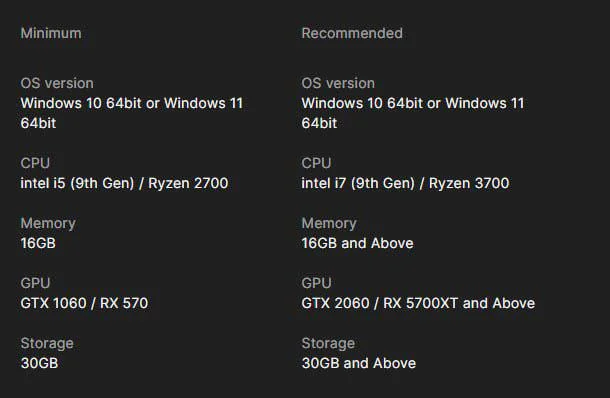
Update Your Graphics Drivers
When your computer’s graphics drivers are old, they can generate issues with how things look on your screen. This can make programs like Wuthering Waves freeze up. To solve this, go to the program that manages your graphics and get the newest version.
Companies that make graphics cards often make updates that help games run better and solve these kinds of problems.
Run Wuthering Waves in compatibility mode
To solve the “Wuthering Waves Program not responding” error, you can try running the game in compatibility mode. Follow these steps:
- Find the game’s launcher (the program you use to start the game).
- Right-click on the launcher.
- In the menu that appears, choose “Properties”.
- Look for a tab called “Compatibility”.
- In the Compatibility tab, find the option that says “Run this program in compatibility mode”.
- Tick or check the box next to that option.
- Click “OK” to save the changes.
- Now try starting the game again using the launcher.
Repair The Game
If Wuthering Waves is not working, it might be because some files in the game’s folder got damaged. To solve this, you are required to repair the game’s files using the game’s launcher, follow these:
- Open the game’s client (the program you use to play the game).
- Look for the “Repair” button in the top-right corner of the client.
- Click the “Repair” button. This will start a process where the client checks all the game’s files and replaces any that are broken or missing.
Restart the Game
If you’re having some issues or problems while playing a game, a fast and easy solution is to restart the game. This means closing the game completely and then opening it back up again.
Also Read: Fix Wuthering Waves: FPS Drop and Stuttering Issue








