With the release of Hellblade 2, players are facing DirectX errors which prevent them from playing the game. These errors generally occur due to GPU issues or outdated drivers. Here are some solutions to help you overcome this issue and continue your adventure in Hellblade 2.
How to Fix Hellblade 2 DirectX Error
If you’re trying to play Hellblade 2, but can’t able to play due to Directx error, players of PS5 and Xbox have also experienced it. This usually indicates a problem with the graphics card or drivers. Although the developers have probably identified it, if you are also experiencing this error, you can try these fixes that some users have found working.
DirectX 12 Support
If your system doesn’t support DirectX 12, try running the game without the -dx12 or -d3d12 command line argument. This forces the game to run with an older version of DirectX that your system might support, potentially resolving the DirectX error.
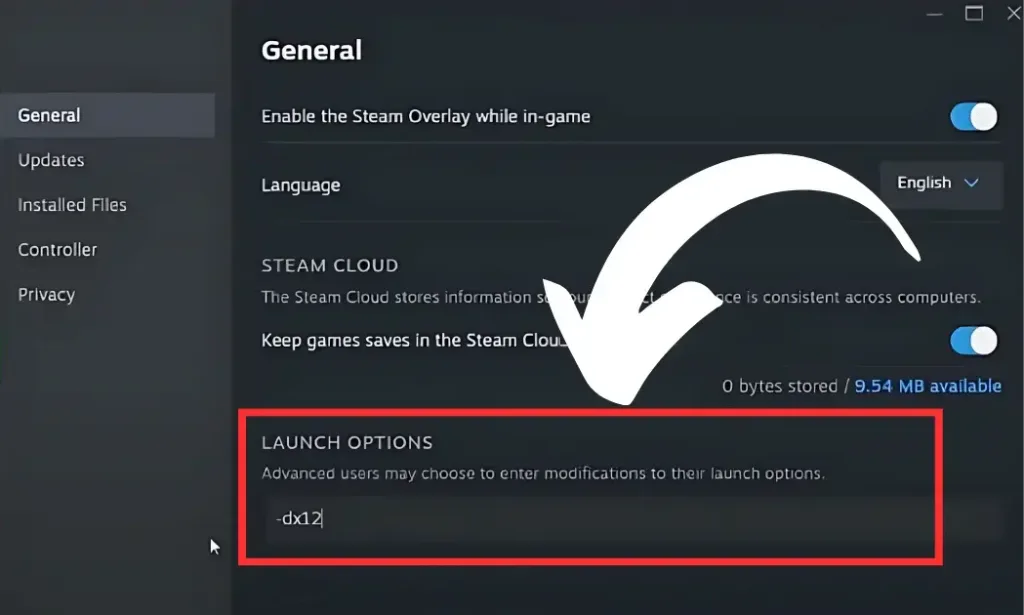
Run DDU
Before running Display Driver Uninstaller (DDU), ensure you have downloaded the latest driver specifically released for Hellblade 2. DDU is a utility that helps remove all traces of previous drivers, ensuring a clean slate for the installation of the new driver. This can often resolve compatibility issues and improve game performance. Make sure to download the latest driver (555.85) from Nvidia.
Clear Temporary Files
Clearing temporary files often resolves DirectX errors in games like Hellblade 2. Here are the steps:
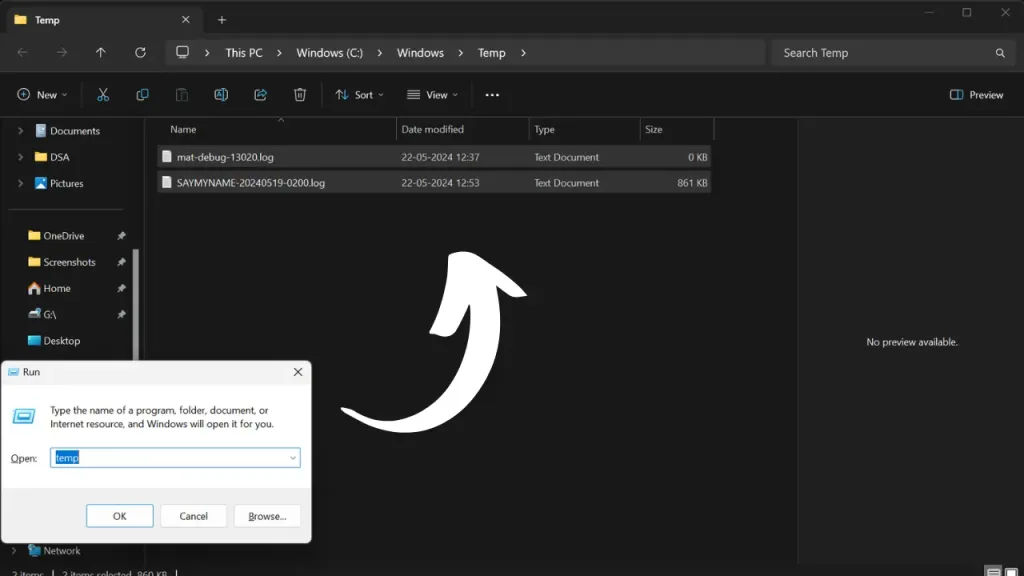
- Press Win + R
- Type temp and press Enter.
- Select all files (Ctrl + A) and delete them.
This will clear all the temp memory and remember to kill all the background running apps using Task Manager whenever playing the game.
GeForce Experience
GeForce Experience is a software that optimizes your game settings for the best performance.
Find Hellblade in the list of games and click on ‘optimise’, then ‘revert’.
This resets the game settings, potentially resolving any DirectX errors and allowing the game to run smoothly.
Change Game Settings
Overloading your game with high settings can cause performance issues.
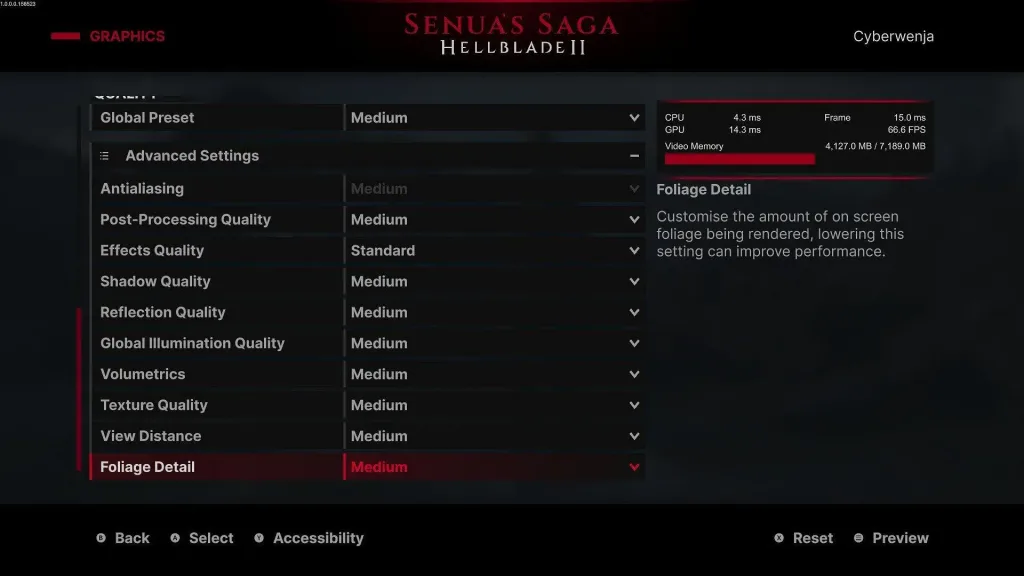
It’s important to find a balance between visual quality and performance. If the game is stuttering, try lowering some settings until it runs smoothly.
PhysX Settings
PhysX is a physics engine that enhances the gaming experience with realistic environmental interactions. In the Nvidia Control Panel, set the PhysX to your card’s GPU. This can help with the vegetation interaction in Hellblade, making the game environment more immersive.








