Sucker Punch Productions is putting their best efforts for Ghost of Tsushima, a Game set in 13th Century and people want vengeance game just like Jin Sakai rises to fight back against Mongol invaders in the game.
The Game was in development for 9 years but now it just 3 days of being live and game is booming on Steam with the new game it’s common to have errors and Ghost of Tsushima DIRECTOR’S CUT Vram and Memory Leak Issue this error has become really frustrating among the players.
This Guide will help you to resolve these issues which have worked for a lot of players.
Ghost of Tsushima DIRECTOR’S CUT Memory Leak Issue
The VRAM and memory leak issues in the Ghost of Tsushima Director’s Cut on PC impacts the gaming experience like Performance Drops, Crashes and Freezes, Visual Glitches and Hardware Strains that will overheat your device and reduce the life span of components.
Aslo Read:Fix Ghost of Tsushima Crashing, Not Launching, and Performance Issue

Most players find that restarting the game is effective but only for 10-20 minutes; after that, the issues start again. A 1/10 possibility exists that your game gets fixed with this step. If it helps, that’s good; otherwise, try the solutions below as they will definitely help.
Adjust Graphics Settings
There are a lot of Graphics settings but do changes in specific like:
- Launch the Game: Start Ghost of Tsushima Director’s Cut and go to the main menu.
- Open Graphics or Video Settings: Navigate to the settings menu and select the graphics or video options.
- Select a Lower General Graphical Preset: Choose a lower preset (e.g., Medium instead of High) to reduce overall graphical demand.
- Manual Adjustments: If there is no general preset option, manually lower the following settings:
- Resolution: Lower the screen resolution.
- Texture Quality: Set textures to a lower quality.
- FPS: Cap the frames per second (FPS) to reduce GPU strain.
- Shadow Settings: Reduce the quality and distance of shadows.
Turn-Off Frame-generation
Frame generation techniques, such as NVIDIA’s DLSS Frame Generation, Create additional frames to increase perceived frame rates. This process requires additional Vram to store and process these frames. Turning off frame generation will lower Vram usage and it will hit less to Vram capacity and Cause performance drops and crashes
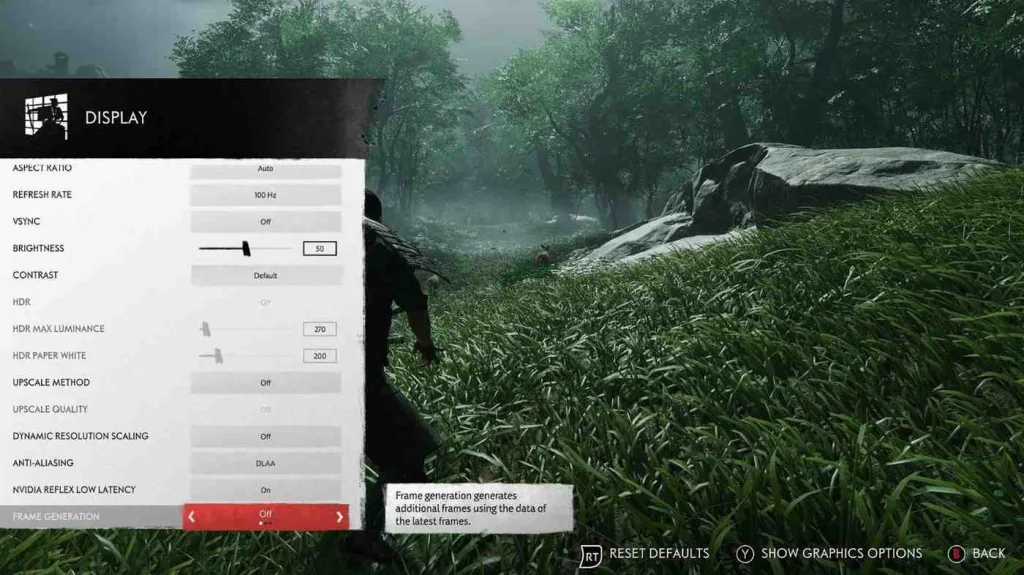
Steps to Turn Off Frame Generation
- Launch the Game: Start Ghost of Tsushima Director’s Cut and go to the main menu.
- Open Graphics or Video Settings: Navigate to the settings menu and select the graphics or video options.
- Find Frame Generation Setting: Look for options related to frame generation or upscaling techniques such as DLSS, FSR, or XeSS.
- Disable Frame Generation: Turn off any settings related to frame generation.
Lower the Texture Quality and other settings
Lowering texture quality and other settings in Ghost of Tsushima Director’s Cut helps by reducing strain on your GPU, which in turn lowers Vram usage and it decreases overall memory usage, mitigating memory leaks that can lead to game instability over time. Adjusting settings such as resolution, shadow quality, anti-aliasing, and ambient occlusion also reduces the workload on your hardware, results in more stable frame rates and a smoother gaming experience.
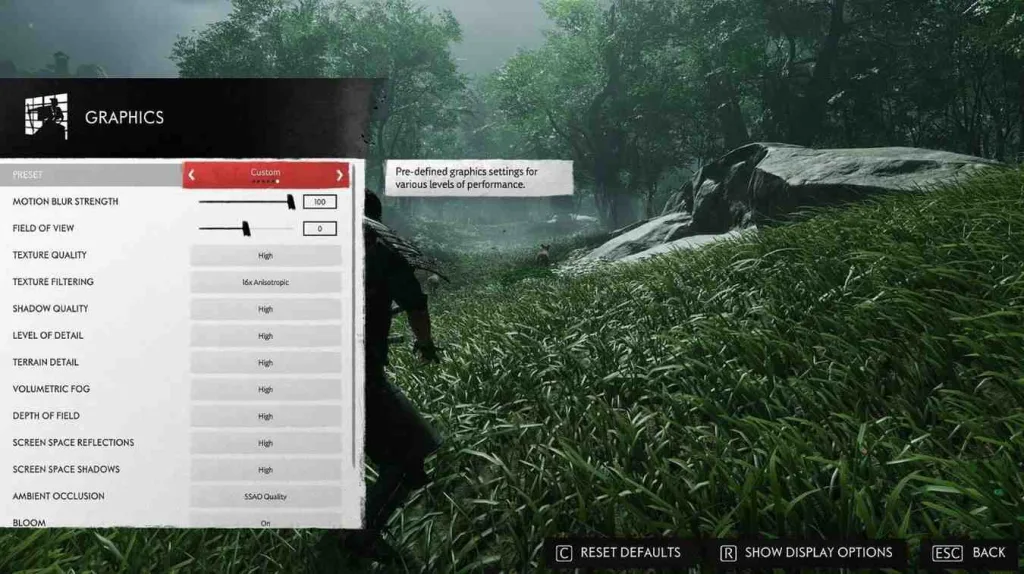
Steps to Adjust Other Settings
- Resolution: Lower the screen resolution.
- Shadow Quality: Reduce the quality and distance of shadows.
- Anti-Aliasing: Choose a less intensive anti-aliasing method or turn it off.
- Ambient Occlusion: Lower or disable ambient occlusion.
Read: Fix Ghost Of Tsushima DIRECTOR’S CUT Stuttering and Freezing Issue








