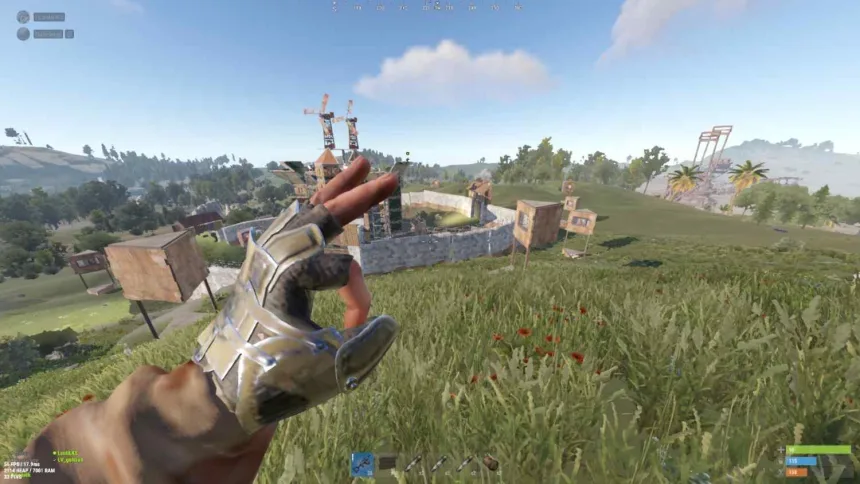Still? Rust Keeps Crashing PC and Performance Issues As we all know Rust has been in the Gaming industry for more than 10 years definitely a Masterpiece by Facepunch Studios which gives a hybrid experience of gathering resources, craft items, build shelters, and surviving against the elements, wildlife, and other players.
Since last year it keeps crashing pc and always a Performance Issue As well No one has given a suitable solution but this time we’ll make sure to guide you through these problems.
How to Fix Rust Keeps Crashing PC and Performance Issues
665KMembers of the Rust community on Reddit and 92,999.players from Steam most of them getting these errors but some of them experienced players have provided the solutions.
Check The Game Requirements
It’s a basic step but Very important, The officials of Facepunch Studios have provided the Requirements on Steam.
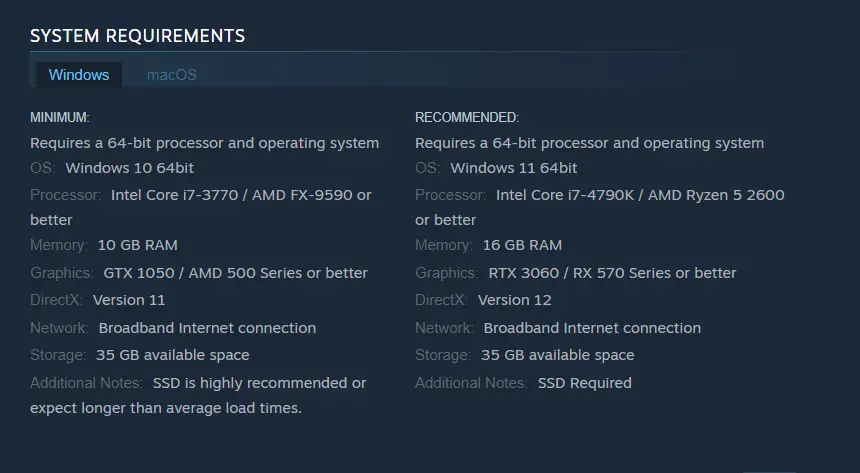
Close Unwanted Programs
When a lot of background programs using freely the network, RAM or disk resources can cause Rust to Crash, Press Ctrl + Shift + ESC to open Task Manager identify resource-intensive programs, and end them.
Driver and BIOS Update
Double-check that all drivers, not just the GPU, are up to date. This includes chipset drivers, network drivers, and audio drivers. Also, since BIOS settings were mentioned, ensure the BIOS is updated to the latest version as manufacturers often release stability improvements.
In this you’ll get the steps for updating: Solve Gray Zone Warfare Crashing and GPU Crash Dump Triggered.
Underclock the GPU
Do underclock the GPU slightly using a tool like MSI Afterburner. This can stabilize a system if the GPU is struggling with power draw or thermal limits.
Memory Test
Since RAM was recently upgraded, perform a memory test to rule out any issues with the new RAM sticks. Windows Memory Diagnostic or Memtest86+ can be used to check for any memory errors.
Event Viewer Diagnostics
Since the crashes are logging Event ID 1000 and Event ID 1001, more detailed information can be found in the Windows Event Viewer. This can provide specific details about the faulting module or any system anomalies around the time of the crashes. Here’s how to do it:
- Open Event Viewer.
- Navigate to Windows Logs -> Application.
- Look for Error entries with Event ID 1000 or 1001 around the time the game crashes.
- Check the details such as faulting module and exception code which can hint at whether it’s a driver issue, a specific software conflict, or hardware-related.